Far Cry 6 is an action-adventure first-person shooter game that has been recently released for PC and gaming consoles. With its stunning graphics, immersive gameplay, and captivating storyline, Far Cry 6 has become a popular choice for gamers around the world. However, some players have been reporting an error “Maine-15F” while trying to launch the game on their Windows computers. If you’re one of those players, don’t worry, as this error can be easily fixed.
In this article, we’ll go over some of the most effective solutions to help you resolve the “Maine-15F” error and get back to playing Far Cry 6 on your Windows computer.
Table of Contents
What is the Far Cry 6 Error “Maine-15F”?
The “Maine-15F” error is a common issue that players encounter while trying to launch Far Cry 6 on their Windows computers. This error occurs due to various reasons such as outdated graphics drivers, conflicting software, or corrupt game files. In some cases, the error can also occur due to a problem with the game’s servers, which can prevent you from connecting to the game.
Solutions to Fix the Far Cry 6 Error “Maine-15F”
Here are some of the most effective solutions to help you resolve the “Maine-15F” error in Far Cry 6 on your Windows computer:
Solution 1: Update Your Graphics Drivers
One of the most common causes of the “Maine-15F” error is outdated graphics drivers. Your graphics card plays a crucial role in running the game, and outdated drivers can cause various problems, including the “Maine-15F” error. To resolve this issue, you should update your graphics drivers to the latest version.
Here’s how to update your graphics drivers:
- Open the Device Manager on your Windows computer.
- Click on “Display adapters” to expand the section.
- Right-click on your graphics card and select “Update driver”.
- Choose “Search automatically for updated driver software”.
- Follow the on-screen instructions to complete the process.
Solution 2: Verify the Game Files
Corrupted game files can also cause the “Maine-15F” error in Far Cry 6. To resolve this issue, you should verify the game files to ensure that they are complete and intact.
Here’s how to verify the game files:
- Open the Epic Games Launcher.
- Click on the “Library” tab.
- Right-click on Far Cry 6 and select “Verify”.
- Wait for the process to complete and then try launching the game again.
Solution 3: Disable Conflicting Software
Certain software, such as antivirus or firewall programs, can interfere with the game’s launch process and cause the “Maine-15F” error. To resolve this issue, you should temporarily disable these programs and then try launching the game again.
Here’s how to disable conflicting software:
- Right-click on the Windows start button and select “Task Manager”.
- Click on the “Startup” tab.
- Right-click on the conflicting software and select “Disable”.
- Restart your computer and try launching Far Cry 6 again.
Solution 4: Clear the Game Cache
Clearing the game cache is another method that can be used to fix the “Maine-15F” error message in Far Cry 6 on Windows. The game cache is a temporary storage area where the game stores its data and files. Over time, the cache can become cluttered with old data and files, which can cause the game to slow down or even cause errors like the “Maine-15F”. Clearing the game cache will delete all of the temporary data and files and give the game a fresh start.
Here is how to clear the game cache in Far Cry 6 on Windows:
- Close Far Cry 6 and any other running programs.
- Go to the Start menu and open the Settings app.
- Select the System category, then click on the Storage option.
- Find Far Cry 6 in the list of installed games and click on it.
- Click the Clear cache button.
- Restart your computer and launch Far Cry 6.
By clearing the game cache, you can resolve any issues that may be causing the “Maine-15F” error message in Far Cry 6. This method is especially useful if the error message is caused by a corrupted or outdated cache file.
Also Read: How to fix Unarc.dll returned an error code in Windows?
What does the “Maine-15F” error message mean in Far Cry 6?
The “Maine-15F” error message is a code that indicates a problem with the game’s connectivity. It can appear when the game cannot connect to the Ubisoft servers, or when the game’s files are corrupted or damaged.
Can the “Maine-15F” error be fixed?
Yes, the “Maine-15F” error message can be fixed by following the methods outlined in this article, such as checking your internet connection, updating your graphics card driver, verifying the game files, disabling your antivirus software, making sure your computer meets the system requirements, and clearing the game cache.
Why is my internet connection causing the “Maine-15F” error message?
The “Maine-15F” error message can appear when the game cannot connect to the Ubisoft servers, which can happen if your internet connection is unstable or slow.
How do I update my graphics card driver?
You can update your graphics card driver by visiting the website of your graphics card manufacturer and downloading the latest driver.
What is the “Verify files” feature in Far Cry 6?
The “Verify files” feature in Far Cry 6 is a feature that scans the game’s files and repairs any corrupted or damaged files.
Can antivirus software cause the “Maine-15F” error message?
Yes, antivirus software can sometimes interfere with the game and cause the “Maine-15F” error message. To fix this issue, you can temporarily disable your antivirus software and see if the error message still appears.
What are the minimum system requirements for Far Cry 6?
The minimum system requirements for Far Cry 6 include a 64-bit version of Windows 10, an Intel Core i5-2400 or AMD FX-6300 processor, 8 GB of RAM, and a NVIDIA GeForce GTX 670 or AMD R9 270 graphics card.
How do I clear the game cache in Far Cry 6?
You can clear the game cache in Far Cry 6 by going to the Settings app, selecting the System category, clicking on the Storage option, finding Far Cry 6 in the list of installed games, and clicking the Clear cache button.


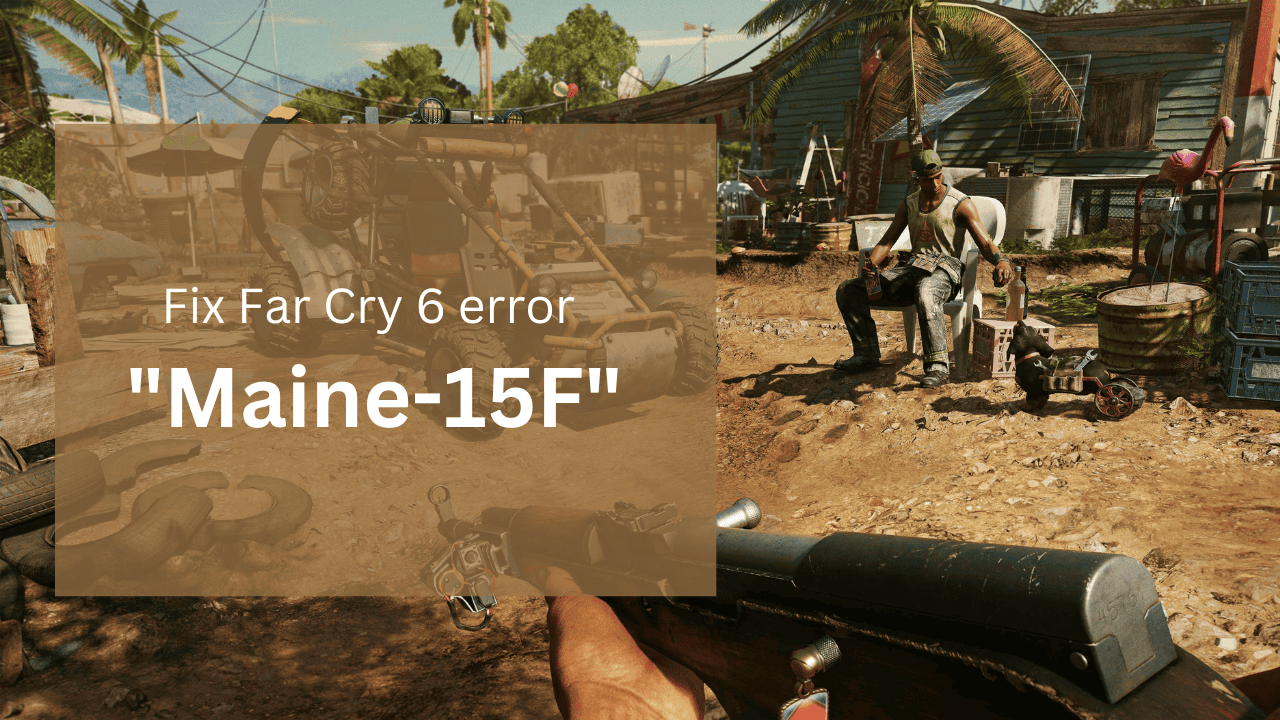
Comments are closed.