Occasionally you may need or have to reset your iPhone for some reason. You want to erase your old iPhone in order to sell or give it away. Or there is something wrong with your iPhone and you have to reset it to fix the problem. Whatever the case, the typical way is to go to Settings and then select Erase All Content and Settings.
But what if you’re asked for an Apple ID password when attempting to erase your iPhone and you don’t know what it is? Perhaps you forgot your Apple ID password and can’t reset it. Or someone else’s Apple ID is logged in on your iPhone and you don’t know the password. So this piece will address this problem. We will demonstrate how to factory reset an iPhone without knowing the Apple ID password.
Table of Contents
Can I factory reset iPhone without Apple ID password?
Your iPhone needs an Apple ID password in order to be erased because Find My iPhone Activation Lock is enabled. This is an Apple security feature that prevents your iPhone from being wiped in the event of theft or loss. This feature is enabled by default when an Apple ID is logged in on your iPhone, and you’ll need to enter your Apple ID password if you want to disable it. Typically, you are unaware of its presence until you need to erase your iPhone.
You cannot reset your iPhone from Settings if you have forgotten or do not know your Apple ID password. However, you can force your iPhone to factory reset without entering an Apple ID password by connecting it to your computer. It is important to note that you should try to avoid the activation lock. Let’s now look at how to do it.
Reset iPhone without Apple ID password via iSumsoft iLock Refixer
To factory reset an iPhone without knowing the Apple ID password, the safest bet is to use the iSumsoft iLock Refixer, a specialized iCloud lock removal tool. The tool employs advanced technology to turn off Find My iPhone Activation Lock first, and then completely remove the Apple ID from the iPhone. Both procedures do not require the Apple ID password. Following that, you will be able to reset your iPhone from Settings without needing an Apple ID password.
Step 1: Jailbreak your iPhone and turn off the network.
1. You can jailbreak your iPhone by using checkra1n on a Mac or PC. Fear not; the jailbreak is only temporary. After restarting or resetting your iPhone, the jailbreak will be automatically removed.
2. After you’ve jailbroken your iPhone, turn off all network on it, including Wi-Fi and cellular data.
Step 2: Disable Find My iPhone and remove Apple ID.
1. Connect your iPhone to your PC using a Lightning to USB cable, and then, if prompted, tap Trust on the iPhone screen.
2. Start iSumsoft iLock Refixer on your PC and select Turn off FMI.

3. When you click Start, the tool will instantly identify your iPhone and begin turning off Find My iPhone.

4. When the tool has finished turning off Find My iPhone, you must confirm that it is turned off. To do so, click Copy, then Query, and you can check the status of your Find My iPhone online. After confirming that Find My iPhone is turned off on your device, select OFF and then click Confirm.

5. As soon as you click Confirm, the tool will begin removing the Apple ID from your iPhone.

6. When you get the success prompt, the Find My iPhone and Apple ID have been successfully removed from your device.

Step 3: Reset iPhone without Apple ID password.
Now you can go to Settings > General > Transfer or Reset iPhone > Erase All Content and Setting to erase your iPhone without the need for an Apple ID password.
Reset iPhone without Apple ID password via iTunes
With iTunes, you can force your iPhone to factory reset without knowing the Apple ID password. It should be noted that doing so will trigger the Activation Lock mentioned earlier. After your iPhone has been reset, you will still need to deal with the activation lock. Take a look at the steps below and you’ll know how it works.
1. Log in to your computer and ensure that it has the most recent version of iTunes installed. If iTunes is currently open, close it.
2. Connect your iPhone to your computer using an Apple Lightning to USB cable, and then put it into recovery mode.

3. Start iTunes on the computer, and once it’s open, it will automatically detect your iPhone and pop up a dialog with the options to update or restore your iPhone. To factory reset your iPhone, choose Restore.

4. Follow the on-screen instructions, and iTunes will automatically reset your iPhone to factory settings without prompting you for your Apple ID password.
5. After your iPhone is reset and restarted, you will see the Activation Lock or iPhone Locked To Owner page, asking for the Apple ID and password that were used on this iPhone prior to the reset.
How to unlock Activation Lock after factory reset?
You can’t trade or use an iPhone with Activation Lock until it’s unlocked. So, how do you remove the activation lock when you don’t know the Apple ID password?
If the Apple ID has two-factor authentication enabled, you will be lucky to see the “Unlock with Passcode” option on the activation lock page. So, you can tap that option and enter the passcode used to unlock this iPhone to remove the activation lock and get to the iPhone’s Home screen.
However, if don’t know your previous passcode or two-factor authentication is not enabled for the Apple ID, things get tricky. In this case, there is no way to completely bypass the activation lock and your iPhone will be permanently locked.
Therefore, even while iTunes enables you to factory reset your iPhone without knowing your Apple ID password, it won’t get rid of the Activation Lock. Please use this method with care.
Conclusion
iSumsoft iLock Refixer is the safest bet to factory reset your iPhone without the Apple ID password. Attempting to force reset the iPhone with iTunes or tools similar to iTunes without entering an Apple ID password will result in Activation lock, and this is an irreversible process. Please be aware and cautions!


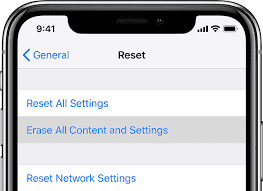

Comments are closed.