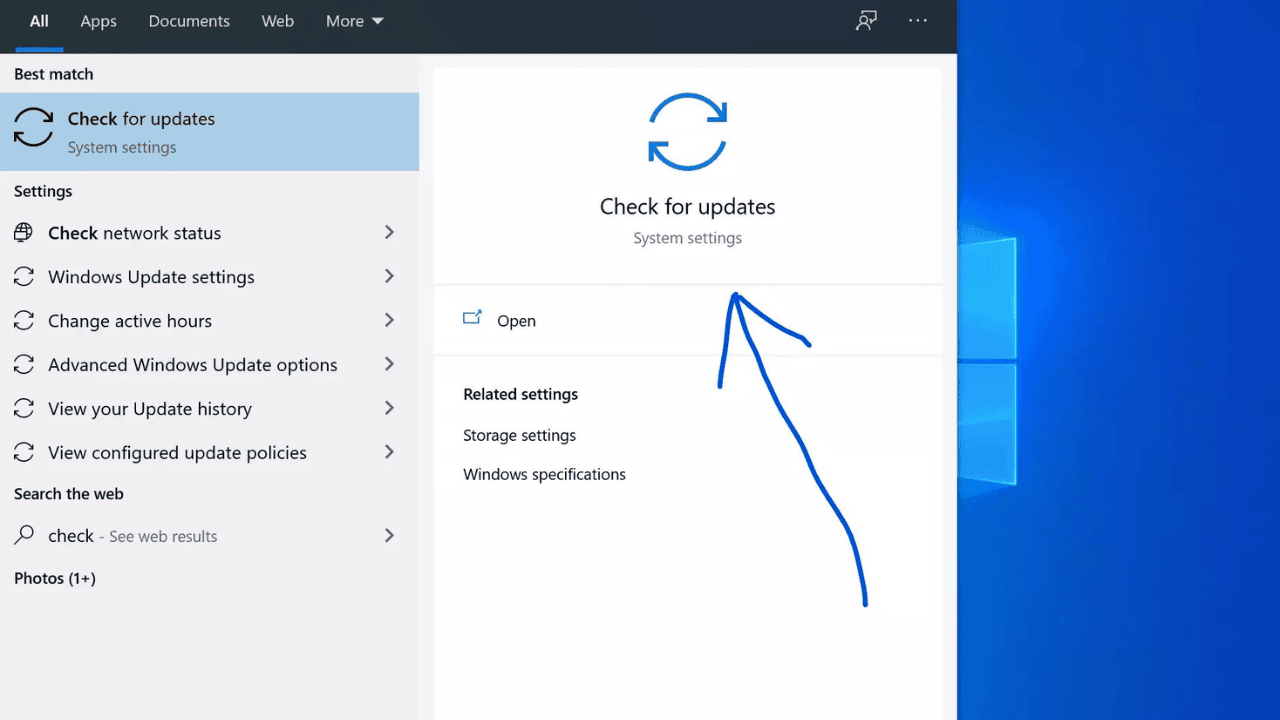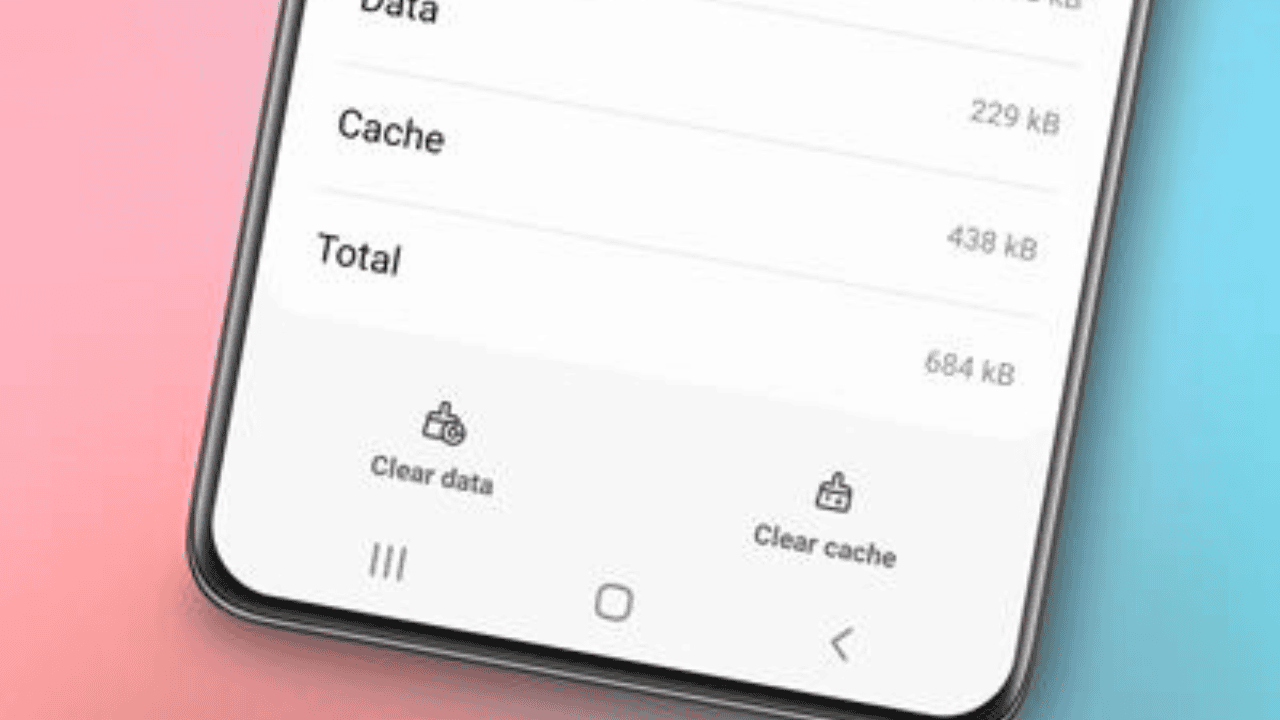We know how annoying the Message Blocking problem is for you, so we’re here to help you fix it. In this detailed article, we’ll look at different ways to solve this problem. So, let’s get started and find out how you can get back control of your texts.
Table of Contents
How to Fix “Message Blocking is Active”?
Before we talk about how to fix “Message Blocking is Active,” let’s make sure we know what’s wrong. When you get this message, it means that your phone is set up so that you can’t send or receive texts because of limits or settings. This problem can happen on both Android and iOS devices, and it often makes things hard and annoying.
Method 1: Make Sure the Network is Connected
As a first step to fixing the “Message Blocking is Active” problem, make sure your device is connected to a stable network. This can sometimes be caused by problems with the network. What you can do is:
Step 1: Restart Your Device
By turning your device off and on again, you can reset the network link and maybe fix any short-term problems. Do the following to restart your computer:
- Hold the power button down until a list of power choices appears.
- Choose “Restart” and wait for your device to start up again.
Step 2: Check Signal Strength
Make sure your gadget has a strong and stable connection. You might not be able to send calls if you can’t connect to the network. If your link is weak where you are, try going somewhere else or calling your service provider for help.
Step 3: Turn on the Airplane Mode
Sometimes, turning “Airplane Mode” on and off can help a device rejoin the network. What you should do is:
- Use your device to get to the quick settings page.
- Set the switch to “Airplane Mode” and wait a few seconds.
- To get back on the network, turn off the “Airplane Mode” switch.
Method 2: Verify Message Blocking Settings
“Message Blocking is Active” is a problem that can sometimes be caused by how your device is set up. Let’s look at how to check these settings and change them to fix the problem:
Step 1: Check Message Settings
- Open your device’s chat app.
- Use the app to get to the menu of choices or tools.
- Find tools that let you block texts or put them in order.
- Make sure you haven’t changed any settings that could be stopping your texts from going through.
Step 2: Call your Service Provider
If you can’t find the settings you need on your device or need help, talk to your service provider. They can tell you how to check and change any settings on their end that keep texts from going through.
Method 3: Update Both the Messaging App and the Operating System
“Message Blocking is Active” can appear when software isn’t up to date. If you keep your chat app and operating system up to date, you might be able to fix software problems. What you have to do is:
Step 1: Update Messaging App
- Depending on what app you use, open either the Google Play Store or the App Store on your computer.
- Find the tool that you use to talk to people.
- To see if there is a new version of the app, click “Update” next to it.
Step 2: Update the System Software
- Go to the Settings menu of your gadget.
- Look for an option that says “Software Update” or “System Update.”
- If there is an update, follow the directions on the screen to make it.
Method 4: Clear App Cache and Data
By clearing your chat app’s cache and data, you can get rid of any broken files or settings that might be causing the problem. What you should do is:
Step 1: Clear the App’s Cache
- Go to the menu where your gadget can be set up.
- Look for the “Apps” or “Applications” area.
- In the list of apps you’ve downloaded, find the one you use for talking.
- Tap the app and choose “Storage” or “Storage Usage” from the menu that comes up.
- Click “Clear Cache” to get rid of any files that haven’t been used.
Step 2: Clear the App’s Aata
- Repeat the steps above to change how much space the chat app can use.
- Use “Clear Storage” or “Clear Data” instead of “Clear Cache” to get rid of old files.
- If asked, you should agree to the move.
- You will lose any saved texts or settings if you delete the app’s data, so be careful.
Method 5: Disable Third-Party Apps
Some third-party apps or services on your phone could make it harder for you to send and receive texts. Here’s how to figure out what’s wrong and fix it:
Step 1: Restart in Safe Mode
- Press and hold your device’s power button.
- Press and hold the “Restart” button on the power settings screen.
- You’ll get a message asking if you want to restart in “safe mode.” Tap “OK” to continue.
- In safe mode, only the apps that came with the device will work, and third-party apps will be disabled for a short time.
Step 2: Test Messaging Functionality
Send or receive texts while in “safe mode” to see if the problem still happens. If the problem goes away, it means that the message is being stopped by a third-party app. Then you can find the app that is giving you trouble and delete it.
Step 3: Get Rid of Any App That Looks Sketchy
- If you restart your device in the right way, you can get out of safe mode.
- Go to the “Apps” or “Applications” part of the “Settings” menu on your device.
- Check the list of apps you have loaded and remove any new or strange ones that might be causing the problem.
Method 6: Contact Service Provider Support
If none of these fixes the “Message Blocking is Active” problem, you should call your service provider’s support team for more help. They know how to fix network problems and can help you in a way that makes sense for your device and the way your network is set up.
Conclusion
Getting the “Message Blocking is Active” mistake can be annoying, but it can be fixed if you know the right steps and methods. In this piece, we looked at different ways to fix this problem, such as checking your network connection, checking your settings, updating your software, and, if necessary, turning off third-party apps.
By doing these things, you can take back control of your message and make sure the connection doesn’t break. Don’t forget that you shouldn’t be afraid to call your service provider if you still need help. Use your phone to keep in touch and quickly send and get texts.
At https://trendblog.net, you can find more helpful articles and tools on a wide range of subjects.
KEEP IN MIND:
This knowledge in this article is only meant to help you learn. The steps and ways may be different depending on the device and version of the program. You can choose to do what they say or not.