“Unarc.dll returned an error code” is a common error message that appears when installing a software or game in Windows. This error occurs when the Unarc.dll file, which is associated with Microsoft Visual C++, is missing or corrupt. This can prevent the installation process from completing and cause frustration for users. However, there are several methods to resolve this issue, such as repairing the Unarc.dll file, installing the required version of the Microsoft Visual C++ Redistributable Package, performing a system restore, and running a System File Checker (SFC) scan. In this article, we’ll explore these methods in detail and provide step-by-step instructions for resolving the “Unarc.dll returned an error code” issue.
Table of Contents
Method 1: Repair the Unarc.dll file
The first method to fix the “Unarc.dll returned an error code” is to repair the Unarc.dll file. This can be done by downloading a new copy of the file and replacing it with the existing one in your system.
Here’s how to repair the Unarc.dll file:
- Download a new copy of the Unarc.dll file from a reliable source.
- Locate the existing Unarc.dll file in your system. You can find it by searching for the file using the Windows search bar.
- Rename the existing Unarc.dll file to “Unarc.dll.old”.
- Copy the new Unarc.dll file to the location where the old file was located.
- Restart your computer and try installing the software or game again.
Also Read: How to recover files after Zpps ransomware attack?
Method 2: Install the Microsoft Visual C++ Redistributable Package
The Unarc.dll file is often associated with Microsoft Visual C++, so if you don’t have the required version of the Microsoft Visual C++ Redistributable Package installed, you may receive the “Unarc.dll returned an error code” message.
To resolve this issue, you can install the required version of the Microsoft Visual C++ Redistributable Package. Here’s how:
- Download the required version of the Microsoft Visual C++ Redistributable Package from the Microsoft website.
- Install the package by following the on-screen instructions.
- Restart your computer and try installing the software or game again.
Method 3: Perform a System Restore
If the first two methods didn’t resolve the “Unarc.dll returned an error code” issue, you can try performing a system restore. A system restore will revert your computer to a previous state where everything was working fine.
Here’s how to perform a system restore:
- Press the Windows key + X and select “System“.
- Select “System Protection” and then click on the “System Restore” button.
- Follow the on-screen instructions to select a restore point.
- Restart your computer and try installing the software or game again.
Method 4: Run a System File Checker (SFC) Scan
If the “Unarc.dll returned an error code” message still appears, you can try running a System File Checker (SFC) scan. The SFC scan will scan for and replace any missing or corrupt system files, including the Unarc.dll file.
Here’s how to run an SFC scan:
- Press the Windows key + X and select “Command Prompt (Admin)”.
- Type “sfc /scannow” in the Command Prompt and press Enter.
- Wait for the SFC scan to complete. It may take several minutes to complete.
- Restart your computer and try installing the software or game again.
Also Read: How to fix Error Code 30088-29 in Microsoft Office?
Conclusion
In conclusion, the “Unarc.dll returned an error code” message can be a nuisance when trying to install a software or game in Windows. However, with the methods outlined in this article, users can effectively resolve this issue. Whether it’s repairing the Unarc.dll file, installing the Microsoft Visual C++ Redistributable Package, performing a system restore, or running an SFC scan, there are several ways to get rid of the error message and successfully install the desired software or game.
By following the steps outlined in this article, users can easily resolve the “Unarc.dll returned an error code” issue and get back to using their software or playing their favorite games.
What is “Unarc.dll returned an error code”?
“Unarc.dll returned an error code” is a common error message that appears when installing a software or game in Windows. This error message indicates that the Unarc.dll file is missing or corrupt, which is preventing the installation process from completing.
What causes the “Unarc.dll returned an error code” message to appear?
The “Unarc.dll returned an error code” message can appear for several reasons, including missing or corrupt Unarc.dll file, missing or outdated Microsoft Visual C++ Redistributable Package, system file corruption, or a problem with the installation media.
How do I fix “Unarc.dll returned an error code”?
There are several methods to resolve the “Unarc.dll returned an error code” issue, such as repairing the Unarc.dll file, installing the required version of the Microsoft Visual C++ Redistributable Package, performing a system restore, and running a System File Checker (SFC) scan.
Can I download the Unarc.dll file from any website?
No, you should only download the Unarc.dll file from a reliable source, such as Microsoft or a trusted software repository, to avoid downloading a potentially malicious or outdated version of the file.
What happens if I can’t resolve the “Unarc.dll returned an error code” issue?
If you can’t resolve the “Unarc.dll returned an error code” issue after trying the methods outlined in this article, you should contact the software or game vendor for further assistance.
Is it safe to perform a system restore on my computer?
Yes, performing a system restore is safe and will not cause any harm to your computer. However, it is recommended to back up your important files before performing a system restore.


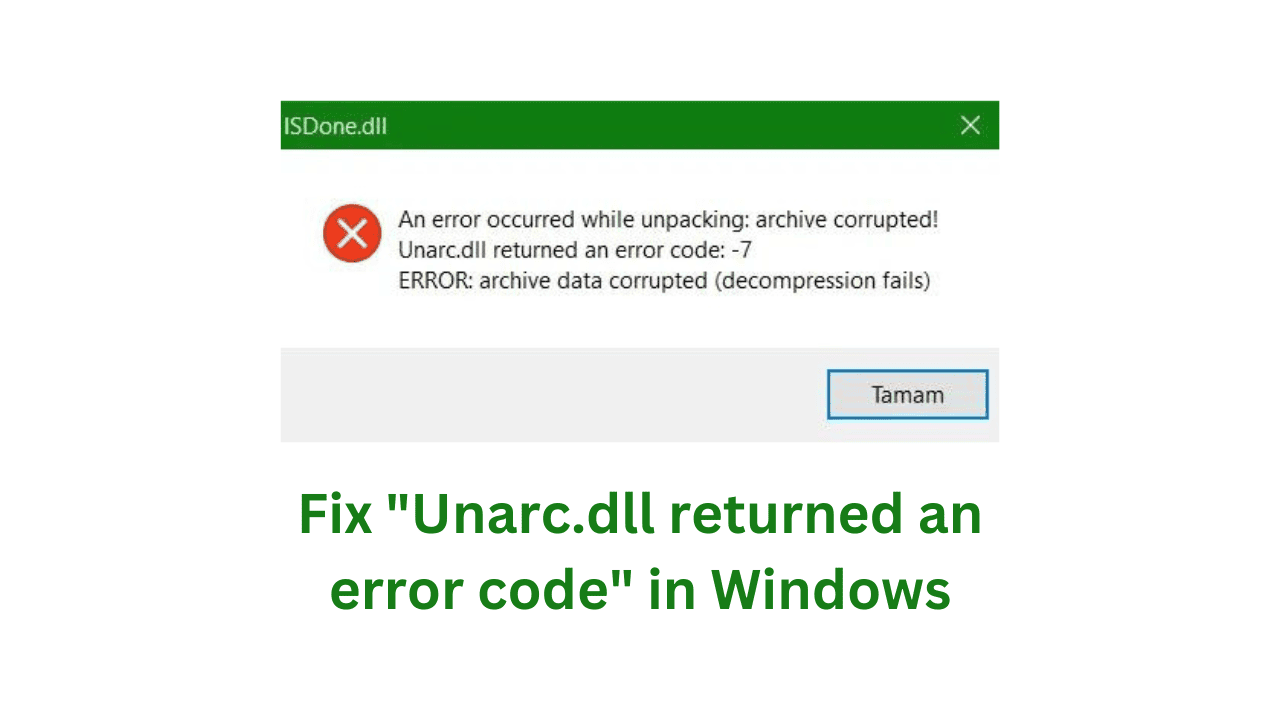
Comments are closed.