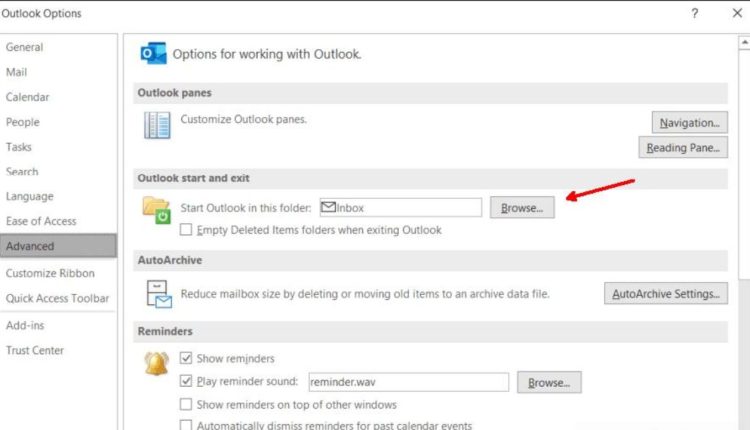Outlook is a powerful email app made by Microsoft that is used by millions of people all over the world. People often have more than one email account for different reasons, and it’s usually easier for them to set one account as the default.
When you choose a default mail account in Outlook, all outgoing emails and certain actions, like sending attachments or clicking on mailto links, are quickly linked to the account you choose.
In this post, we’ll show you how to change Outlook’s default mail account and tell you why it’s important to do so.
Table of Contents
What are Default Mail Accounts?
In Outlook, a primary mail account is the main email account that is used when writing new emails or doing other chores that involve emails. It makes it easier for people to talk to each other, stops people from sending emails from the wrong account by accident, and keeps work running more smoothly.
Why Setting a Default Mail Account is Important?
It’s important to have a normal mail account in Outlook for a number of reasons. First, it makes it less likely that secret or private emails will be sent from the wrong account, which could be embarrassing or cause a data breach.
Second, it saves time because you don’t have to pick your best email account every time you send an email or do something else that involves letters. Lastly, it makes sure that the text of your emails is always the same, which makes people think you are a professional.
Step-by-Step Guide to Setting the Default Mail Account in Outlook
Here’s how to make Outlook’s usual mail account:
Step 1: Open Outlook’s settings. Open Microsoft Outlook on your computer as a first step. Click on the “File” tab in the window’s top left area. From the list of choices, pick “Options.”
Step 2: Click on the tab that says “Email Accounts.” Choose the “Mail” group on the left side of the Outlook Options box. Click the “Email Accounts” button after that. When you do this, a box will pop up where you can set up your account.
Step 3: Pick your favorite email address. You can see a list of all the email accounts you have set up in Outlook in the Account Settings window. By going through the list of accounts, you can find the one you want to be the default.
Step 4: Set the default account. This is the fourth step. Once you know which email account you want to be your default, you can choose it from the list and then click the “Set as Default” button. Confirm your choice, and Outlook will now use the account you chose for all sending emails and tasks related to them.
Troubleshooting Common Issues
Issue 1: Default Account Not Changing
If you can’t change the default account, try restarting Outlook and following the steps again. Sometimes, the problem can be fixed by restarting the app.
Issue 2: Multiple Accounts Causing Confusion
If you have a lot of email accounts and find it hard to keep track of them all, try grouping them or giving each one a different color. This can keep people from getting confused.
Tips for Managing Multiple Mail Accounts Efficiently
Use folders. For each email account, make a folder to keep new emails organized.
Color-coding: Give each account a different color so that it is easy to find in the Outlook interface.
Automatic Sorting: Make rules so that emails go straight to the right places when they come in.
Security Considerations for Default Mail Accounts
Setting a mail account as the default is good, but you should think about security. Make sure each email account has a strong, unique password, and use two-factor protection whenever you can to keep your private information safe.
Conclusion
Setting the default mail account in Outlook is a simple but powerful way to improve how you handle your email. By following the step-by-step steps in this article, you can make sure that all emails and actions come from your chosen email account.
To get the most out of Outlook, make sure you know how to manage various accounts and put security first. To read more content like this, visit https://www.trendblog.net.
Frequently Asked Questions (FAQs)
Can Outlook be used with more than one simple email account?
No, Outlook only lets you set one mail account as the default at a time. But you can switch between accounts quickly if you follow the steps above.
Will the emails I already have to be changed if I change my main email account?
No, if you change your main email account, the emails you already have won’t change. It only changes how new emails and some tasks are sent to the normal account.
How do I go back to my old email account?
Repeat the steps from earlier in the article to switch back to your old regular mail account. Pick the account you want to be the default and make it the default.
Can I tell a basic account to only do certain things?
No, the regular mail account is used for all emails and actions that send emails. Some of the choices that come with jobs can’t be changed in Outlook.
When you make an account the default, what happens?
No, making a regular account doesn’t change how email gets sent to other addresses. The original account will still send emails that have been moved.