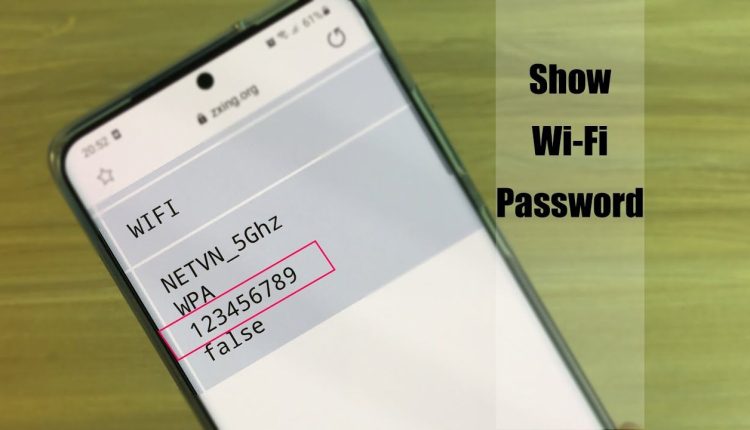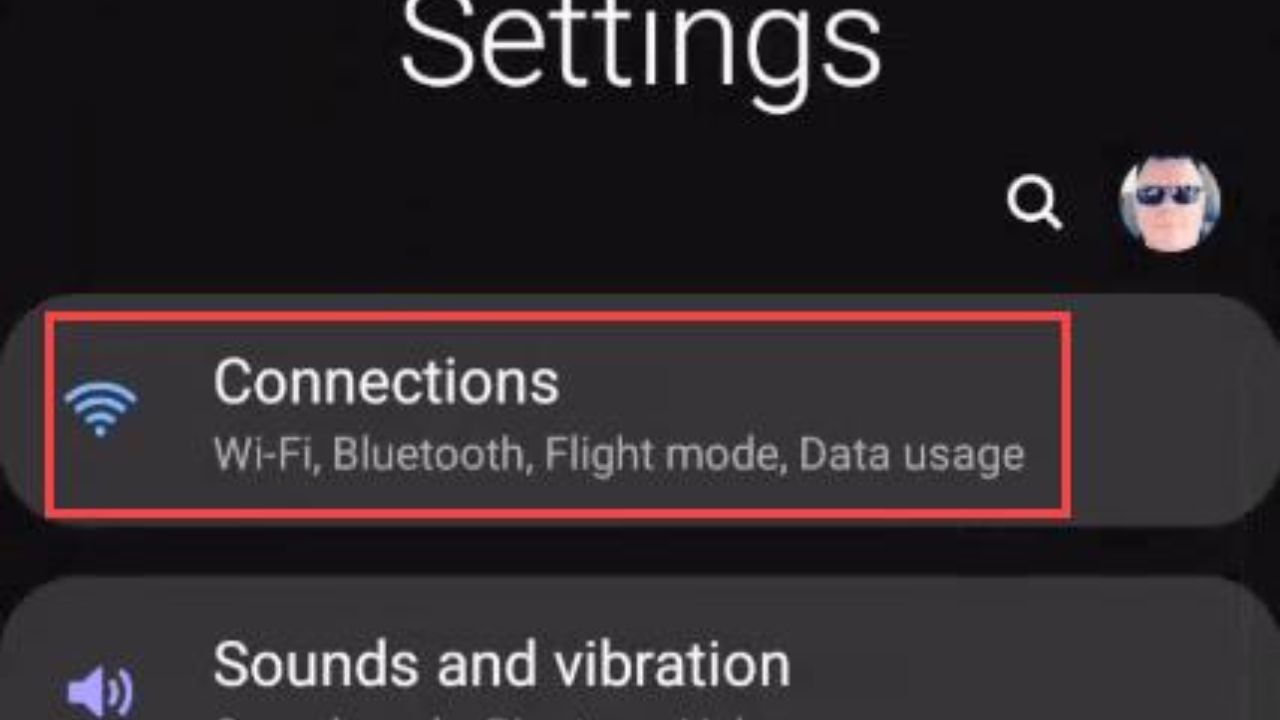It’s important to stay in touch in this day and age. Most of us can connect to the internet through WiFi networks without any problem. At home, at work, and in public places, we often connect our phones to WiFi networks.
Even though we usually store WiFi passwords on our devices, there are times when we forget them or need to give them to someone else. In this article, we’ll show you easy ways to find WiFi passwords on your phone once it’s already linked.
Table of Contents
How to Find WiFi Password on Phone When Connected?
1. Check Router Information
Find your WiFi password by looking at the details about your router. In order to:
Locate the router. Find the WiFi router in your home or office. On most routers, the password is written on a sticker. Get to where you can set up the router. Open your phone’s web browser and type in the router’s IP address.
Most routers have this address written on them. You will be asked for the router’s master password. The login information is in the router’s instructions if you haven’t changed it. Find out how to use the WiFi. Go to the Wireless or WiFi settings area after you’ve logged in to find the current password.
2. Use a WiFi Password Manager
Using a WiFi password generator might be easier than figuring out how to get to the WiFi settings. This is what you should do:
- Set up a way to remember your passwords. Go to the app store on your phone and get a good WiFi password manager.
- Don’t deny them what’s right. After you’ve downloaded the app, you’ll need to give it permission to use your phone’s WiFi settings.
- Check out the passwords that were saved. Open the password manager app and take a look at the list of saved WiFi networks and their passwords.
3. Utilize the Share WiFi Feature
You can share the WiFi password with other Android or iOS users who are close to you thanks to a useful feature on modern smartphones. So, here’s what happens:
- Turn on both WiFi and Bluetooth. You and your friend both need to turn on WiFi and Bluetooth.
- Use the services that can help you find things. Make sure your location services are turned on because this tool can’t join without them.
- Pick the one you like best. Go to your WiFi settings, tap on the name of the network you’re joined to, and then choose “Share” from the menu.
- Choose that person. By choosing your friend’s device from the list of close devices, you can send the password to it.
4. Check Network Properties (Android Only)
You don’t need a third-party app on an Android phone or tablet to see the WiFi password. Here’s how:
- Set up WiFi by going there. Open up the WiFi settings on your Android phone.
- Switch on the network. Hold down the name of the network you’re connected to for a few seconds, then choose “Modify Network.”
- Show the choice of the password. Check the box that says “Show Advanced Options” and then click on “Show Password.”
5. Using QR Codes
Some routers have a QR code on the back or side that tells you how to log in to WiFi. So that this plan works. See if there is a QR code. Scan the code with your phone’s camera app or an app that can read QR codes. Connect to the WiFi. When you scan the code with your phone, it will join the WiFi network right away.
6. Resetting the Router
If nothing else works, you can put the router back to how it was when it was first made. But be careful, because this will remove all the choices you have made. To get behind:
- Find the right button to fix it. Find the tiny button on your router that says “Reset.” Usually, it’s on the bottom or back of the device.
- Don’t force and then let go. Use a pen or a pin to press and hold the reset button for about 10 to 15 seconds.
- Again, set up the router. After restarting, you can use the same login information to get into the router settings and set up your WiFi network again.
Why Do You Need the WiFi Password?
If you are already hooked up to a WiFi network, having the password can help. Here are some of the best-known ones:
- Getting help from each other. When people come to your home or office, you may need to give them the WiFi password so they can get online.
- Know how to connect new things. To add a new phone, computer, or another Wi-Fi-enabled device to the network, you’ll need the WiFi password.
- Keep and return. Knowing the WiFi password can help if you need to restart your device or switch to a new one. Your computer won’t need to be set up again.
Conclusion
To stay linked in the digital world we live in now, you should always have your WiFi password on hand. By following the steps in this article, you can easily find your WiFi password on your phone when you’re linked to different networks.
Checking the wifi settings, using a password manager, using the “share WiFi” tool, or doing anything else has never made it easier to join. To read more content like this, visit https://www.trendblog.net.
Frequently Asked Questions (FAQs)
Can I find the WiFi password for my iPhone without hacking it?
Yes, you can use a WiFi password manager app or the Share WiFi tool to find the password without jailbreaking your iPhone.
Is it safe to store WiFi passwords in an app that wasn’t made by you?
Yes, as long as you get the app from a good place and only give it the permissions it needs.
Why can’t I find my Android’s “Show Password” button?
It’s possible that this function isn’t in all Android versions or apps. In this case, you can use a password manager or something else.
What do I do if I don’t want to restart my router?
Working on the computer should be the last thing you do. First, give some of the other ideas in the article a try.
How safe is it to use QR codes to share WiFi passwords?
Most QR codes are safe, but you shouldn’t give them to people you don’t know because anyone with the code can get into your network.