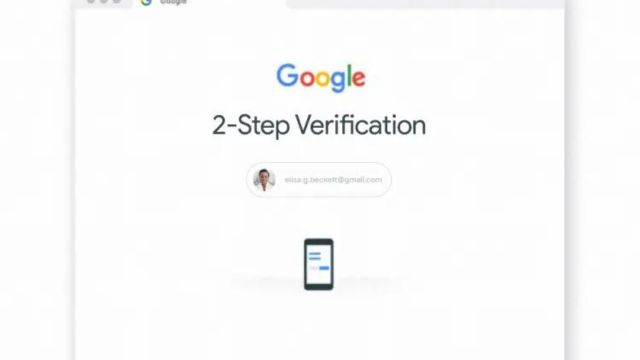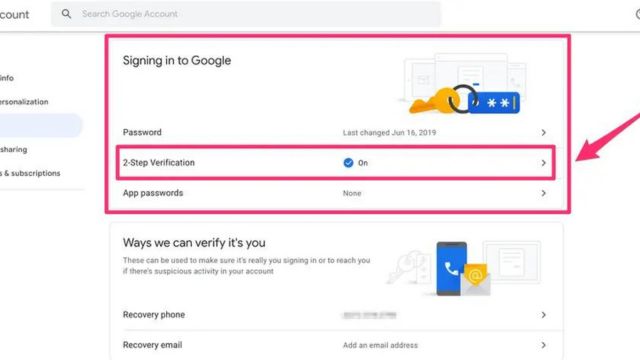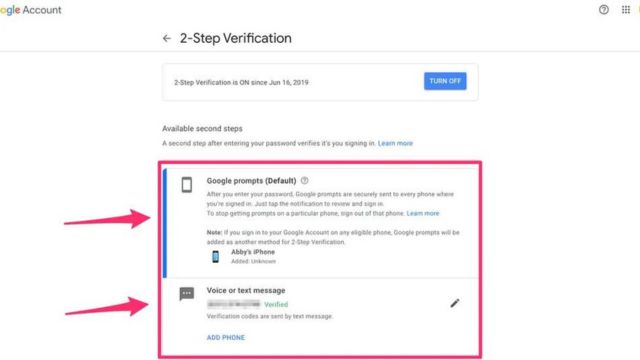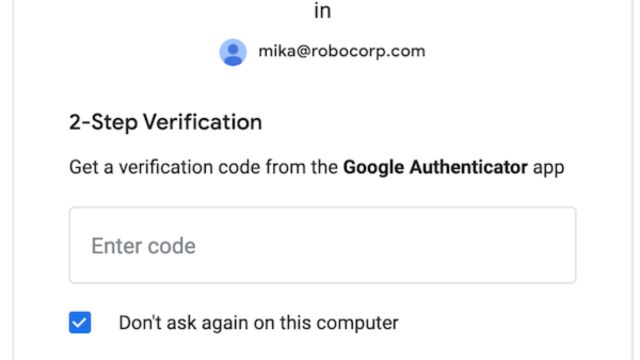Security has become a very important part of our Internet lives in this age of computers and the Internet. With the number of online threats rising, it’s more important than ever to keep our personal information safe. Google, which is one of the most popular websites, has a process called 2-Step Verification that makes your Google account safer. This guide will show you how to use Google’s 2-Step Verification, which gives your account an extra layer of security.
Table of Contents
What is 2-Step Verification?
2-Step Verification, also called two-factor authentication (2FA), is an extra layer of security that requires users to identify themselves in two ways before they can access their accounts. Most of the time, you need to know something (like a password) and have something (like a code sent to your phone) to use these tools.
Why is It Important to Have 2-step Verification?
Hackers might be able to get into your Google account if you only use a password to protect it. 2-Step Verification adds an extra layer of security that makes it much harder for people who shouldn’t be able to get into your account to do so.
How to Set up Google 2-Step Verification For Google?
Step 1: Sign in to your Google account. To get started, go to the Google site and click on your picture. This will take you to your Google Account. Then click on “Manage your Google Account.”
Step 2: After you’ve signed in, go to Security. Enter your user information to sign in. Once you are logged in, use the menu on the left to find the “Security” option.
Step 3: Pick 2-Step Verification. Scroll down to “Signing in to Google” and click “2-Step Verification.”
Step 4: Choose the second step you want to take. You’ll be asked to choose a second step in the proof. You can choose to get a text message, or a phone call, or use Google Prompt on your phone.
Step 5: Bring the process to an end.o To finish setting up, follow the steps on the screen. To finish setting up, you may be asked to enter a verification code that was sent to the device you chose.
Tips for Managing 2-Step Verification
Creating Backup Codes
It’s important to make backup codes when setting up 2-step Verification. You can use these codes instead of your main proof method if you can’t get to it.
Trusted Devices and Apps
You can mark certain devices and apps as “trusted” so you don’t have to enter a verification code every time you sign in.
App Passwords for Less Secure Apps
For apps that don’t support 2-Step Verification, you can keep your security without turning on 2-Step Verification by making passwords for each app.
Troubleshooting Common Issues
Lost or Stolen Phone
If you lose or have your phone stolen, you can still get into your Google account with backup codes or by calling Google help.
Cannot Receive Verification Codes
If you can’t get verification codes, check your phone number or think of other ways to show who you are.
Revoking App Passwords
You can change the password for an app quickly if you think someone else is using it or if you don’t use it anymore.
Benefits of 2-Step Verification
Enhanced security
2-Step Verification adds an extra layer of protection to your account, making it less likely that someone could get in without your permission.
Protection Against Unauthorized Access
Even if someone knows your password, they wouldn’t be able to get into your account without the verification code from the device you chose.
Early Detection of Suspicious Activity
If someone from a place you don’t know tries to log in to your account, you’ll be asked for a verification code. This lets you know that someone may be trying to get into your account without your permission.
How 2-Step Verification Works
Step 1: Password entry. The first step of 2-Step Verification is to use your password to sign in to your Google account.
Step 2: Enter the verification code. After you enter your password, you’ll get a proof code on the device you chose. Enter the code to complete the login process.
Remembering the Device
You can choose to remember your device for a certain amount of time, which means you won’t have to enter your verification code as often.
Security Concerns and Misconceptions
- Dependency on Mobile Devices. Some people worry about using their phones to check. But Google has other choices, like backup codes or security keys.
- “Remember me” option and public devices. If you want to keep other people from getting into your account, don’t use “Remember me” on public devices.
- Recovery options. Make sure you have a backup email address or phone number in case you lose access to your 2-Step Verification device.
Alternatives to 2-Step Verification
Security Keys
Security keys are physical things that provide a second step of verification that is safe and doesn’t rely on a phone.
Using Google Prompt
Google Prompt sends a message to your phone, which makes verifying easy and quick.
Google Authenticator
Google Authenticator is a mobile app that makes one-time passwords that change depending on the time.
Conclusion
Protecting your internet accounts is the only way to keep your personal information safe. You can make your Google account safer by using Two-Step Verification. By following the steps shown, you can turn on 2-step Verification and feel safe knowing that your account is more secure.
Frequently Asked Questions (FAQs)
If I set up 2-step Verification and then lose my phone, what will happen?
If you lose your phone, you can get back into your account by calling Google help or using your backup codes.
Can I use 2-step Verification on multiple Google accounts?
Yes, 2-step Verification can help you keep all of your Google accounts safe.
Do I still need 2-Step Verification if I have a strong password?
Even though a strong password is important, 2-step Verification adds an extra layer of security that makes it much less likely that someone will get in without permission.
Can I switch between the different 2-step Verification methods?
Yes, you can change your chosen 2-Step Verification method at any time by going to your Google Account settings and following the steps there.
If I can’t remember my backup codes, what will happen?
You can make new backup codes in the 2-Step Verification section of your Google Account settings if you forget your old ones.
Setting up Two-Step Verification is one of the most important things you can do to protect your online identity is to verify your Google account. It adds another layer of security that makes it much less likely that someone will get in without permission. You can keep your Google account and personal information safe by doing what this guide tells you to do and following best practices.