All Samsung Galaxy S device owners face the same issue – bloatware. I’m not only talking about those annoying pre-installed carrier or third-party apps, but also about Samsung’s own apps, which are supposed to “improve” your user experience.
Some apps, however, do more harm than good. A perfect example is Samsung’s S Voice app. It’s your native Samsung voice assistant, which can (and should) be completely replaced by Google Now. By the way, check out our post on all the cool Google Now voice commands out there (like “Make me a sandwich!”).
Best way to disable S Voice on Galaxy devices
If this post is not the first one you read on this topic, you have probably seen that some people in the Android space recommend disabling S Voice by simply removing a way to launch it when you don’t want to by going to the app’s settings themselves. However, there is a better way.
To completely disable S Voice and get rid of the annoying home button lag on older Galaxy S devices, go to your Settings > Application Manager > All > find S Voice and then select > tap “Disable”.
Once you have done that you have made sure that the app won’t even run in the background and will not drain your battery in case it has. See the video below if you aren’t sure where to find the settings I mentioned above.
At the end of the video you will also see a list of all the Samsung bloatware apps I have currently disabled to help my battery life and general device performance.
Please comment below if this method worked for you as well, considering different layout settings on older versions of Android. I will make sure to update this post to help as many readers as possible.


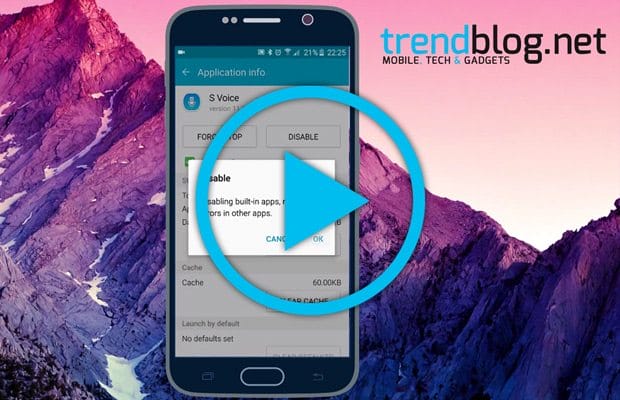
“Disable” is not a feature in this app
Yes, it is, at least up until SM-0900T (Galaxy S5)…you just have to look where they stated, and it’s there…I just disabled mine…;)
(Without root)- The Gs4 disable everything and anything that has the turnoff option (that you don’t want or use).. I’ve disabled and checked every single app with no ill effects.. Gs5 pretty much the same, depending on what services you actually want to use. It’s OK to experiment. If you’re just not sure, then I recommend not turning off everything at once. Turnoff 1 service, and use your device normally (for a reasonable period of time). If you experience no problems, continue your assault on pre-installed bloatware.. If u notice an issue simply turn the service back on.
if you’re not sure I don’t recommend uninstalling all updates before turning off a service or app or if there is no disable option. this can lead to issues in a lot of instances
There is no “application manager” option in my s4’s settings .
I had to disable SVoice, I also blocked permissions, stopped notifications, and turned off “make changes to system settings”. Now OK-GOOGLE works in lock screen mode. I have a Galaxy S7.