While Discord allows you add emoticons, gifs, and pictures to your messages, some users aren’t aware of the formatting options available in Markdown. It is possible to alter how visitors and readers see your published material by using keyboard shortcuts on your computer or mobile device.
Formatting messages using bold, italic, code formatting, and spoiler tags is now possible thanks to this extremely handy tool.
Using spoiler tags lets people know when you’re going to provide information about something for which they aren’t yet prepared to hear about it. The text will be obscured by a grey or black box after this tag is applied.
Check out how spoiler tags work in Discord and see whether you can add them to your conversations!
Table of Contents
When Should You Use Spoiler Tags?
When using Discord, you have the option of using emojis, GIFs, pictures, and links in your chats to express yourself. Some of those pictures, links, and text comments may include spoilers for those who don’t want them to view them.
Spoiler tags on Discord allow you to designate messages, attachments, or even sections of messages as spoilers. If another user sees a spoiler notice, they have the option of either clicking on it to discover what’s within or ignoring it. Instead of the concealed information, they’ll see a grey box if they ignore it.
It’s a good idea to use spoiler tags when discussing information with someone who may not be ready for it. The Discord software for Windows and Mac, as well as the mobile apps for Android, iPhone, and iPad, all allow you to add spoiler tags to your conversations.
Spoiler Tags in Discord: How to Make Effective Use of Them
There are many methods to use spoiler tags on Discord, depending on what you want to conceal – text, pictures, or attachments.
Text Message Spoiler Tags: What You Need to Know
You have a few options when it comes to hiding text on Discord, depending on how much you want to conceal. The mobile app, desktop app, and online app all have the identical set of instructions.
Follow these instructions to make a portion of your text message a spoiler on Discord.
- Install and use the Discord app on your smartphone or tablet.
- Start composing a letter. Then choose the text that you wish to conceal and highlight it.
- Above the selected text, you’ll notice a text formatting bar. To mark a passage as a spoiler, click on the eye symbol.
Before and after your chosen text, you’ll notice two vertical bars (pipes). It denotes that the information included below has been designated as a spoiler. Alternatively, you may use your keyboard’s pipe key to insert those two bars at the beginning and end of the text you wish to conceal. The spoiler icon will appear next to any content included in those bars.
The spoiler tag will not function on Discord if you’re attempting to conceal content in code blocks. If this is the case, you’ll have to find another method to conceal it.
Follow these procedures to make your whole text message a Discord spoiler.
- Install and use the Discord app on your smartphone or tablet.
- Before you begin entering your message, enter /spoiler into the console.
Your whole text message will be hidden until the receiver chooses to disclose what’s in it. There will be a dark grey box over the message when it appears in your inbox. The receiver must first click on a spoiler message in Discord in order to see it. You can only conceal a spoiler by leaving the Discord channel after you’ve disclosed it.
How to Tag Images or Attachments with Spoiler Information
Images and other materials sent in conversations may be marked as spoilers in Discord. Unfortunately, putting /spoiler on them or excluding them from view won’t help in this situation.
Another restriction on mobile is the inability to designate attachments as spoilers. The only other option is via the Discord website or desktop app (both Windows and Mac).
Follow these instructions to make an attachment invisible in a Discord conversation.
- Open Discord on your desktop or on your web browser, depending on whatever you want.
- Open a Discord conversation and click the + sign next to the message box on the left side to add a new user.
- To add a file, select it and then click Open. Drag and drop your attachment into the Discord conversation as well.
- You may add a remark or an emoji to your attachment in the preview box. In order to make an attachment invisible in the conversation, choose Mark as Spoiler in the bottom left corner of the window.
- Select Upload from the drop-down menu.
In the conversation, your attachment will show up as a grey picture with the label Spoiler once it has been posted. Prior to seeing the file, the recipients must first click on it. It will be possible to view the file normally after removing the spoiler tag.
How to Disable Spoiler Tags
Users and administrators have equal control over spoilers (to some extent). Whatever your stance, let’s speak about how spoilers can be turned off.
In order to access your spoiler tag menu, we will go to your user settings instead of the server you wish to manage. What you need to do is as follows:
- Open Discord and click on the cog next to your username in the lower-left corner of the screen to access the Settings menu. Discord
- In the menu on the left, choose Text & Images to get started editing text and images.
- The spoiler tag choices may be found at the bottom of this page if you scroll down.
In this menu, you have a choice of three choices. These are the effects of the various choices:
- Upon clicking, spoilers in all channels will be hidden for you (including those you don’t moderate).
- This will disable spoiler tags on your servers if you’re using one that I manage (meaning servers you own or moderate).
- Spoiler tags are disabled for your account if you choose this option. There will never be a spoiler tag on any of our content.
As you can see, disabling spoiler tags is a simple process if you find them bothersome. Just be on the lookout because you may come upon something unexpected.
Conclusion:
As a result, spoiler tags in discord are very helpful and beneficial. Only Discord has the option to add a spoiler tag to messages that are not meant for everyone. In other words, the message and picture will be concealed until the user chooses to see them.
Also check our article “How to Clear Cache Data on Discord in 2021“


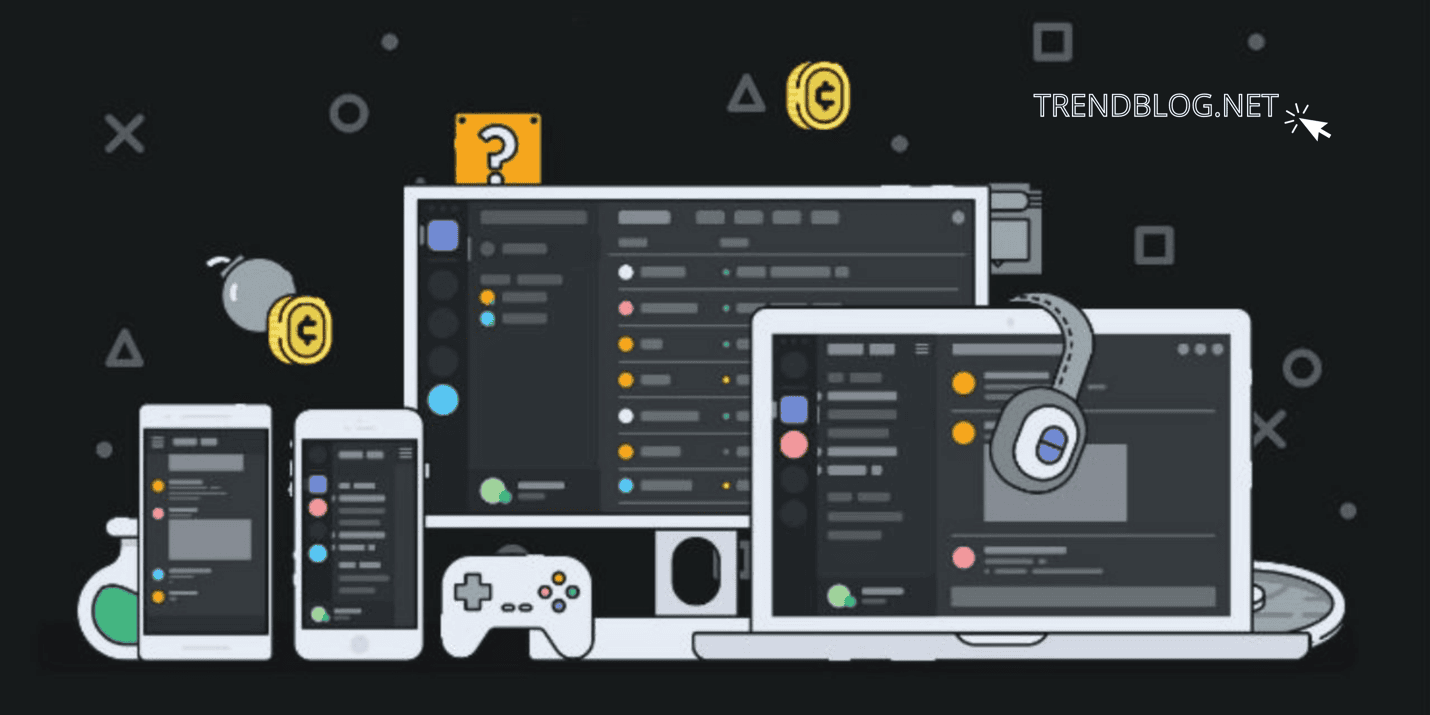


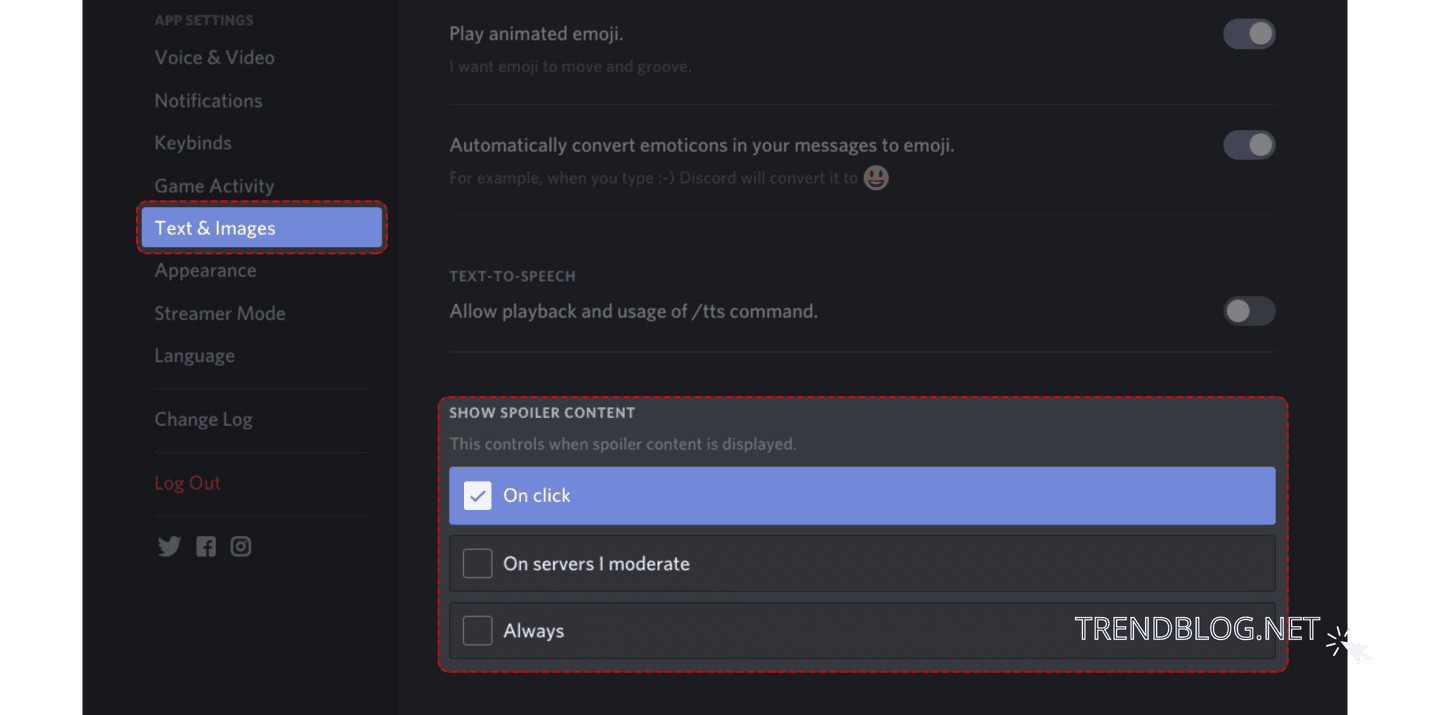

Comments are closed.