There is actually a thing where you can be in a place with excellent internet coverage but terrible cellphone coverage. I know, it’s hard to fathom, but it’s true. So the next time you’re struggling to get a decent cell signal – but you are on high speed internet – you may want to enable wifi calling on your iPhone.
If you live in a big city or town, you probably would have no use for wifi calling. Mobile coverage in these places is normally pretty good. But the further afield you go into the countryside, the more you will be glad of the feature.
Table of Contents
Before You Continue….
There are two things you have to bear in mind.
- Your iPhone must be a 5C model or newer.
- Your mobile phone carrier must support wifi calling. Apple keeps a list of the ones that do. If yours doesn’t, call them up and complain about it.
How To Enable Wifi Calling On Your iPhone
Let’s start off with where the feature is on your phone.
Go to your Settings and then to the Phone section. In the Calls menu, you will see an option for “Wi-Fi Calling“.
Tap on that and then toggle the option “Wi-Fi Calling On This iPhone” until it goes green. You will then see the following notice.
No biggie. Just tap “Enable“.
Now this is where things vary slightly depending on your geographical location. Some countries and their mobile providers support calling to the emergency services over wifi calling, and some don’t.
Being in Germany, I don’t have that support. But if your country supports emergency calling, you will see this.
It asks you to update an emergency address, so if you are calling the fire, police, or ambulance service, they will be able to find you.
Regardless of whether or not your country and mobile providers support emergency calling on WLAN calls, you will see your mobile provider change in the top left corner. It will change from the name of your mobile company to simply “WLAN”.
Now if you take a look at the screenshot which tells you to update your emergency address, you will also see an option called “Add Wifi Calling For Other Devices”. This could be for another iOS device such as an iPad or another iPhone. Or for a MacOS computer.
But in iOS 11, that function has been moved from that screen, and can now be found underneath the option to switch on wifi calling.
When you sign into FaceTime and iCloud with the same Apple ID on those other devices, they will appear in the list. In all instances, you need to go into the FaceTime app settings, and choose Calls From iPhones–>Upgrade To Wifi Calling.
Then toggle on the ones you want to use for WLAN calling.
Calling Over WiFi
This is pretty much a “set it and forget it” thing. When you have mobile coverage, your phone would use that. Then when your mobile coverage dropped, it would switch you to the WiFi option. It will get to the point where you won’t even notice whether you are using your mobile carrier or your WiFi.
With your Mac, iPad, or Apple Watch, it is slightly different. You would use FaceTime for calls. Just open FaceTime, switch to the audio option, enter your phone number and it will connect. Note however that FaceTime is not available for every country.
Conclusion
If for any reason you want to switch the whole thing off, that is easy too. Simply go back into the Settings and toggle the wifi settings off.
Have you used wifi calling before? If so, what was the sound quality like? Did you notice a big difference?



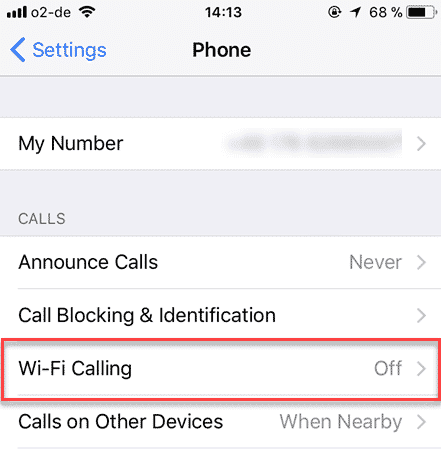
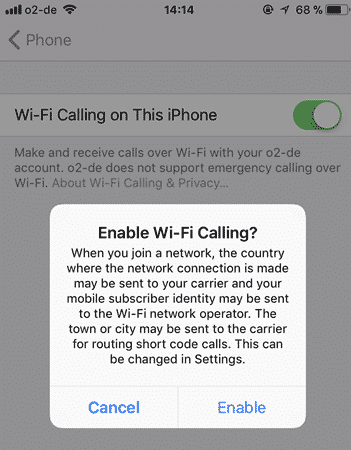
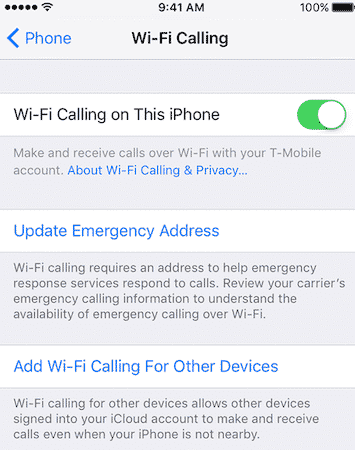

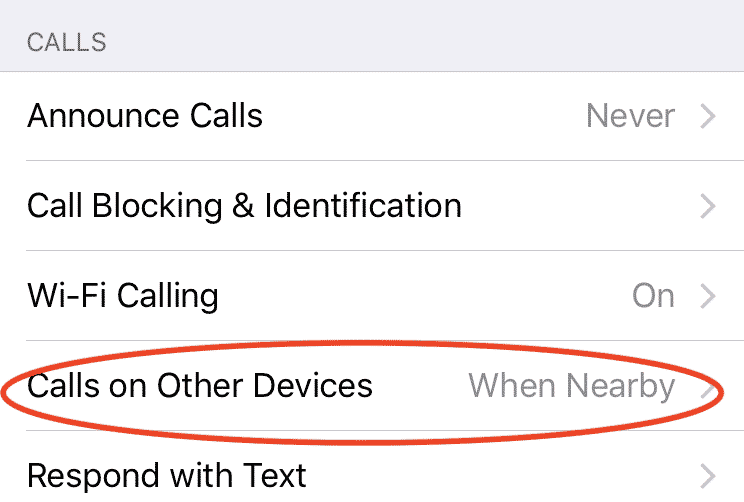

Comments are closed.