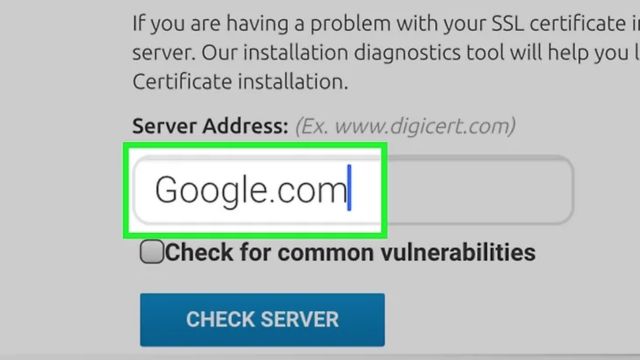In the fast-paced digital world of today, where security is a top priority, getting SSL errors on your iPhone can be frustrating. Not only are these mistakes annoying, but they could also be dangerous. In this detailed article, we’ll look at several ways to fix SSL errors on iPhones so that your time online is safe and easy.
Table of Contents
What are SSL Errors?
SSL errors, which stand for “Secure Sockets Layer errors,” happen when your device and a website can’t connect securely. Most of the time, these errors show up as warnings that point out potential security holes. It’s important to figure out why these mistakes keep happening before looking for solutions.
Common Causes of SSL Errors
Certificates that have expired: One of the main reasons why SSL errors happen is because certificates have expired. These digital certificates are a key part of making sure that connections are safe. In this part, we’ll talk about how SSL errors can be caused by expired certificates and how to fix them.
Incorrect Date and Time Settings: It may come as a surprise, but SSL errors can happen if the date and time settings on your iPhone are wrong. We’ll talk about the complicated connection between date/time settings and SSL errors and show you step-by-step how to fix this common problem.
Cookies and Cache: Cache data can have a big effect on SSL connections. This section goes into detail about how browser cache and cookies can cause SSL errors and how to fix them in popular browsers like Safari and Chrome.
How to Get Rid of SSL Errors on an iPhone?
Method 1. Update Date and Time Settings
It is very important to set the correct date and time on your iPhone. In this section, we’ll show you how to sync the time on your device with the time that the network gives you. This will get rid of a lot of the things that could lead to SSL errors.
Method 2. Clear Browser Cache and Cookies
First, you should clear your cache and cookies to fix SSL errors. This section has a step-by-step guide on how to clear cache and cookies on Safari and Chrome, two of the most popular iPhone browsers.
Method 3. Check Certificates
Only by looking at the website’s certificates can SSL problems be found. In this section, you’ll learn how to check certificates on your iPhone. This will give you the information you need to make smart decisions, like getting in touch with the website’s administrators or staying away from sites that have been hacked.
Method 4. Install Latest iOS Updates
SSL errors can be caused by out-of-date versions of iOS. This section will show you how to update the software on your iPhone to the latest version, which will make it safer and easier to use online.
Method 5. Disable VPN and Proxy
SSL errors can happen when VPNs or proxy servers don’t work well together. This section will show you how to stop these services temporarily so that you can easily set up a secure connection.
Method 6. Reset Network Settings
When the network isn’t set up right, SSL errors can happen. In this section, we’ll show you how to reset your iPhone’s network settings, which is a step that often fixes SSL errors.
Method 7. Use a Different Browser
One easy way to fix SSL errors is to use a different browser. This section will talk about the different browsers you can use and how some SSL errors might only happen in certain browsers.
Conclusion
In the end, to fix SSL errors on your iPhone, you need to use a mix of simple but effective solutions. Fixing problems with your date and time settings, clearing your cache, and making sure your certificates are still valid will help you move safely through the digital world.
By keeping your device up to date, thinking about how your network is set up, and trying out different browsers if you need to, you can not only fix SSL errors but also make your time online safer. To read more content like this, visit https://www.trendblog.net.
Frequently Asked Questions (FAQs)
Can problems with SSL harm my iPhone?
SSL errors by themselves don’t hurt your device. But they show where possible security risks might be. It’s important to deal with them right away to keep the Internet safe.
When iOS is updated, why do SSL errors happen?
SSL connections can be changed by using updates. This section will explain why an update could cause SSL problems and how to fix them.
Is it safe to delete cookies and the history of your browser?
Yes, clearing the cache and cookies is a normal part of keeping a computer in good condition. This section will talk about how safe this action is, with a focus on how it makes security better and fixes SSL errors.
What do I need to do if I keep getting SSL errors?
If the problem keeps happening, you should talk to the site’s support or administrator. In this section, users will learn how to fix SSL errors in a way that works.
How often should I make sure that my certificate is still valid?
Check to see if the certificate has been updated, especially if you often visit secure websites. This makes sure that your device always uses the most up-to-date security measures, so SSL errors are less likely to happen.
Start confidently fixing SSL errors on your iPhone so you can safely browse the web.