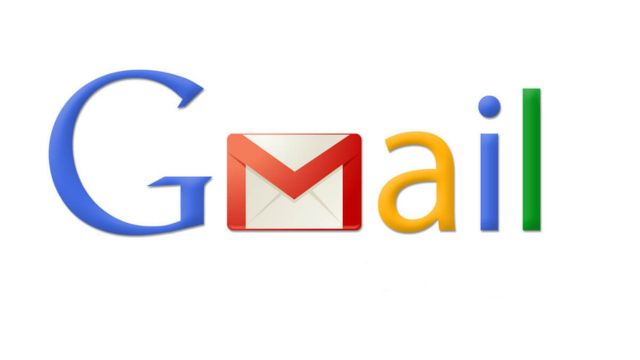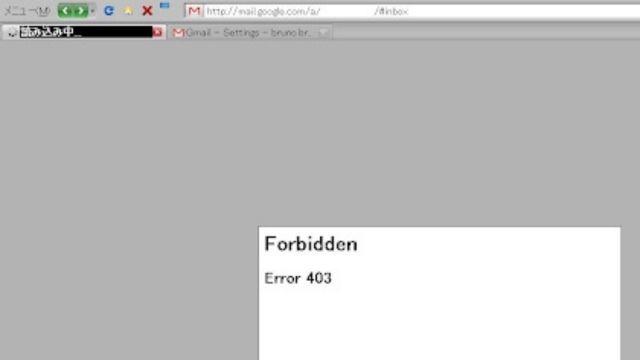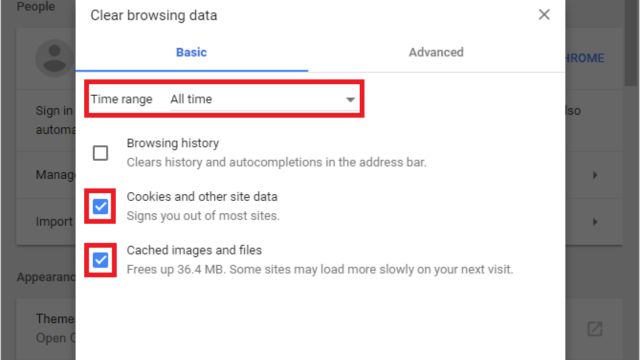In today’s digitally linked world, email is the main way people talk to each other for both personal and work reasons. Millions of people use Gmail, so it’s a good choice among the many email services out there. Still, even the best and most stable systems have problems from time to time, and the Gmail Forbidden Error 403, Internal Error 18, and Error 550 are some of the most annoying.
This mistake, which is easy to spot because of how it looks, can make it hard for you to use Gmail well and keep you from getting to emails and data that are important to you. But don’t worry, we’ll show you a few different ways to fix this problem so you can quickly get back to using your Gmail account as usual.
Table of Contents
What is the Gmail Forbidden Error 403?
Before we can talk about how to fix the Gmail Forbidden Error 403, we need to know what it means. This error means that the computer knows what you asked for but doesn’t want to do it. This resistance can be caused by a number of things, like settings that need to be changed, computer problems, or even network problems.
Common Causes of Gmail Forbidden Error 403
To help you figure out how to fix the Gmail Forbidden Error 403, let’s take a closer look at some of the most common reasons why it happens:
1. Not enough permissions: Not enough permissions is one of the major causes of Error 403. To see Gmail, you need to be logged into the right Google account and have the right access.
2. Browser Cache and Cookies: Your web browser’s saved data and cookies, which may not seem like a big deal, are often the real cause of your Gmail problems. Getting rid of these digital traces can be a big help in solving the problem.
3. Restrictions based on IP address: Google could limit your access to Gmail if your IP address is linked to actions that are seen as suspicious or harmful. To stop this problem, you need to make sure your IP address is clean and doesn’t get banned. The best thing to do if your IP address is blocked is to call your internet service provider right away to get it fixed.
4. An Old Web Browser: It can be hard to use Gmail with an old web browser. To avoid this compatibility problem, it’s very important to always use the latest version of your web browser. You can keep up with Gmail’s servers, which change all the time, by updating your browser often.
5. Settings for your antivirus software or firewall: Sometimes, the settings for your antivirus software or firewall can be too strict and stop you from getting to Gmail. To get around this problem, you should take the time to carefully look over these options and make any changes that are needed. The key is to find a good mix between letting Gmail in and keeping your computer safe.
6. Server Overload: Sometimes, users may call the Gmail servers too often, leading to the dreaded Error 403 message. The best thing to do in these situations is to wait. Most of the time, these server-related problems get fixed on their own when server traffic goes back to normal. This makes it simple for you to get back into Gmail.
Methods to Fix Gmail Forbidden Error 403
Now that we’ve looked at the possible reasons for the Gmail Forbidden Error 403, let’s look at a variety of ways to fix this problem and get back into Gmail:
1. Know your rights under the law. The first thing you should do when fixing is to carefully check your rights. Make sure you’re using the right Google account and that you have the right permissions to access your Gmail account.
2. Clear your browser’s files and cookies: Follow these steps to get rid of any leftovers that might be making it hard for you to use Gmail:
- Start by going to the settings page on your machine.
- Go to the “Privacy” or “History” section, depending on what your browser calls that part.
- Find the “Clear browsing data” button and click on it.
- Make sure to choose both “Cookies and other site data” and “Cached images and files” from the list.
- Click “Clear data” when you’re done.
3. Check the computer’s IP address. If you’re trying hard to fix Error 403, it’s important to find out what’s going on with your IP address. Check for weird or bad behavior and make sure it’s not on a list of things that should be banned. If you find out that your IP address is on the block list, you should call your ISP right away to get it taken off.
4. Make sure your computer browser is the most recent version. Make sure your computer browser is always up-to-date if you want to use Gmail well. Error 403 can happen if your computer and Gmail’s services don’t work well together. You can avoid this by keeping your computer up to date.
5. Change the settings for your firewall and virus security. If the problem could be caused by your security software or firewall settings, it’s time to put on your troubleshooting hat. Find out as much as you can about these choices and figure out how to change them so that they are in balance. The goal here is to let you use Gmail without changing the security features of your computer.
6. Try another device or browser. It can be wise to change horses in the middle of a race. Try a different computer browser or device to see if this new way of doing things gets around the Error 403 problem.
Conclusion
In conclusion, the Gmail Forbidden Error 403 may look like a formidable opponent, but it’s not impossible to beat. You can tackle this problem and solve it with confidence if you know a lot about what’s causing it and have answers like the ones above.
Check your rights, clear your browser’s cache and cookies, look at your IP address, update your browser often, and change your antivirus and firewall settings as needed. Also, if Gmail is busy, know that patience is your best friend. Most of the time, when computer traffic slows down, these problems go away on their own. To read more content like this, visit https://www.trendblog.net.
Frequently Asked Questions (FAQs)
What does it mean when Gmail says “Forbidden Error 403”?
Gmail Forbidden Error 403 means that the computer knows about your request but doesn’t want to carry it out. Most of the time, this is because access or rights aren’t being respected.
How do I clear the cache and cookies from my browser?
Follow these steps to clear the cache and cookies from your computer, which is a very important step:
- Start the process by going to the settings page on your machine.
- Find the part that says “Privacy” or “History,” but keep in mind that the names may be different depending on your computer.
- Here is a button that says “Clear browsing data.” Pick this choice.
- Make sure to choose both “Cookies and other site data” and “Cached images and files” from the list.
- Click “Clear data” again to finish the process and confirm your choice.
Why can’t I log into Gmail with my IP address?
If your IP address is linked to inadequate or suspicious things, Google could make it harder for you to use Gmail. Talk to your internet service company as soon as possible to get this fixed.
Why should I always make sure that the program on my computer is up to date?
You can’t say enough about how important it is to always have the latest version of your web browser. One of the best ways to make sure your browser works well with Gmail’s servers and stops problems like Error 403 is to update it often.
Should I turn off my firewall or other security tools so I can use Gmail?
You might want to try something different than an all-or-nothing method. Explore the settings of your security software and firewall and make changes that will let you use Gmail while keeping your device as safe as possible.
With these tips and other fixes, you should be able to fix the Gmail Forbidden Error 403. This will ensure you can keep using Gmail and its great features.