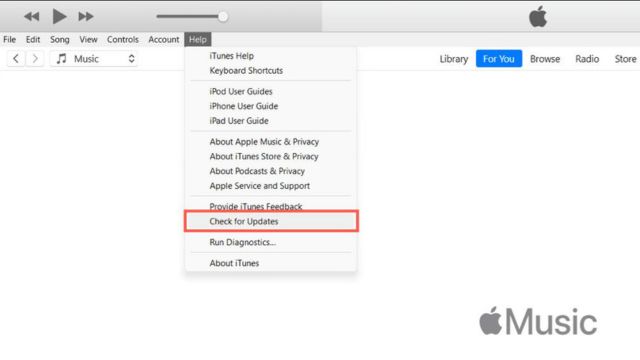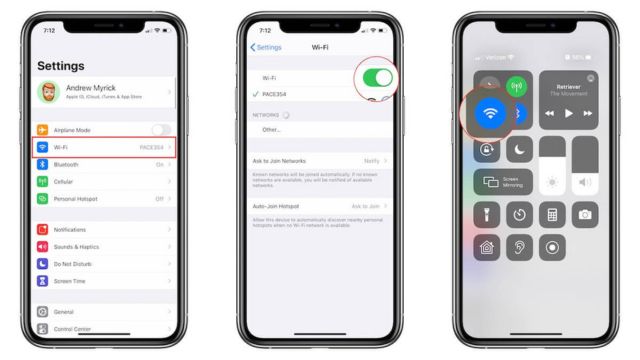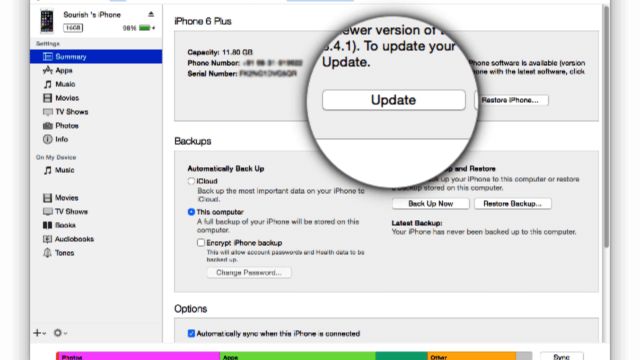In today’s fast-paced digital world, smartphones have become an important part of our lives. They can be used to do things like make calls, play games, and do work. It makes sense that a frustrating problem like iPhone Error 51 can throw off our tech-savvy habits. This strange problem often happens when you try to update or restore an iPhone through iTunes. But don’t worry, because this piece will show you how to fix the terrible iPhone Error 51 and get your device working at its best again.
Table of Contents
Figuring Out iPhone Error 51
Before we start looking for answers, we should figure out what iPhone Error 51 is and why it happens. Most of the time, this error code means that your computer and Apple’s services can’t talk to each other, which is important for any iTunes-related job.
Causes of Error 51 on an iPhone
- Using an old version of iTunes: Using an old version of iTunes is one of the main things that can cause Error 51. This can happen if your iPhone and iTunes are both too old to work with each other.
- Firewall Restrictions: The firewall is there to protect your computer, but it can be too strict sometimes. Error 51 would happen if iTunes couldn’t connect to computers owned by Apple by accident.
- Antivirus software: When they try too hard to keep your digital world safe, some antivirus programs can mess up iTunes and cause the famous Error 51.
- Faulty USB Cable or Port: The USB cable or port, which might not seem like a big deal, could be the quiet enemy of your iPhone’s happiness. If any of these parts are broken or don’t work right, your iPhone won’t be able to link well to your computer.
- Network Problems: It’s important to remember that the strength and security of your internet link are important for updating or restoring your iPhone. Error 51 can happen when the network connection isn’t strong enough to keep everything running smoothly.
How to Fix Error 51 on an iPhone?
Now that we know what caused this annoying problem, let’s roll up our sleeves and dig into a great trove of ways to fix Error 51 on your iPhone:
Method 1. Update iTunes
First, make sure your computer has the latest version of iTunes. Check that your iTunes is up to date by doing the following:
- Start up iTunes on your machine to open it.
- To get help, click the “Help” button on the menu bar.
- To look for changes, choose “Check for Updates” from the menu. Now, iTunes will look for changes everywhere in the digital world.
- Follow the Directions: If an update is available, carefully follow the directions on the screen to get the most recent version of iTunes.
Method 2: Turn Off Your Firewall and Virus Protection Software
Firewalls and antivirus software are meant to protect your digital home, but they can sometimes be too cautious and stop iTunes from working. Try shutting off these security measures for a while, and then try to update or restart again.
Method 3. Change the USB Cable or Port
Error 51 could mean that a USB port or link that doesn’t look like much is hiding something bad. Change your USB cord or connect your iPhone to a different USB port on your computer to get rid of this chance. You need to start by making friends to fix this mistake.
Method 4. Restart Your Computer and iPhone
Sometimes, all it takes to get rid of the dust is a simple restart. After your computer and iPhone have both been turned off and on again, you can try updating or restoring again.
Method 5: Check the Connection to the Network
For updates and restores to work, you need a good network link. Before you start working on your iPhone, make sure you can connect to the internet and that it works.
Method 6. Update Operating System
So that they don’t cause problems, it’s important that your computer’s operating system and iTunes work well together. Make sure your computer’s operating system (OS) is up to date, as old versions can cause security issues.
Method 7: Turn Off VPN
If you’ve been browsing the web with a VPN (Virtual Private Network), you might want to turn it off for a while. Sometimes VPNs can make it harder for iTunes links to work well.
Method 8. Restore iPhone in DFU Mode
No matter what you do, if you keep getting Error 51, you might want to try a DFU (Device Firmware Update) mode reboot. Keep in mind that this is an advanced process, so the best way to make sure it goes well is to follow a guide or get help from a professional.
Conclusion
It can be hard to find your way through all the iPhone problems, but now you know how to fix iPhone Error 51 and have the tools you need. Keep in mind that keeping your software and hardware up to date can help you avoid these kinds of annoying mistakes in the future. If you follow the steps in this guide, your iPhone will be as good as new in no time. To read more content like this, visit https://www.trendblog.net.
Frequently Asked Questions (FAQs)
What is Error 51 on an iPhone?
When iTunes and Apple’s computers can’t talk to each other properly during a fix or update, Error 51 happens on an iPhone.
What is the cause of Error 51?
Error 51 can be caused by a number of things, such as using an old version of iTunes, having a tight firewall setup, interference from antivirus software, broken USB cords or ports, or a shaky network.
Can I take care of Error 51 by myself?
Yes, without a doubt. This guide has a long list of things you can try to fix iPhone Error 51 by yourself. But if the problem keeps happening, you should call in experts.
Is my iPhone safe in DFU mode?
Even though DFU mode is usually safe when used properly, it’s best to follow a guide or ask an expert if you’re not sure how to do it.
How can I make sure my iPhone doesn’t get Error 51 again?
Make sure your iTunes, operating system and security tools are always up to date to reduce the chance of getting iPhone Error 51 in the future. When updating or restoring your iPhone, you should also use good USB cables and a strong internet connection.