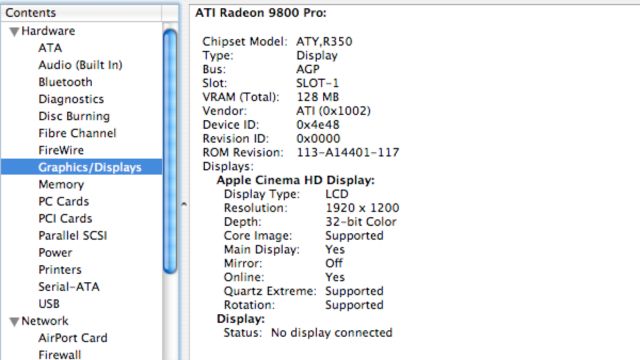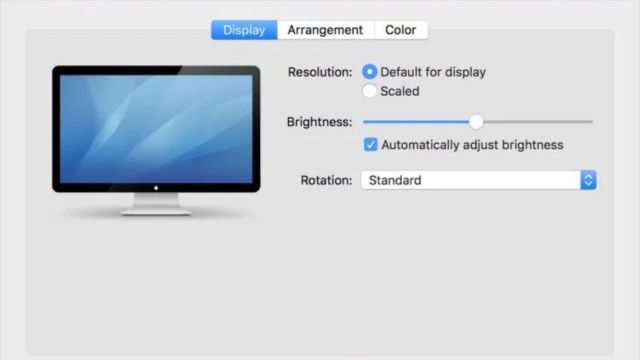Table of Contents
What is the Issue with your MacBook Screen?
Some MacBook screens flicker, which means they flash or blink quickly and over and over again. This might happen all the time or just sometimes, and the strength may change. When your screen flickers, it can be hard to work and hurt your eyes. It could also mean that there are issues with the hardware or software that need to be fixed.
What Can Cause Your MacBook Screen To Flicker?
- Problems with Software Compatibility: Software that is out of date or doesn’t work with your MacBook’s graphics drivers can cause the screen to flash.
- Hardware Issues: The screen flickering could also be caused by hardware issues, such as a broken display wire or a graphics card that doesn’t work right.
- Trouble with the Drivers: The screen may flicker if your graphics drivers are out of date or broken and can’t talk to the display hardware properly.
- Loose links: If the links between the MacBook’s screen and its internal parts are loose or broken, the screen may flicker from time to time.
- Too much heat: If the MacBook is too hot inside, the screen may flicker because the parts inside are working too hard to keep the right temperature for proper function.
- Electromagnetic Interference: If there are nearby electronic devices or sources of electromagnetic interference, they can mess up the data on the MacBook. This can cause the screen to flicker.
- Problems with Screen Resolution or Refresh Rate: The screen may flicker if you don’t set the refresh rate or resolution and resolution properly.
What Are the Best Fixes For the Issue?
- Make sure the operating system and apps on your MacBook are up to date to fix any problems with connectivity that might be making the screen flicker.
- Check for Graphics Driver Updates: Either go to the manufacturer’s website or use macOS Software Update to get the most up-to-date graphics drivers for your MacBook.
- Change how the screen looks: You can change the screen size and update rate to see what works best for your MacBook’s screen.
- Change the PRAM or NVRAM: Changing the PRAM (Parameter RAM) or NVRAM (Non-Volatile RAM) can help restart the screen’s settings and stop the flashing.
- Check Hardware links: Carefully check the links between the MacBook’s screen and its internal parts to make sure they are safe and not broken.
- To keep your MacBook from getting too hot, use a cooling pad for laptops or make sure there is enough airflow.
- Avoid Electromagnetic Interference: If your MacBook’s screen is flashing, move it away from things that emit electromagnetic waves, like speakers or wifi routers.
- Professional Repair: If the steps above don’t help, you might need to talk to a professional or an Apple Authorized Service Provider. They can check out and fix any hardware problems.
A Few Tips To Keep Your MacBook Intact
- Connect to a Different Screen: If you can, connect your MacBook to a different screen to see if the flickering keeps happening. This can help you figure out if the issue is with the MacBook’s screen or something else.
- Turn on Dark Mode: In macOS, Dark Mode can help your eyes feel better and may stop screen flickering issues, especially when there isn’t much light.
- Stay away from extreme temperatures. To keep your MacBook from getting too hot and the screen flickering, keep it in the temperature range that Apple recommends.
- If the screen is flashing, use Apple Diagnostics to check for hardware issues.
- Update Firmware: Install any changes for your MacBook’s firmware that you can find on the Apple website or through the Software Update tool in macOS to make sure it is up to date.
- Don’t use automatic brightness tweaks. Instead, change the brightness level on your MacBook by hand to see if that stops the screen from moving.
- If you see that the battery in your MacBook is getting weak, you might want to get a new one. A weak battery can make the power go out, which could make the screen flash.
Conclusion
It can be annoying when the screen on your MacBook flickers, but if you follow the right repair steps and take the right precautions, you can usually fix the problem and get the display working normally again. Some things can go wrong with your MacBook that you can fix to make it work better and more reliably.
Moreover, you can also check out our detailed guide on How to Check How Much RAM You Have on Windows, Mac, and Linux? or How to Record Video With Audio on Mac? or How to Check Clipboard History on Windows MacOS, and Linux?
Frequently Asked Questions (FAQs)
What’s going on with my MacBook screen flashing only sometimes or in certain apps?
The screen might flicker in some apps or settings because of bugs or settings that don’t work well with those apps or hardware. If that doesn’t work, try updating the apps that aren’t working right or changing how the screen is set up.
Could the fact that my MacBook’s screen flickers mean that the hardware is about to break?
One reason a screen might flash is if there is a problem with the hardware. However, this does not always mean that the device is about to break. Fixing the problem with software might not help if it keeps happening. You may need to have a professional check out your MacBook to see if any hardware issues are causing it.
Will the screen stop flickering if I return my MacBook to its previous settings?
If your MacBook screen flickers because of settings or programs that don’t work well together, putting it back to the way it was before might help. But to be safe, you should make sure you have a copy of all your data before you do a factory restart.
Is it okay for me to fix my own MacBook screen that flickers?
If your screen flickers, you might be able to fix it yourself by troubleshooting and changing it. But be very careful and only make changes that you know how to make. There is a better way to fix your MacBook if you don’t know how or don’t feel safe doing it yourself.
If I use a third-party display device on my MacBook, will the screen flicker?
To answer your question, using adapters, cables, or external panels that aren’t made by Apple can sometimes cause the screen on a MacBook to flicker. As much as possible, make sure that any devices you use are made to work with your model of MacBook and meet Apple’s standards.