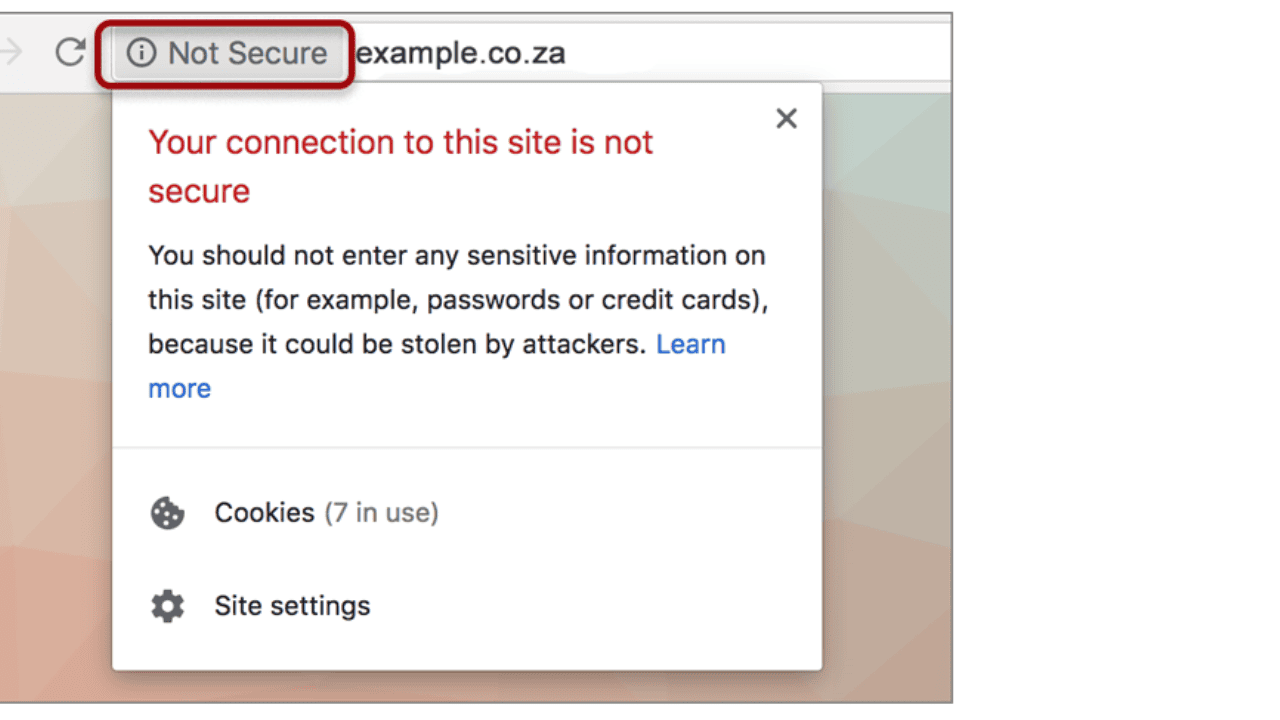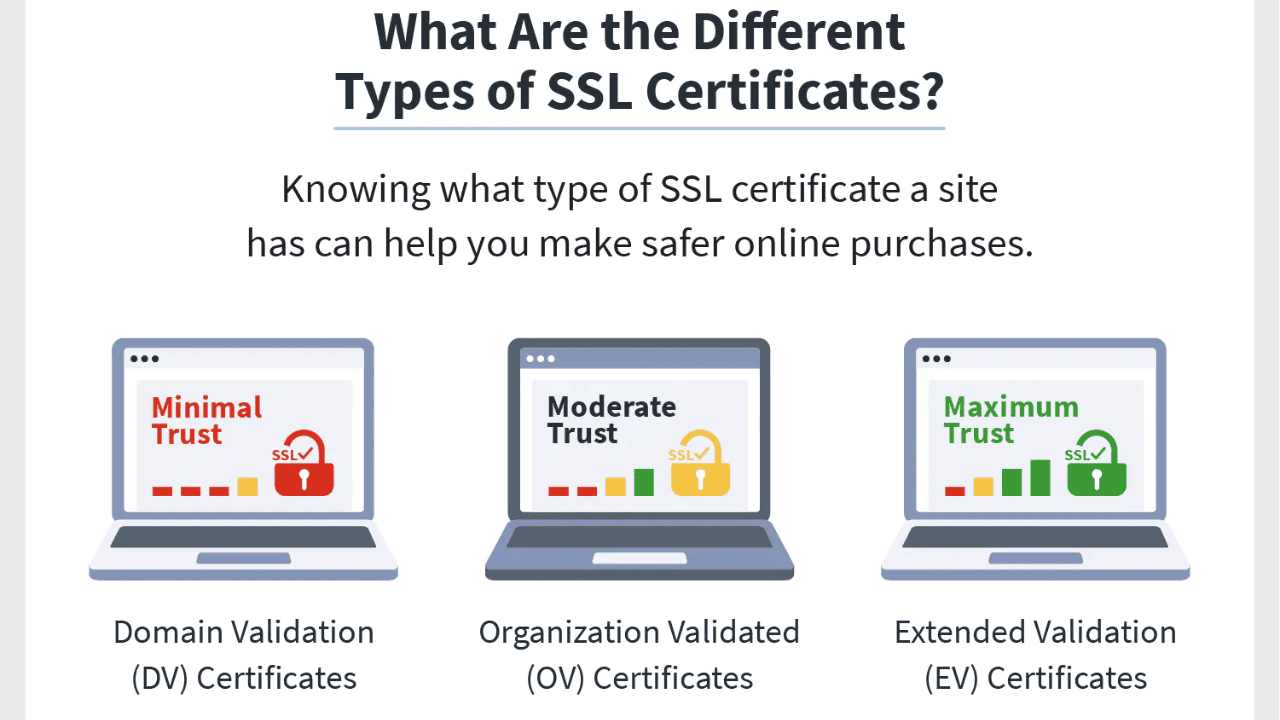In the digital age we live in now, security is very important for a safe and reliable online experience. With the number of online threats and data breaches on the rise, website owners must put security steps at the top of their to-do list to protect their users.
When people look at websites on a computer with Google Chrome, they often see the “Not Secure” sign. This message means that the website doesn’t have the right security methods in place, which could put private information at risk.
In this article, we’ll look at how to fix the “Not Secure” problem in the Chrome browser so that both website owners and users can browse safely.
Table of Contents
What is the “Website Not Secure” Warning in Chrome?
When you see the “Not Secure” warning in the Chrome browser, it usually means that the website you’re looking at doesn’t have an SSL (Secure Sockets Layer) certificate loaded or that the SSL certificate is set up wrong.
SSL certificates secure the link between a website and its users to protect the data that is sent between them. Without a proper SSL certificate, communication between a website and a user could be intercepted and used by people who shouldn’t be able to.
Why SSL Certificates Are Important?
SSL certificates are very important for making sure online deals are safe and building trust. They help in a lot of ways, like:
Data Encryption
SSL certificates make it impossible for people who shouldn’t be able to read the information sent between a user’s computer and a website to do so. This keeps people from stealing private information like login information, credit card numbers, and other personal details.
Authenticity Verification
SSL certificates make sure that a website is real, so users can be sure that they are working with a real business. This stops scamming and makes it easier for people to trust each other.
Search Engine Ranking
Search engines like Google give sites that are safe more weight. If you have an SSL certificate, your site’s search engine ranking will go up. This could lead to more publicity and organic traffic.
How to Fix the “Website Not Secure” Error in Chrome?
Now that we know what SSL certificates are and how important they are, let’s take a look at how to fix the “Not Secure” problem in the Chrome browser.
Method 1: Install an SSL Certificate
The first and most important step to getting rid of the “Not Secure” message is to install a legal SSL certificate on your website. SSL certificates come in many different forms, such as:
Domain Validated (DV) Certificates
These certificates show that the person who got the name has the right to use it. Personal websites or blogs can use them.
Organization Validated (OV) Certificates
OV certificates check both who owns the name and whether or not the company is real. They work well for both small and medium-sized businesses.
Extended Validation (EV) Certificates
Most people accept EV certificates because they show the name of the organization in the search bar. Big businesses and websites that sell things often use them.
Choose an SSL certificate that fits the needs of your website and get it from a well-known Certificate Authority (CA) or your web hosting business. Follow the CA’s directions on how to install it once you have it.
Method 2: Type HTTP Instead of HTTPS
After you install the SSL certificate, you must set up your website so that all HTTP (non-secure) traffic is quickly sent to HTTPS (secure). This makes sure that users can always get to your website safely, even if they type in the non-secure version of the URL by mistake.
You can change HTTP to HTTPS by making changes to your website’s setup file or by using apps and tools made for your Content Management System (CMS). Make sure that all of the links on your website also lead to the HTTPS version, so that the browsing experience is uniform and safe.
Method 3: Keep Your Internal Resources Up-to-date
The “Not Secure” message can also appear if your website has information or tools that are not secure. The warning would appear if these files, like images, scripts, or stylesheets, were loaded using HTTP instead of HTTPS.
To fix this issue, you need to make sure that all of your private files are served over HTTPS. Make sure that all URLs for images, scripts, and stylesheets on your website use the HTTPS protocol by looking at the code.
Replace any HTTP URLs with their HTTPS equivalents wherever they are used. By making sure that all resources are given safely, you can keep your users from getting warnings about mixed content and make it easy for them to browse.
Method 4: Check to See if the Content is Diverse or Mixed
“Mixed content” is the term for a website that has parts that load over HTTPS and parts that load from HTTP sources. Even if your website has an SSL certificate loaded, Chrome can still show the “Not Secure” warning if it has mixed content.
To fix problems with mixed content, carefully check each page of your website for any parts or files that load over HTTP. These can be images, movies, iframes, or scripts from other websites.
Change the URLs of these sites so that they use HTTPS. This will make sure that all information is served securely. Also, be aware of any integrations or apps from third parties that might add mixed content and work to fix these problems.
Method 5: Implement HSTS
HTTP Strict Transport Security (HSTS) is a security method that tells computers that they can only connect to a website using HTTPS. By using HSTS, you can make your website even safer and prevent people from seeing the version that isn’t secure.
To use HSTS, you need to add an HSTS tag to your website’s server configuration. This message tells the computer how long (in seconds) it should force HTTPS connections to your website. By using HSTS, you can reduce the chance of downgrade attacks and make sure that your website is always accessed safely.
Method 6: Upgrade External Links and Embeds
It’s important to go through your website and change any external links or embeds, as well as any internal tools. If you link to other websites, make sure they support HTTPS and change the URLs to match. Replace any HTTP links with HTTPS links.
Also, make sure that any embedded videos or apps on your website are embedded using HTTPS. Check with the providers or platforms to see if any changes need to be made to make sure the connection is safe and works well.
Conclusion
In conclusion, if you want to get rid of the “Not Secure” warning in the Chrome browser, you need to make sure that your website has the right security measures in place. By following the steps in this article, like installing an SSL certificate, redirecting HTTP to HTTPS, updating internal and external resources, checking for mixed content, and setting up HSTS, you can make sure that your guests can browse your site safely.
Security is an important part of making and running websites, so keep that in mind. By putting security at the top of your website’s list of priorities, you not only protect your users’ private information, but you also improve your search engine results and build trust with your audience.
If you use the methods we’ve talked about here, you’ll be on your way to fixing the “Not Secure” problem and giving your people a safe place to go online. Be careful, and keep yourself safe!