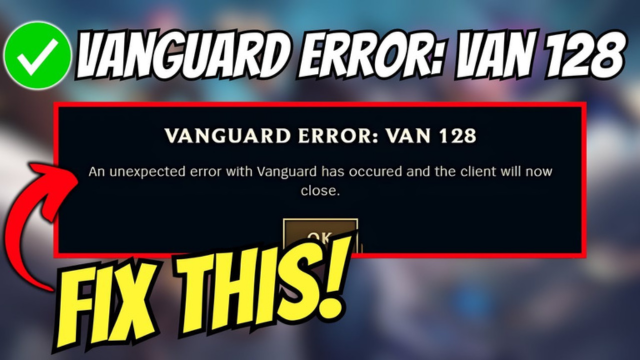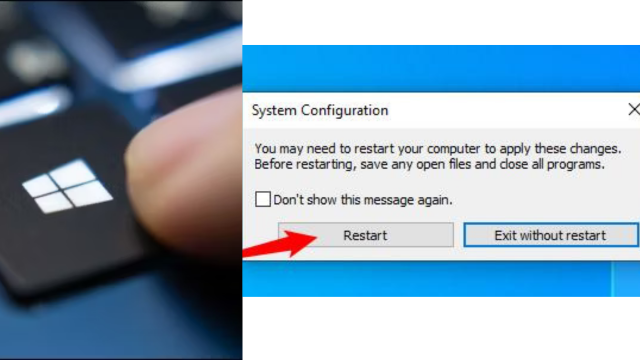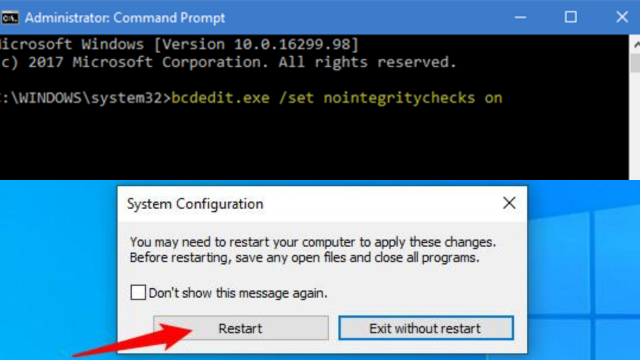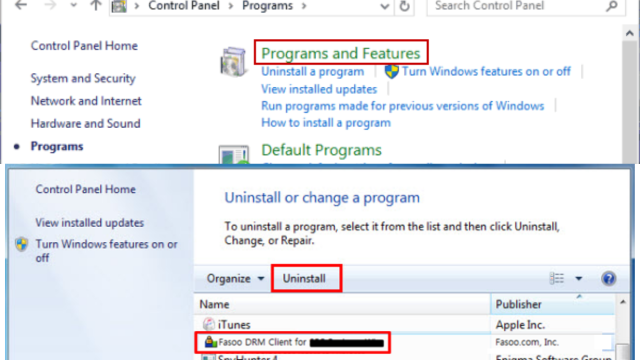Vanguard Error VAN 128 is a connectivity error that players may encounter while using the Vanguard app, which is associated with various online games. This error typically signifies an issue with connecting to the game’s servers. Understanding and resolving this error involves considering several potential causes and solutions.
Table of Contents
Ensure Your Device is Secure: Verify Trusted State for Optimal Performance
To confirm that your device is in a trusted or secured state, especially in the context of encountering connectivity issues like Vanguard Error VAN 128.