Are you slowly running out of system storage space on your Android device? Don’t worry, I got your back. If you have an SD card slot built into your Android device, here is what you need to move your downloaded apps to your SD card, to make up some free space for the system. The methods described below will slightly vary depending on your manufacturer. However, either one of the three will do the trick for you.
Table of Contents
Use Android settings to move apps to your SD card
First, before downloading any kind of third-party app to relocate your apps, try your native settings first.
This method should work for the most popular Android phones such as Samsung Galaxy S devices, Nexus, LG G series, etc.
- Go to your Settings
- Application Manager (sometimes called “Apps”)
- Select the app that you want to move to your SD card
- Tap on “Move to SD card”
Simple as that! By the way, it also works the other way around (from SD card to system storage).
Using third-party apps to move Android apps to your SD card
In case the method above didn’t work for you, this one should do the trick.
There is a multitude of apps out there, which can relocate Android apps from your system storage to your SD card.
One of them is AppMgr III (former App 2 SD). Simply select the apps you wan to have on your SD card, and the app will give you a quick option to move them.
Check out this review to see what the app does and how it works:
Moving Spotify music to your Android SD card
Many of you will probably be reading this post, simply because you are running out of system storage, the majority of which is taken over by your offline Spotify playlist.
To move your Spotify music to your SD card (and make this the default option), simply moving the Spotify app ist not enough. This is what you need to do:
- Move your Spotify app to your SD card
- Inside the app, go to “Settings”
- In the “Other” section, tap on “Delete cache and saved data” (which will delete all your offline playlists from your device first, so make sure to remember which ones you have downloaded)
- After that, re-sync your playlists, and they will be automatically synced to your SD card
Use a File Manager to move music, photos and other media onto your SD card
The best solution to move media files such as music, pictures, videos or audiobooks to an SD card to free up some space on your device is to use a file manager. Here you have two options: using a file manager on your mobile device, or plugging in your Android phone into your computer and using an Android File Transfer on Mac or the regular File Explorer on Windows.
Move files without connecting to a computer
The most popular file explorer for Android devices is by far the ES File Manager with over 100 million downloads.
To move a file or even a whole folder to your SD card, simply long press the item you want to move, and once it’s selected press More in the lower right-hand corner of the screen, choose Move To and select the destination directory on your SD card. Pretty simple.
Transfer Android files to SD card on Mac & Windows
This is my go-to method when it comes to moving files and folders on and between my Android devices. It’s much easier to navigate and move multiple files from multiple folders to new another location, simply because it’s easier to handle with a bigger screen.
Move Android files on Windows
To move files on your Android phone with Windows, simply plug in your Android device into your machine’s USB port and wait for the File Transfer pop-up window. You will probably get a notification on your phone to enable the connection.
Do this by following the steps on your screen and choose Media device (MTP) once you see the option. Once you did that, you can simply drag and drop files and folders to where you want them to be.
Android File Transfer on Mac
On a Mac, however, you need another app to help you unlock the Android file management functionality. This tool is called Android File Transfer. Just follow the steps from the official tool page to install the app on your Mac device.
Now the only thing left to move and file or folder to your SD card is plugging in your phone via USB into your Mac and change the location by dragging and dropping everything in place. Easy as that.
In case you get an error or can’t connect to your device for some reason, check out our guide on Android File Transfer Troubleshooting.
Get yourself a bigger SD card
Micro SD card prices are dropping at a very impressive rate. If you continue to run out of space because you, much like myself, download all your music, podcasts and audiobooks onto your device.
Remember, your device must be able to support the Micro SDXC format.
Did it work?
If the above methods didn’t work for you, please leave us a comment, and we will make sure to include alternative methods in the guide. If you receive an error message when writing to your SD card, check out our post on how to fix the SD card write restriction.
Also, I’d appreciate it, if you could share YOUR OWN tips and tricks on how you manage your Android apps.



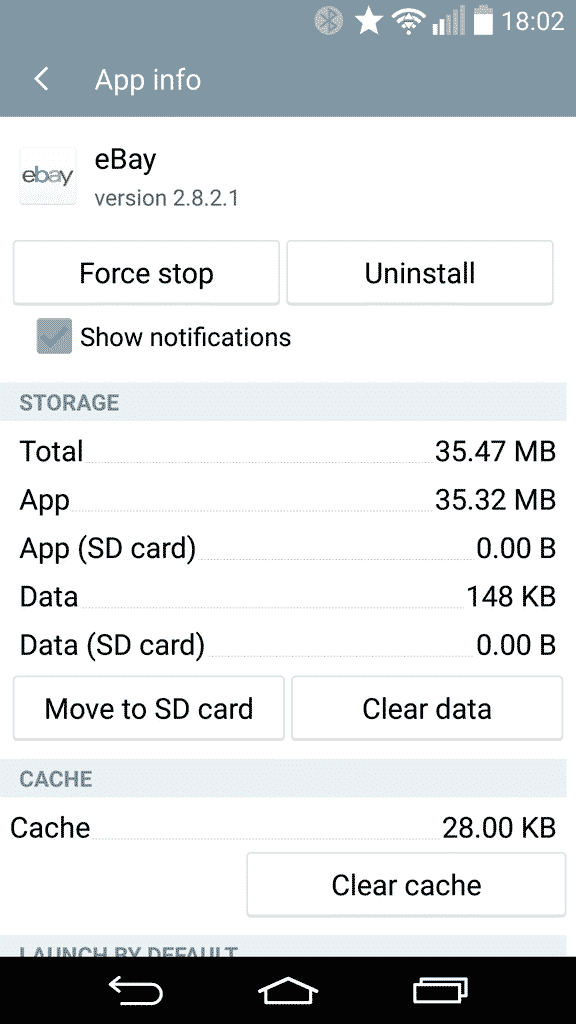
it is impossible to move Spotify to the sd card, either directly or through the app (which does nothing more than open the relevant app config)
I’m still confused. I bought a new 5.0 tablet with 8G and added a 32G card. Android seems to indicate the memory iscontiinuous. Clean Master’s move app feature says as much. No app of mine has the Move To SD button at all…not even greyed out. However when I fill the internal memory Google Play won’t let me add or update apps even with 32G free on SD. Android is not as well designed as we are lead to believe if something as simple as adding “disk space” causes grief!
noting work on my htc desire 626, i can’t move my apps to sdcard, plz help
Aren’t Spotifys songs encrypted? How can I legally get my Playlist to my SD card? The Playlist doesn’t have to be free, just let me move music where I want.
I downloaded Amazon Instant video and wanted to use its new feature to download movies to store for offline viewing but i have not been able to move the application to my SD card. I am using a Samsung Galaxy Tab 4
I completed each and every one of your steps and not one of them proved to be successful. Looking to your comments section for help from others but found only issues. Why haven’t you replied with alternative methods?
The micro SD card in my Android 5.0 phone stopped working (confirmed by trying to read it on my computer) so I installed a new Samsung 32GB SD. When I go into Storage, it now says I have 29.79 GB free space on the SD. But when I try to move any of my apps to the card I get a message that says “Couldn’t move app. Not enough storage space.”
Any suggestions?
Hi there. Thanks for the advice above but my music is on google play music and since downloading music to my phone, the app is taking up 6gb of space on my phone. However I cannot check ‘move to SD card’ in application manager and when I do it on my computer, there is no google play music app under the applications folder to move, and the music folder is empty! So I have no idea how to move my music to my SD card!