Since Battlefield 2042 came out, users have had to deal with several bugs and glitches that make it hard to play the game right. One of the most common is the game crashing in the middle of a game or not starting when it should. PC users often run into this problem.
Table of Contents
What Could Be Causing the Battlefield 2042 Error “Couldn’t Start the Game”?
After getting a lot of reports about this error, it was carefully looked into and a short list of possible causes was made:
Absence of Admin Access
Some players say the game crashes and won’t start because it can’t get to all the restricted Windows system parts. So as to fix this. You have to go to the game’s Properties menu and give the administrator permanent access to the game.
Unsuitable Antivirus From a Third Party
If you are using a third-party antivirus programme, Battlefield 2042 may not work or crash if it can’t reach certain dependencies. Depending on whether you are using an antivirus or a security package with a firewall, you can either turn off the antivirus or uninstall it.
Outdated GPU Drivers
This problem could be caused by old graphics card drivers or driver-like files that were brought over from an older version of Windows but don’t work with the current version. You can easily fix this problem by reinstalling the latest GPU drivers on your computer or by using the proprietary updating application to have the latest updates automatically installed.
Incompatible Feature of the Overlay
This problem could be caused by a feature that doesn’t stand out. We know this is the main reason for the problem because users have told us so. To fix this, turn off the overlay feature in the app’s settings or delete the program if you want to get rid of it completely.
Media Feature Pack Not Available
A few people who can’t get the Media Feature Pack have said that Battlefield 2042 doesn’t work right without it. Some cutscenes can’t be shown without this content pack. The fix is to install the feature by hand from the Apps & Programs menu in Settings.
Invalidated Files
Battlefield 2042 may crash and refuse to start if it can’t access important game files because some of them are broken. To fix this problem, you can check the integrity of the files that Origin fixed.
Also Read: How to Fix Brightness Function Key Not Working in Windows?
How to Fix Battlefield 2042 Error 10022, “Couldn’t Start the Game”?
Here are the solutions to the Battlefield 2042 launch problem 0xC0020015:
1. Launch Battlefield 2042 With Administrative Privileges
The first thing you need to do to fix the problem is to run Battlefield 2042 as an administrator. There is a chance that the problem was caused by not having enough access to start the game. So, you should be able to fix the problem by running the game as an administrator.
Please follow the steps below to make this happen:
- Use the Windows + E keyboard shortcut to open File Explorer
- Find the place where you installed Battlefield 2042. This is the place where the game is most likely to be.
C:\Program Files\EA Games\ Battlefield 2042 - When you find the BF2042.exe file, right-click it.
- Then, choose Properties from the menu that pops up.
- Then, click the Compatibility tab and check the box next to Run this programme as administrator.
- Then, choose “Apply” and “OK” to keep your changes.
- For the BF2042 launcher file, repeat steps 2 through 5.
- Lastly, start the game up again to see if the mistake has been fixed.
- If you keep getting the same error, move on to the next most likely solution.
2. Fix Software Conflicts by Using Clean Boot
In Battlefield 2042, you might get the “Couldn’t start the game” error 10022 if third-party software is fighting with or getting in the way of the game’s parts. First, you should make sure that any third-party antivirus programmes are turned off or temporarily removed. Try Clean Boot if that doesn’t work:
- When you press Win+R, type msconfig and hit Enter.
- Check the box that says “Hide all Microsoft services” on the Services tab.
- Pick “Turn off everything.”
- On the Startup tab, click Open Task Manager.
- Here, right-click on each entry that isn’t Windows and select “Disable.”
- Stop using Task Manager.
- On the Boot tab, click the Safe boot button.
- Try a “clean boot.“
- Restart your PC.
If the problem goes away when you switch to Safe Boot, it means that a third-party app caused it. Turn on each non-Microsoft service one at a time until you find the one that is causing the problem.
Also Read: How to Access Lotus Notes Mail in MS Outlook?
3. Repair the Easy Anti-cheat Software
To fix the Battlefield 2042 problem 0xC0020015, you can also attempt to repair the Easy AntiCheat program. Easy AntiCheat is utilized by games such as Battlefield 2042, and corrupted data associated with the application can cause the mistake at hand. Fix the application and then verify that the mistake has been eliminated. To fix the Easy AntiCheat app, perform the steps below:
- Open File Explorer and proceed to the Battlefield 2042 installation directory (refer to Method 1) to get started.
- Now, open the Easy Anti-cheat folder and use the right mouse button to choose the EasyAntiCheat-Setup.exe file.
- Click Run as administrator then.
- Then, from the resulting list of options, select “Repair” and continue with the process.
- Then, reopen the game to see if the issue has been resolved.
4. Troubleshooting With a Clean Boot State
The identical mistake can also be brought on by software issues. Therefore, you can try a clean boot to see if it resolves the issue. Here is what must be done:
- First, open the Run box by pressing Windows + R, and then type msconfig into it. This makes the System accessible.
- Now, choose the checkbox labelled “Hide all Microsoft services” and click “Disable all.”
- Then, click the Apply button.
- Then, navigate to the “Startup” tab and click “Open Task Manager.”
- Then, in Task Manager, disable all automatically-starting applications.
- Finally, restart your computer and then run the game to determine whether the error has been resolved.
5. Install the Game Again
This method may take a while if you have a sluggish Internet connection because you cannot immediately redownload the game. Nonetheless, this may be sufficient to resolve the issue, as Easy Anti-Cheat gets restored when the installation is complete.
- Enter “Control Panel” into the Windows search field and press Enter.
- Select Programs > Uninstall a software from the menu.
- Right-click the listed game and select Uninstall
- Follow the on-screen directions to complete the task.
- If you use Steam or Origin, the game can be uninstalled directly from these launchers.
- Install the game again
- Download and install the game again once you’re finished.
6. Reinstall Your Drivers
In other instances, drivers could make games extremely difficult to play. We recommend reapplying them from scratch. Refer to our full post on reinstalling drivers for additional information.
- Right-click on the Start menu and select Device Manager
- Here, you can expand the Display adapters area.
- Right-click the GPU and select “Uninstall device”
- Mark At the window, select “Delete the driver program for this device” and then click “Uninstall.”
- Reinstall GPU drivers
- Once done, reboot your PC.
Do not be startled if the desktop seems different than normal. This is due to the lack of available drivers. You should now navigate to the manufacturer’s website, locate the GPU driver, and install it.
Also Read: How to fix Unarc.dll returned an error code in Windows?
Conclusion
Battlefield 2042 is a new first-person shooter game that puts an emphasis on playing with other people. It is one of the games in the popular Battlefield series. On the other hand, the game has given some people a lot of trouble. One of these is the error code 0xC0020015, which happens when the game starts. The error causes the message “Unexpected error (0xC0020015)” to show up.


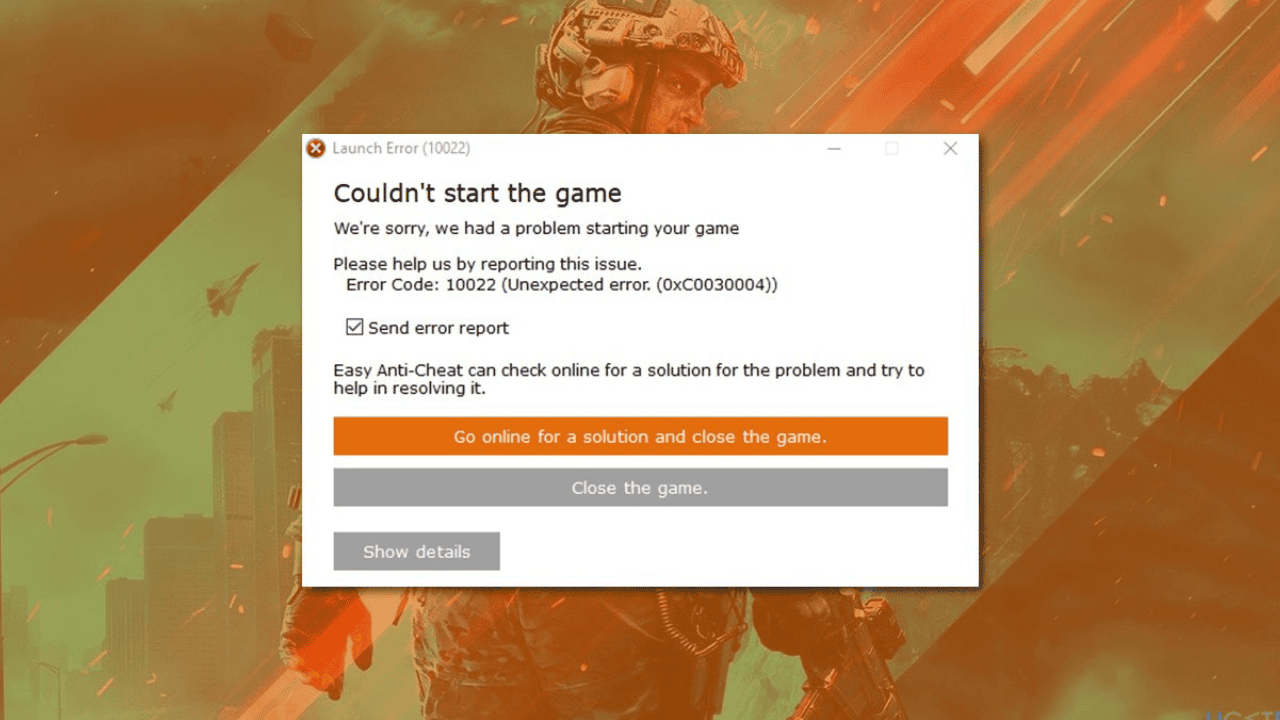
Comments are closed.