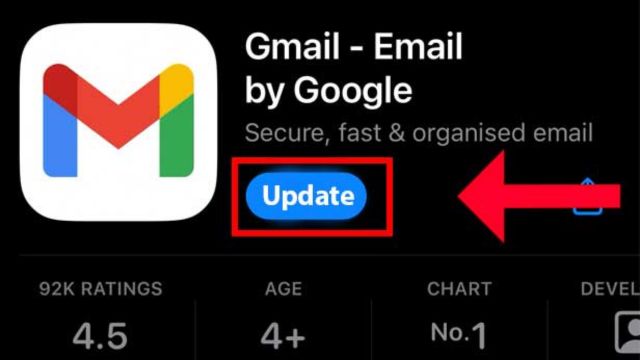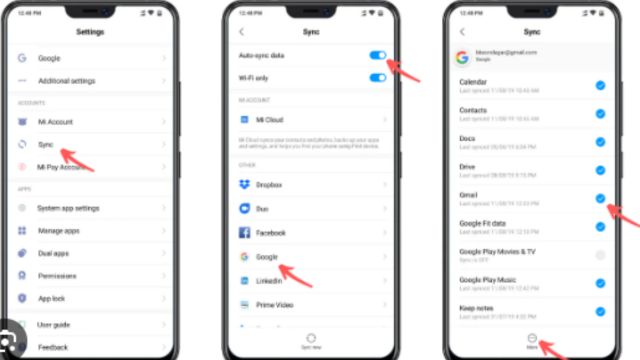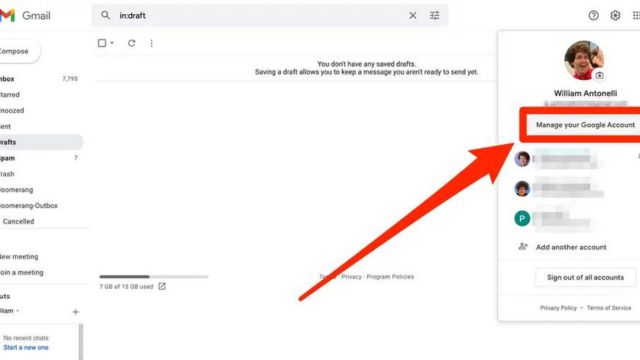In this current age, it’s important to keep in touch, and email is a big part of how we talk to each other every day. Gmail is one of the most popular email services and is used by millions of people all over the world. But like any other app, Gmail on Android phones can sometimes have sync trouble and most commonly have different errors such as Error 78144, Privacy Errors, and Error 101. You can’t get new emails or make changes to your inbox when these things happen. But don’t worry, this piece will show you different ways to fix Gmail sync issues on your Android device.
Table of Contents
What Are Gmail Sync Error Causes?
Before you try to fix Android Gmail sync problems, you should know why they happen. These mistakes can happen for many reasons:
1. Bad Internet connection: If your Internet connection is weak or unstable, it can mess up the process of syncing and lead to mistakes. It’s important to remember that Gmail relies heavily on a steady internet connection to sync your emails and changes in real-time. So, if you’re having sync problems, the first thing you should check is your network link. Make sure you’re linked to a good Wi-Fi network or that your mobile data connection is strong and up to date.
2. Using an old version of the Gmail app: Using an old version of the Gmail app can cause problems with stability and sync. Developers often put out updates that fix bugs and make the app run better. If you’re having trouble syncing, go to the Google Play Store, search for “Gmail,” and see if there are any changes. Most problems with syncing can be fixed by changing the app to the most recent version.
3. Wrong Account Settings: You might have trouble syncing if your Gmail account settings are wrong. Even if you make a small mistake when you set up your account, it might not sync. Go to the settings page of the Gmail app, select your account, and check the setup to make sure everything is set up correctly. Pay close attention to the details of the sites that are coming in and going out, as well as your login information. If there are differences here, it can be harder to get everything to work together.
4. Cache is too full: If an app saves too much information in its cache, it can make it hard to keep everything in sync. Over time, the saved data can become wrong, which can make it hard to sync. To fix this, go to your device’s settings, click “Apps,” find the Gmail app, and then tap “Storage.” You can delete the app’s cache and files from there. This action restarts the Gmail app and often fixes sync problems caused by data saved in the app’s cache.
How to Fix Android Gmail Sync Error?
Now that we know some of the most common reasons why your Android device can’t sync with Gmail, let’s look at how to fix them.
Method 1: Check Internet Connection
First, make sure your device can consistently connect to the internet. Check your cell data or join a Wi-Fi network. You need a strong and stable internet connection for Gmail to sync well. When your internet connection is slow or unstable, it can be hard for your computer and Gmail servers to talk to each other. This can throw things out of sync. So, every time you try to fix a problem, you should start by making sure your link is strong.
Method 2: Update Gmail App
Your Gmail app should be updated often. Go to the Google Play Store, search for “Gmail,” and click the “Update” button if it’s there. In newer versions, problems with sync are often fixed by fixing bugs and making changes. Developers are always trying to make the app run better and be more stable. By switching to the latest version, you can be sure you’re using the most reliable and effective version of Gmail, which will make sync problems less likely.
Method 3: Reboot Your Device
Sometimes, a simple restart of the device can fix sync problems by getting rid of temporary bugs. Hold down the power button, select “Restart,” and wait a moment for your device to restart. This not only changes the software on your device, but it also stops any background processes that might be keeping Gmail from syncing. Check to see if the sync errors are still there after you reboot.
Method 4: Clear Gmail App Cache
Go to the settings page for your device, click “Apps,” find “Gmail,” and then tap “Storage.” To start over, clear the app’s files and info. This step will get rid of any data that might be broken and causing sync problems. Over time, the cache can get full of useless files or become damaged, which can make it hard to sync. By clearing the app’s cache, you give it a fresh start, which can often fix sync problems.
Method 5: Check Account Settings
Check your Gmail account to see how it is set up. Make sure that the server, password, and sync settings are all set up right. It’s easy to forget about these things, and if you don’t set them upright, syncing can go wrong. Check that the information for your arriving and outgoing servers matches what Google tells you for Gmail. Also, make sure your password is still right by checking it twice. For Gmail to sync without any problems, the settings for the account must be right.
Method 6: Remove and Re-Add Account
If nothing else works, you can remove your Gmail account from the computer and then add it again. Most sync problems can be fixed by setting up a new link to your Gmail account. To do this, go to “Settings,” then “Accounts,” select your Gmail account, and tap “Remove.” Then add the account back with the right settings. This process fixes any problems with how an account is set up or how it is set up.
Method 7: Disable Battery Optimization
Some Android devices may change how apps work so that they use less power, which can cause sync problems. Turn off energy efficiency for the Gmail app in your device’s settings. Go to “Settings,” then “Apps,” and then “Gmail” to find this option. Find the level that uses the least amount of energy and turn it off. By turning off energy optimization, you stop the system from messing with Gmail’s background processes. This keeps synchronization going smoothly.
Method 8: Factory Reset
If nothing else works, you can do a hard reset on your Android device. This last resort should only be used if nothing else works, since it will erase everything on your computer. Make sure you have a copy of all important information before you do this. To return the phone to its previous settings, go to “Settings,” then “System,” and then choose “Reset.” To start the process, follow the instructions on the screen. When you do a factory restart, your device goes back to the way it was when it was first made. This gets rid of any bad settings or software problems.
Conclusion
Gmail sync problems on your Android device can be annoying, but they are easy to fix. Make sure you have a stable internet connection, keep your app updated, and check your account settings often to make sure sharing works well. If you do these things, you’ll have no trouble getting back to your emails. To read more content like this, visit https://www.trendblog.net.
Frequently Asked Questions (FAQs)
Why does my Gmail app keep telling me that “Sync is having problems right now”?
Most of the time, this message appears because the internet link is slow or the app version is old. Fix the problem by reading the post and doing what it says.
What if I try all the ways and still get sync errors?
If the problem keeps happening, you might want to get more help from Gmail support. They can give you help that fits your specific needs.
I’m having trouble getting my Android gadget to sync. Is a hard reset a safe way to fix them?
Even though a hard reset can fix sync problems, you shouldn’t do it until you’ve tried everything else. Before you move on, make sure you have written down all the important information.
Can I use Gmail on a different email program to avoid sync problems?
Yes, you can set up your Gmail account on a different email program, such as Outlook or Apple Mail, to avoid sync problems on the Gmail app. Follow the steps for setting up the client carefully.
How often should I check and update my Gmail app?
It’s a good idea to check the Google Play Store often for changes and update the app whenever a new version comes out. This makes sure you have the most up-to-date fixes for bugs and changes, which makes it less likely that you’ll have sync problems.