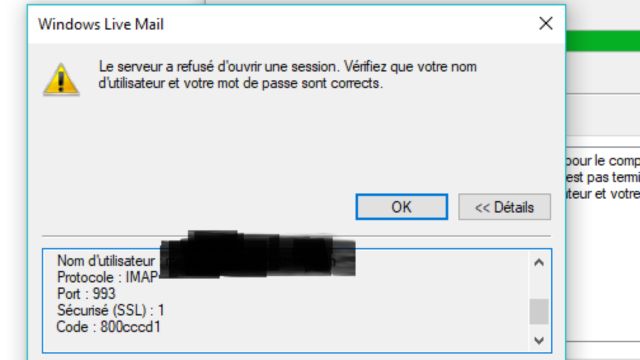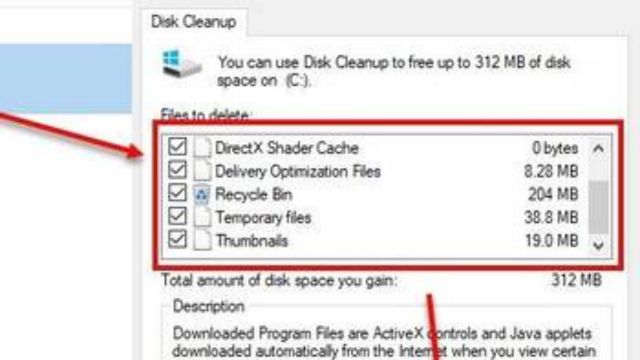In today’s fast-paced digital world, email has become an important part of our lives. Gmail is a popular choice among the many email systems that are available. Millions of people use Gmail for everything from personal chats to business communications and even marketing. But like all apps, Gmail can sometimes have trouble. The well-known error 800cccd1 affects a lot of people who use Gmail. This post shows in detail what went wrong and how to fix it.
Table of Contents
What is Error 800cccd1 in Gmail?
Gmail error 800cccd1 is not a random number; it means that your Gmail account and the email app you are using are out of sync. This trouble often happens when you try to sync your Gmail account with an outside email app like Microsoft Outlook.
Methods to Fix Gmail Error 800cccd1
This mistake can be very frustrating because it makes it harder to check your emails and keep them in sync on all of your devices. There are several ways to fix this problem, so it won’t stop you from using Gmail.
Method 1: Reauthorize Your Google Account
The first thing we can do to fix the Gmail error 800cccd1 is pretty easy. You need to check your Google account again. Here’s a step-by-step guide on how to do it:
- Go to your Google account’s settings: Start by going to your Google account’s settings page. You can do this by clicking on your profile picture in the top right corner of your Gmail inbox and selecting “Manage your Google Account.”
- Look on the menu of your Google Account for the “Security” section. Here, you can find many ways to protect yourself.
- Manage Third-Party Access: Go to the “Security” area and look for “Third-party apps with account access.” Click on it.
- You can see a list of apps and services outside of Google that have access to your Google account in this section. Find the email program that is causing the synchronization trouble and stop it from getting to the account.
- Reset Your Email Client: Once you’ve stopped accessing your email, it’s time to set up your email client again. You’ll need to add your Google account information again to do this. Make sure your choices will work with Gmail by checking them twice.
Method 2: Check for Software Updates
Most of the time, your program is too old to sync with Gmail. So, you should always use the most current version of the software you use to send and receive emails. Follow these steps to make sure you have the latest version:
- Start your email client: Open your email program, whether it’s Microsoft Outlook or something else.
- Things to watch for: Figure out how to check to see if the program has changed. Usually, you can find this option in the settings or help menu.
- Run the changes: You should run the changes if there are any. Most of the time, these updates fix bugs and make changes that can fix sync problems.
Method 3: Disable Antivirus and Firewall Temporarily
Virus security software and firewall software are two of the best ways to keep your computer safe. But sometimes they get too excited and mess up the syncing process by mistake, which leads to Gmail error 800cccd1. If you think your protection software might be the cause of the problem, you could try turning it off for a while to see if the problem goes away.
When you turn off your antivirus and firewall, you should be careful, because that could put your computer at risk. So, if you want to try this method, you should turn off your internet connection and then quickly turn on your security software after fixing it.
Method 4: Clear Cache and Cookies
Cache and cookies are both things that build up on your computer over time. Even though they are important, they can get out of sync, making it hard to bond. A simple and effective way to deal with them is to get rid of them:
- Start your Web browser: Open the best web browser you have to get to Gmail.
- To change the settings, go to the browser’s settings menu. Most of the time, you can find this by clicking on the three dots or lines in the top right corner of your computer screen.
- Clear your browser’s history: On the settings page, look for a way to clear your browser’s history. Depending on your browser, this option might be called something else, but it normally includes the words “Clear cache” and “Clear cookies.”
- If you choose this option, a window will pop up with a lot of other choices. Make sure that both “Cookies and other site data” and “Cached images and files” are checked.
- Clear Data: Click “Clear data” or another button that says the same thing to start the process.
Method 5: Check Gmail Server Status
Sometimes, the problem that causes Gmail error 800cccd1 might not be on your end. It might have to do with how Gmail works. Use these steps to rule out server problems:
- Go to Google Workspace’s Status Dashboard. The Google Workspace Status Dashboard tool was made for this reason. You can find it at https://workspace.google.com/intl/en/status.
- See what’s on the computer. On the state Dashboard, you can always see how Google services like Gmail are doing. Check to see if anyone has talked about problems or failures with Gmail.
- Wait for a Fix: If the Status Dashboard says that a server is down or being worked on, you may need to be patient and wait for Google’s experts to fix the problem. Most of the time, you won’t be able to do much until the computer problem is fixed.
Conclusion
Having to deal with the Gmail problem 800cccd1 can be very stressful and stop you from getting your work done. But with the specific tips in this article, you can take charge of the situation and get your Gmail account back in working order. Make sure that your email program and security tools are always up to date.
Be careful when you turn off security measures for a short time, and always check to see if Gmail is having any problems. To read more content like this, visit https://www.trendblog.net.
Frequently Asked Questions (FAQs)
What does the 800cccd1 Gmail message mean?
Gmail error 800cccd1 means you can’t sync your Gmail account with another email app, like Microsoft Outlook.
What could be wrong if my email app doesn’t work with Gmail?
If your software is out of date, if your security software gets in the way, or if Gmail’s servers are having trouble, Gmail might not sync with your email app.
How do I get rid of this problem and get my Google account back up and running?
To update your Google account, go to your account settings, find the Security section, and click “Manage third-party access.”
Is it safe to turn off my security and firewall for a short time?
Even though turning off security and firewall software for a short time can help you find the problem, you should be careful and turn them back on as soon as you can. You shouldn’t be connected to the internet while testing this method to lower the risks.
Where can I look to see if Gmail is having trouble?
Visit the Google Workspace Status Dashboard at https://workspace.google.com/intl/en/status to see how the Gmail servers are doing and get real-time updates about server outages or fixes.
With these tips, you can fix the Gmail error 800cccd1 and make sure your email stays in working order. If the problem still won’t go away, don’t be afraid to ask for help from Gmail’s support team or the support team of your best email app.