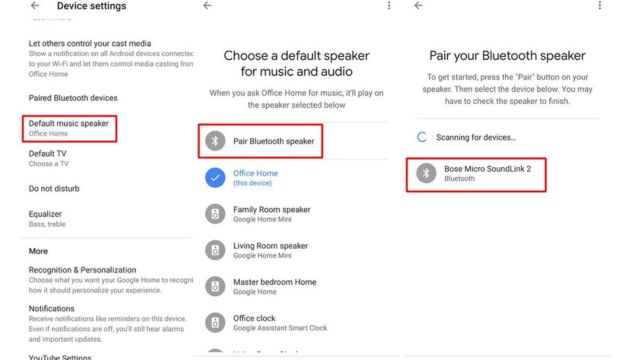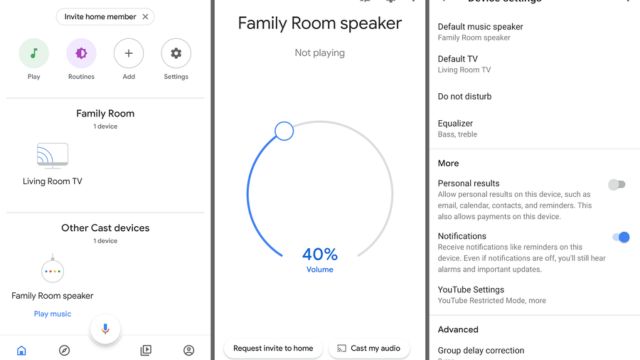Google Home has become a popular way to connect and control gadgets in the fast-changing world of smart home technology. One of the many helpful things about Google Home is that it can connect and pair with a Bluetooth speaker. This improves the sound of your music and gives you more options for your smart house.
If you connect your Google Home to a Bluetooth speaker, you can get even better sound, whether you’re having a party, listening to your favorite songs, or getting lost in a recording. In this help, we’ll show you how to make this link in a few simple steps.
Table of Contents
Step 1: Ensure Compatibility
Before you start the pairing process, make sure that your Google Home device and the Bluetooth speaker can work together. Most modern Bluetooth speakers work with Google Home, but you should always check the specs or paperwork from the manufacturer to be sure.
Step 2: Set Up Google Home
If you haven’t already, now is the time to set up your Google Home. Plug in your Google Home, and then use the Google Home app on your phone to follow the steps on the screen. First, make sure that Google Home is linked to your Wi-Fi.
Step 3: Prepare the Bluetooth Speaker
Make sure that your Bluetooth radio is in the mode that lets you join. You can turn this mode on by holding down a particular button or by following the directions in the guidebook. Most of the time, when the speaker is ready to pair, a blue LED light will blink.
Step 4: Open Google Home App
Open the Google Home app on your phone or computer. This app is your hub for handling your Google Home device and the things you’ve connected to it.
Step 5: Access Device Settings
Tap on the device you want to connect to the Bluetooth speaker in the Google Home app. This will take you to the page where you can set up the device.
Step 6: Pair the Devices
On the settings page for your device, you’ll see something like “Paired Bluetooth devices” or something similar. Tap this choice to start the process of matching.
Step 7: Scan and Connect
The app will now look for Bluetooth gadgets nearby. It should look for the name of your Bluetooth speaker in the list of devices. Tap the name of the speaker you want to connect to.
Step 8: Confirm the Connection
Once the link is made, the app will send you a message to let you know. The Bluetooth speaker may also make a sound when it’s connected to let you know.
Step 9: Adjust Settings
Once your Google Home and Bluetooth speaker are connected, you can change how the sound comes out of them. You can change the sound on your Google Home device by telling it to or by using the app.
Step 10: Test the Connection
Play some music on your Google Home to make sure everything is working right. The sound should come from the Bluetooth speaker now that it is connected. Check the contacts and Bluetooth settings on both devices if you’re having trouble.
Conclusion
You have successfully linked a Bluetooth speaker to your Google Home. Now, you can hear better when you have people over, listen to music, or listen to podcasts. Keep in mind that the process may be a little different depending on the type of Google Home and the Bluetooth speaker you’re using. If you are in trouble, you should always look at the court papers. With this setup, you’re ready to get the most out of the music features in your smart home.
Frequently Asked Questions (FAQs)
Can I connect more than one Bluetooth speaker to my Google Home at the same time?
When I checked in September 2021, Google Home couldn’t connect to more than one Bluetooth speaker at the same time. Only one Bluetooth speaker can be connected at a time.
How do I stop my Google Home from talking to my Bluetooth speaker?
To disconnect the Bluetooth speaker, open the Google Home app, go to your Google Home device’s settings, and find the part for “paired Bluetooth devices.” Pick the Bluetooth radio that is already connected and choose “Forget” or “Disconnect.”
Why doesn’t my Google Home see the Bluetooth speaker?
There could be more than one reason for this. First, make sure your Bluetooth speaker is in pairing mode. Also, make sure that your Google Home and Bluetooth speaker is close enough to each other and that nothing is stopping the Bluetooth signal. If the problem keeps happening, turn off both devices and try pairing them again.
When I pair the Bluetooth speaker with Google Home, can I use voice orders to change the volume?
Yes, you can tell your Google Home to change the volume of a Bluetooth speaker that is paired with it. Say “Hey Google, turn up/down the volume,” and the Google Home will change the volume of the Bluetooth speaker.
What will happen when I connect a Bluetooth speaker to my Google Home?
Adding a Bluetooth speaker to your Google Home usually makes the music sound better. The Bluetooth speaker connection shouldn’t affect the other features of your Google Home, like the smart home controls, voice help, and app integrations.
Can I use any Bluetooth speaker with my Google Home?
Even though Google Home works with a lot of Bluetooth speakers, you should check the specs or paperwork from the maker to make sure they work before you try to pair them.