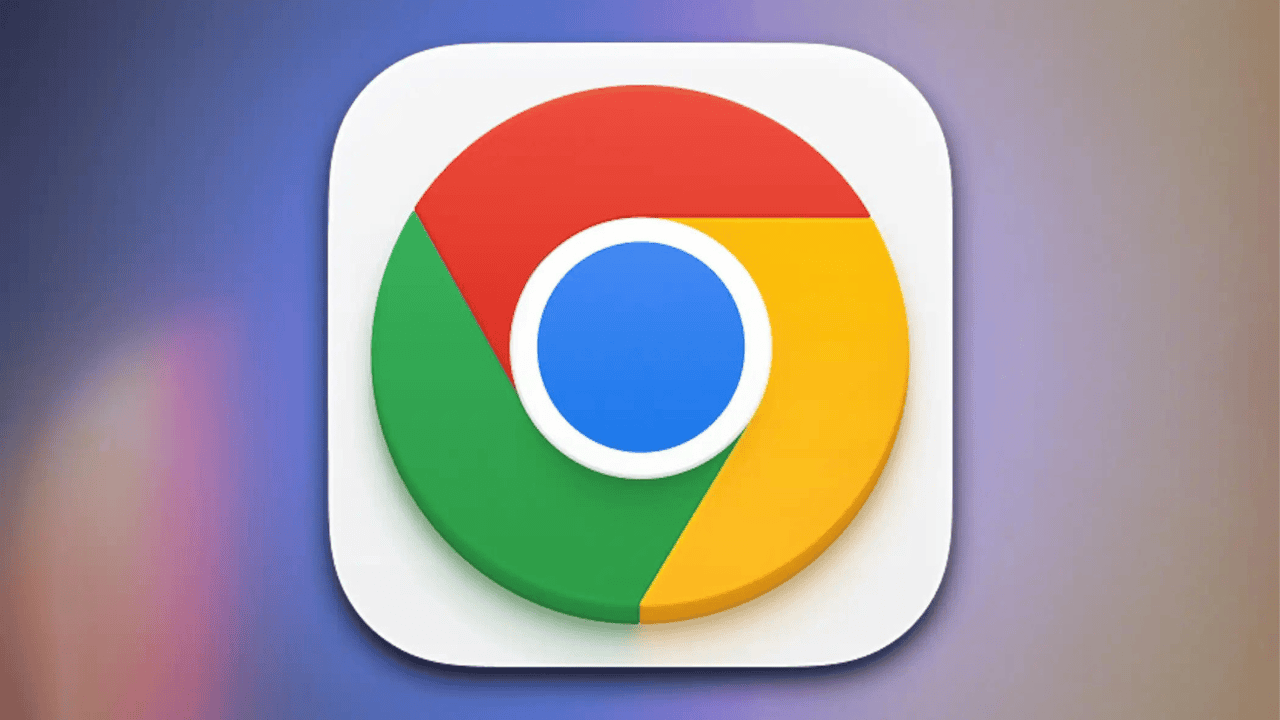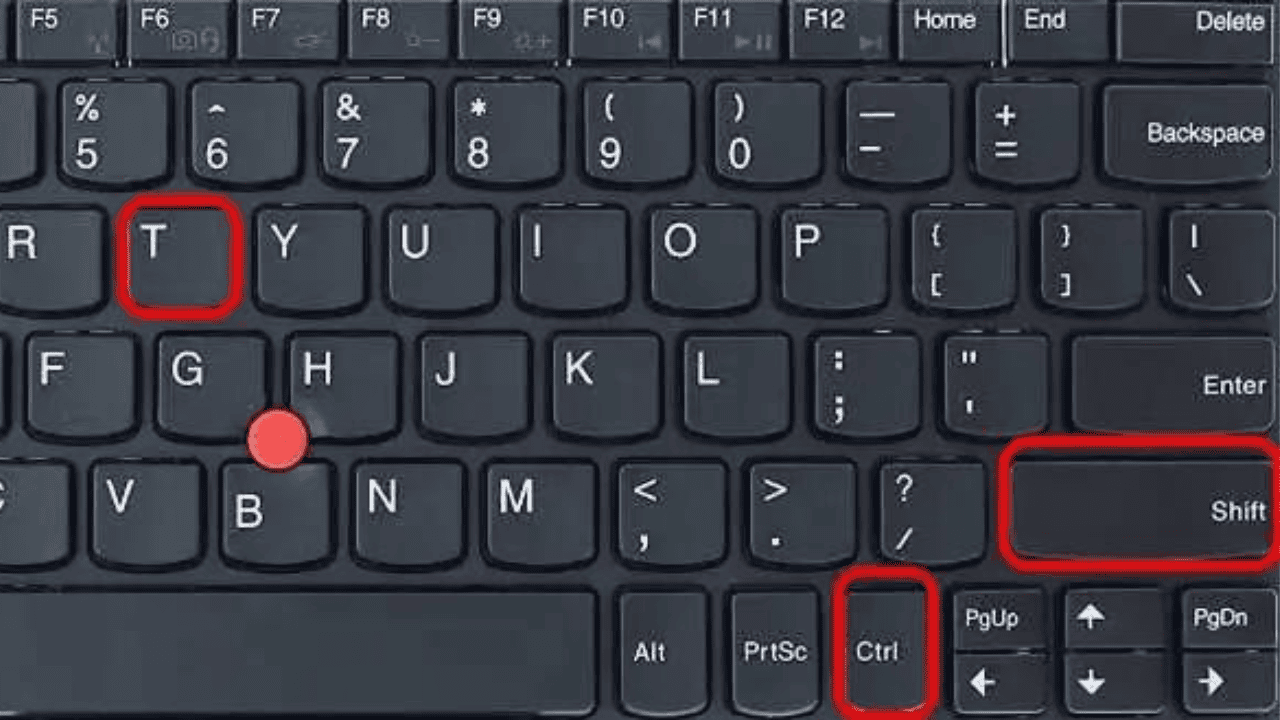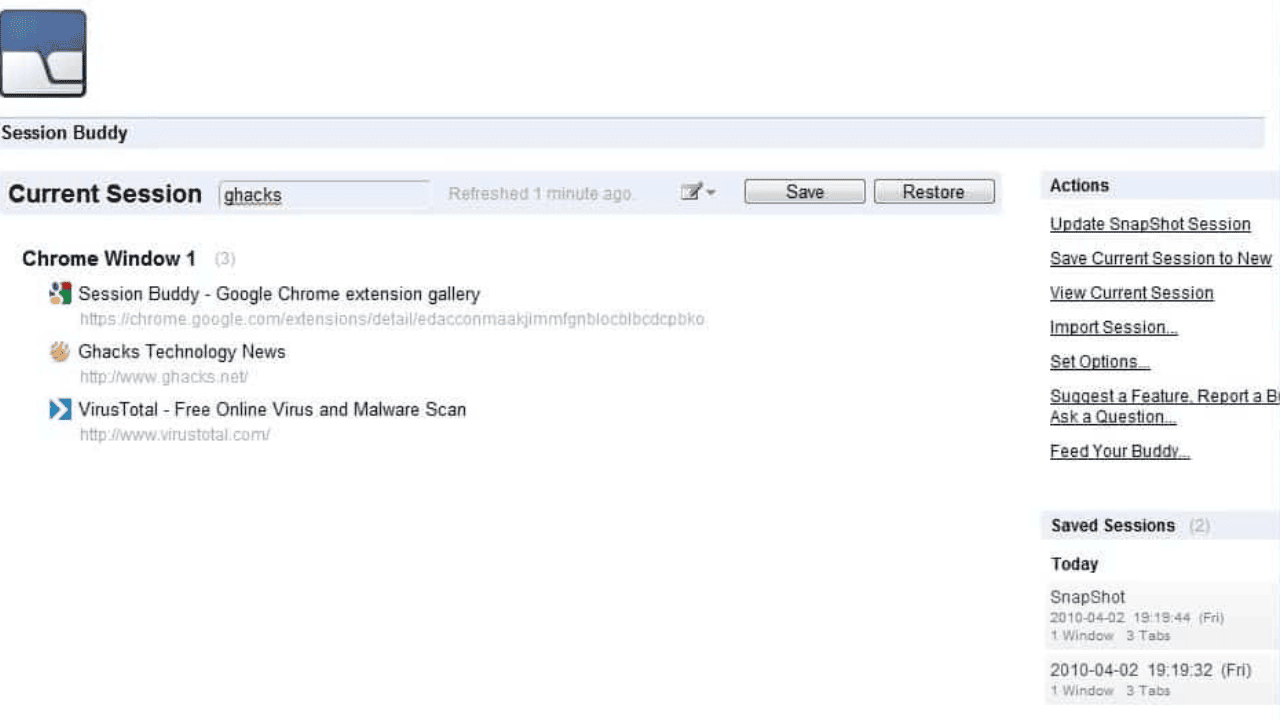Have you ever accidentally closed an important tab in Google Chrome and wanted to get it back badly? Don’t worry, you aren’t the only one. It happens to everyone. Chrome has a useful feature that lets you easily reopen tabs you’ve closed. In this article, we’ll show you how to bring back closed tabs in Chrome, so you’ll never lose access to important websites again.
It’s easy to accidentally close a tab you still need when you’re surfing the web. Chrome makes it easy to go back to surfing without losing the tabs you were looking at before. Let’s look at each of these ways in turn.
Table of Contents
What is the Tab Restoration Feature of Chrome?
Chrome is made so that it knows which tabs you had open when you close the browser. It keeps this information in its memory so you can easily go back to tabs you’ve closed. You can quickly and easily find lost tabs by using the built-in tool to recover lost tabs.
Method 1: Using Keyboard Shortcuts to Restore Closed Tabs
One of the easiest and fastest ways to open closed tabs in Chrome is to use the keys on your keyboard. You can quickly reopen the last tab you closed by hitting “Ctrl + Shift + T” (or “Cmd + Shift + T” on a Mac). Repeat the computer shortcut to get more than one tab back in the same state it was in when it was closed.
Method 2: Using the Browser History to Recover Closed Tabs
You can also look at your browser’s history to find closed tabs. Just click the menu button in the top right corner of the Chrome window and select “History.” On the “History” page, you can look through a list of sites you’ve been to before and click on the one you want to open again.
Method 3: Utilizing the Recently Closed Tabs Menu
Chrome saves the last tabs you closed, making it easy to open them again. Click the right mouse button on any open tab and choose “Reopen Closed Tab” from the menu that comes up. You can also use the shortcut “Ctrl + Shift + T” that was already mentioned.
Method 4: Enabling Chrome Extensions for Tab Restoration
There are several Chrome apps that make it easier to get back to tabs. One popular extension is “Session Buddy,” which lets you save and resume browsing sessions, including closed tabs. You can add an extension to your browser by going to the Chrome Web Store, looking for the extension you want, and then following the steps to install it.
How to Restore Closed Tabs on Chrome Mobile?
You can still easily open closed tabs on your phone or computer if you use Chrome. Tap the menu button in the top right corner of the Chrome app, and then tap “History.” From there, you can see a list of the sites you’ve been to recently, even ones you’ve left. Tap the page you want to go back to.
Tips to Prevent Accidental Tab Closures
Even though it’s good to know how to restart closed tabs, it’s best not to close them by accident in the first place. Here are some ways to make sure tabs don’t close on their own:
- When closing tabs, be careful about where you click the mouse.
- Use computer add-ons that let you know when you try to close multiple tabs at once.
- You could use a session control extension to save and restore tabs more easily.
- Use the “Pin Tab” feature in Chrome to keep important tabs from changing.
- Turn on Chrome’s “Warn Before Quitting” setting so you don’t accidentally close the whole browser.
Conclusion
Losing access to important tabs can be annoying, but Chrome makes it easy to get them back quickly. It’s easy to find lost web pages, whether you use keyboard shortcuts, your browser’s bookmarks, or add-ons. Make sure to take steps to keep tabs from closing by accident and to make viewing easier. To read more content like this, visit https://www.trendblog.net.
Frequently Asked Questions (FAQs)
1. Can I get the tabs back that I closed before closing Chrome?
Yes, you can bring back closed tabs even if you close Chrome and then open it again. Chrome remembers the information, so you can go back to the tabs you just closed.
2. How do I open Chrome mobile tabs I accidentally closed?
To restart accidentally closed tabs on Chrome mobile, tap the menu button, go to “History,” and choose the tab you want to reopen.
3. Can I get back tabs that I closed while in private mode?
Unfortunately, Chrome’s tool for restoring closed tabs doesn’t work for tabs that were closed while the browser was in private mode. But you can try to get back private tabs with apps that are made for that purpose.
4. Is there a way to use a button to open several closed tabs at once?
Yes, you can open several closed tabs at once by pressing “Ctrl + Shift + T” over and over again. When you click on the link, the last tab you closed will be reopened.
5. How do I save my lessons so I can use them later?
You can save and resume your entire browsing session, including closed tabs, with “Session Buddy” and other Chrome extensions. With these add-ons, you can handle sessions in a more complicated way.