Adobe Creative Cloud is a suite of creative applications and services used by millions of creative professionals. It offers a host of powerful tools to help designers, photographers, videographers, and other professionals create incredible works of art. However, if you’re no longer using Adobe Creative Cloud, you’ll want to know how to uninstall it from your computer. This article will guide you through the process of uninstalling Adobe Creative Cloud.
Adobe Creative Cloud is a suite of creative applications and services used by millions of creative professionals. It offers a host of powerful tools to help designers, photographers, videographers, and other professionals create incredible works of art. If you’re no longer using Adobe Creative Cloud, you may want to uninstall it. Uninstalling Adobe Creative Cloud will delete all of its associated files and settings from your computer.
Table of Contents
Uninstall Adobe Creative Cloud
If you’ve decided to uninstall Adobe Creative Cloud from your computer, you can follow these simple steps to do so:
- Close all Adobe Creative Cloud applications. This is an important step to ensure that the uninstallation process goes smoothly. If you leave any Creative Cloud applications open while uninstalling, you may encounter errors.
- Go to the Start menu, and click on Control Panel. This will open the Control Panel on your computer, which is where you can access various system settings and programs.
- In the Control Panel, click on Programs and Features. This will display a list of all the programs installed on your computer.
- Find Adobe Creative Cloud in the list of programs, and click on it. This will highlight the Creative Cloud program, and give you the option to uninstall it.
- Click the Uninstall button. This will launch the Adobe Creative Cloud uninstaller, which will guide you through the process of removing the program from your computer.
- Follow the prompts to complete the uninstallation process. This may involve clicking through a few screens, and may take a few minutes to complete.
Once the uninstallation process is complete, Adobe Creative Cloud will no longer be installed on your computer. If you ever decide you want to use Creative Cloud again, you can always download and install it from the Adobe website.
It’s also worth noting that, in some cases, you may need to use the Adobe Creative Cloud Cleaner Tool to remove Creative Cloud from your computer. This can be helpful if you encounter errors or other issues while uninstalling Creative Cloud using the standard method. You can download the Adobe Creative Cloud Cleaner Tool from the Adobe website.
Overall, uninstalling Adobe Creative Cloud is a relatively straightforward process that should only take a few minutes to complete. By following these steps, you can easily remove Creative Cloud from your computer, and free up some space on your hard drive.
Troubleshooting Tips
If you’re having trouble uninstalling Adobe Creative Cloud, here are a few troubleshooting tips. First, make sure you’re logged in as an administrator. If you’re not, you won’t be able to uninstall Adobe Creative Cloud. Second, try running the Adobe Creative Cloud Cleaner Tool. This tool will clean up any remnants of Adobe Creative Cloud that may have been left behind. Finally, check your computer’s Event Viewer for any errors related to Adobe Creative Cloud.
Conclusion
Uninstalling Adobe Creative Cloud is a simple process that can be done in a few minutes. Whether you’re using Windows or Mac, the steps outlined in this article will help you uninstall Adobe Creative Cloud quickly and easily. However, if you’re having trouble uninstalling Adobe Creative Cloud, you can try running the Adobe Creative Cloud Cleaner Tool or checking your computer’s Event Viewer for any errors.


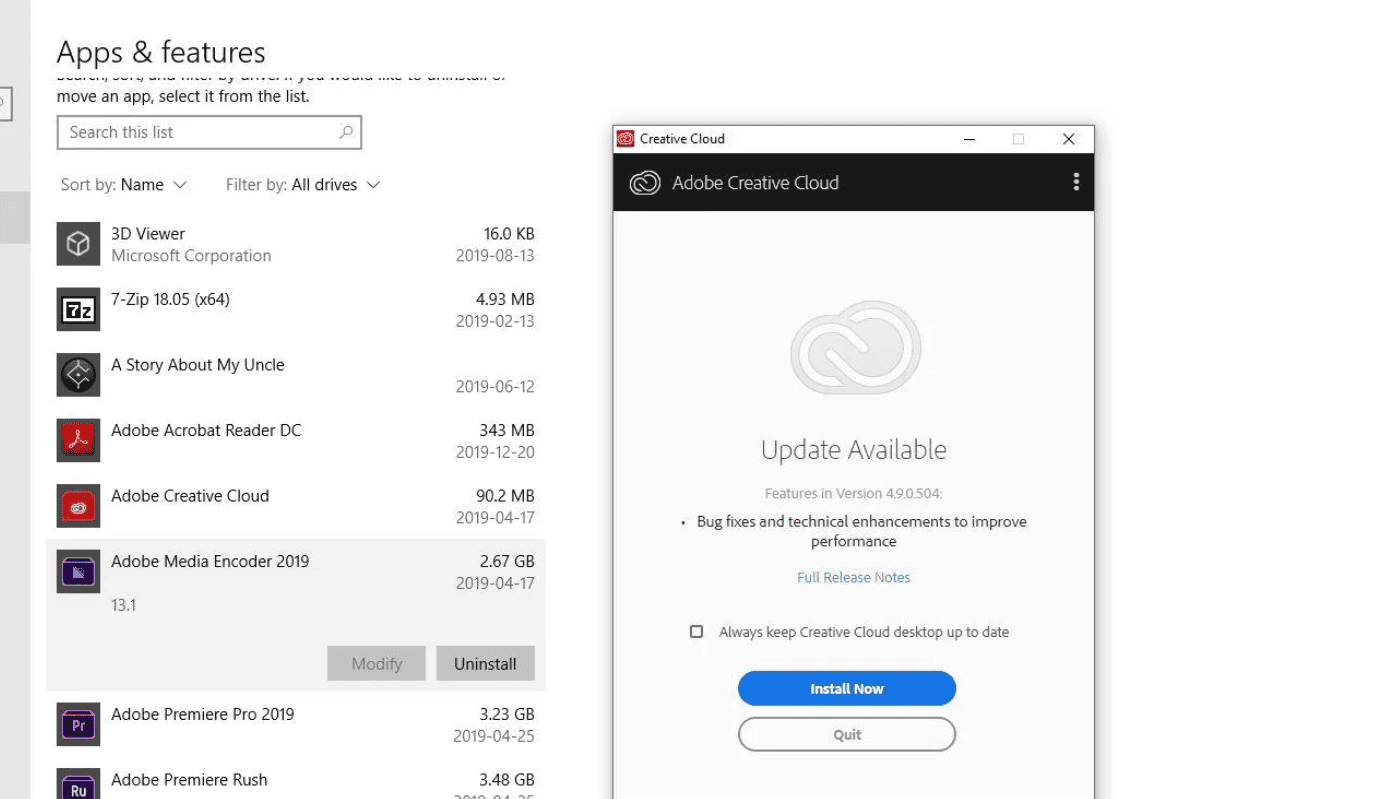
Comments are closed.