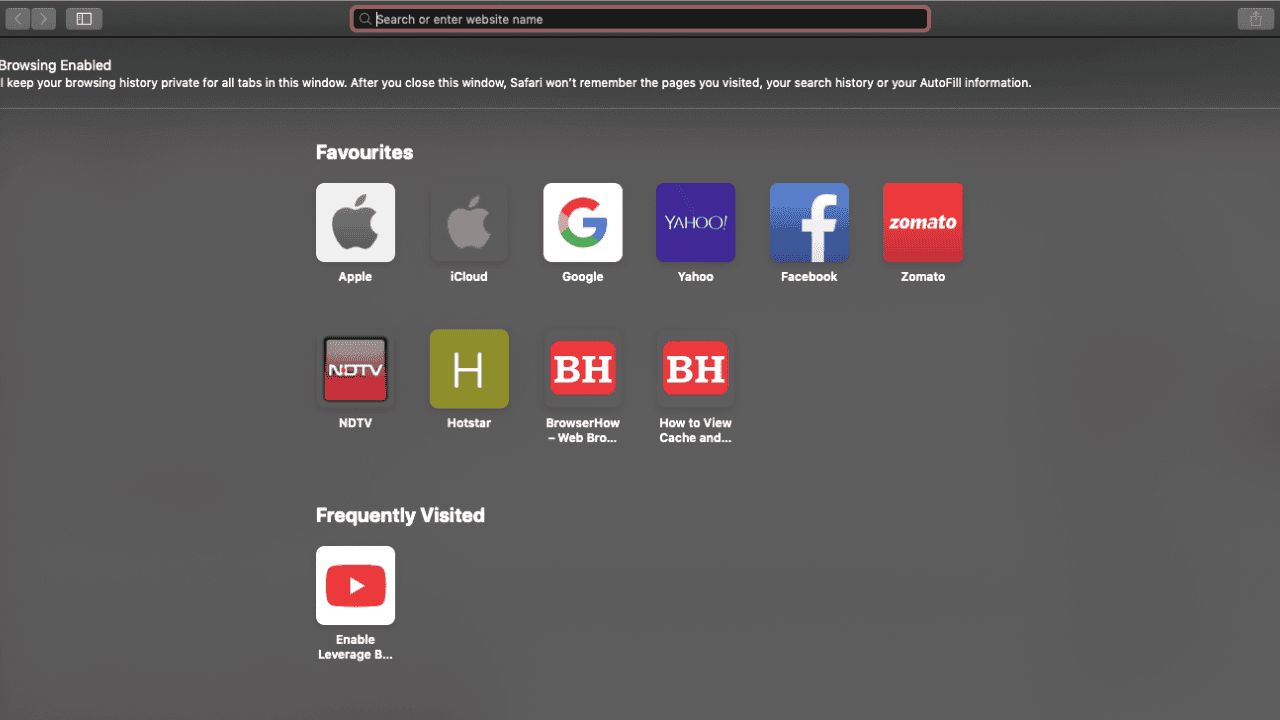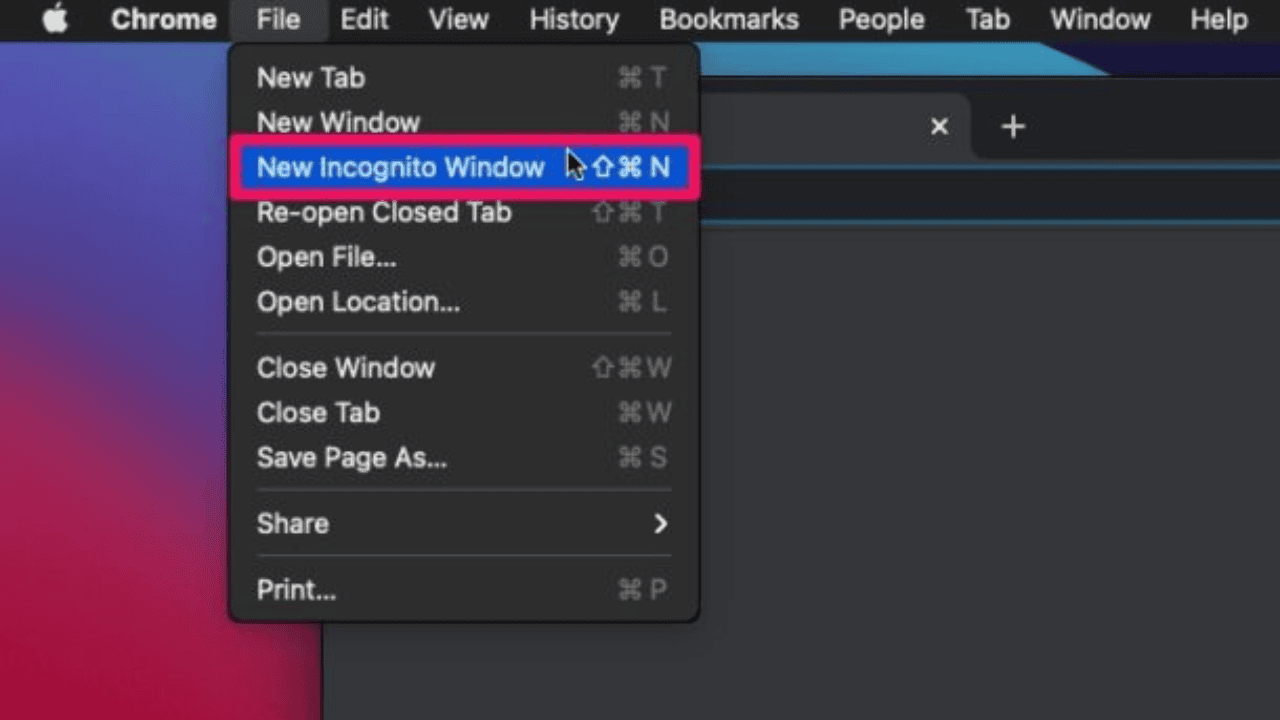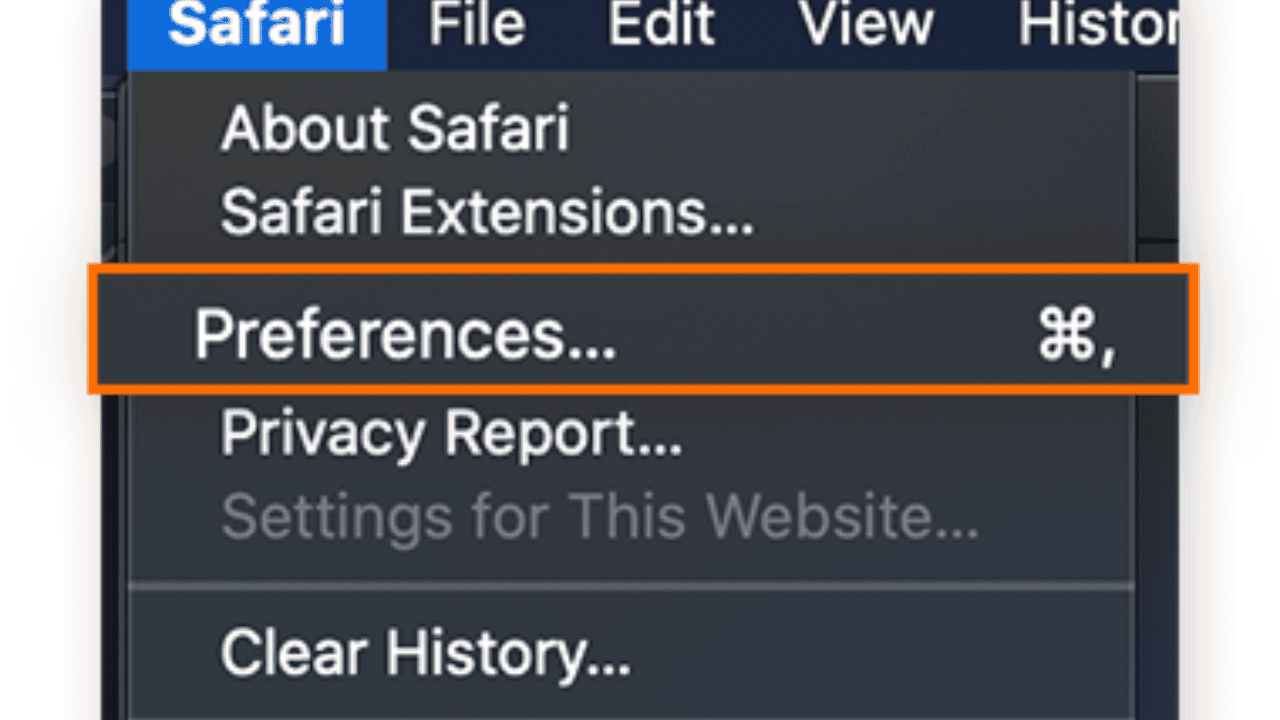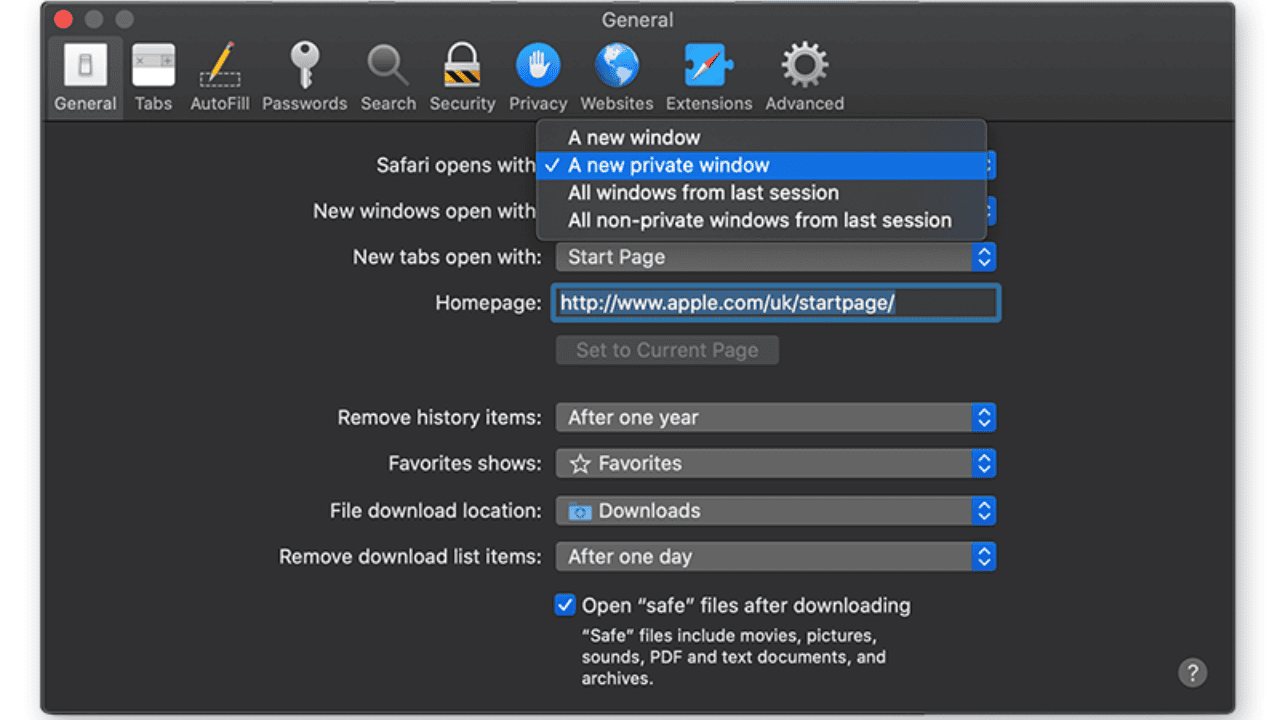This step-by-step guide will show you how to use the Incognito mode on your Mac. If you’re worried about your online privacy or just want to browse the web without leaving any traces, the Incognito mode is a useful tool that can make your browsing experience better.
By following the steps below, you can move around the internet without anyone knowing who you are. This will protect your privacy and keep your information hidden.
Table of Contents
What is Incognito Mode?
Incognito mode, also called “private browsing mode,” is a feature of most modern web browsers that lets users explore the internet without leaving a trail of their browsing history, cookies, or other temporary data.
When you turn on “Incognito mode,” your computer won’t remember the websites you visit, the searches you do, or the information you put into forms. It’s a good way to keep what you’re reading from being seen by other people.
How to Go Incognito on Mac?
Here’s how to use Safari’s “incognito mode” on a Mac.
- Choose File from the top menu bar when Safari is open on your Mac. Then click New Private Window. You can also press Shift + Command + N on your computer.
- Safari will open a new window when you choose to browse privately. You’ll know you’re sneaking around because the background will be black and Safari will tell you so.
- Any tabs you open in this secret browser window will act as their own secret sessions. The secret tabs in Safari will not share any browser information.
How to Always Go Incognito in Safari for Mac?
Safari can also be set up so that Private Browsing windows open right away. This is how:
- Choose Safari from the top menu bar, then choose Preferences.
- You can also use the shortcut Command +, on your machine.
- On the General tab, click the “Opens with” button for Safari and select “A new private window.”
- If you choose this, Safari will always start with a private browser window.
If you don’t see this option, you can do the following:
- Click the Apple button in the top left corner of your screen to open your System Preferences.
- Click General.
- Make sure the box next to Close Windows when the app is closed is checked.
- You should now be able to set Safari to start with a Private Browsing window, as was said above.
Limitations of Incognito Mode
Even though Incognito mode gives you more privacy and has other benefits, it’s important to know that it has the following problems:
Even though Incognito mode stops your computer from saving what you’ve been looking at, your ISP or network administrator may still be able to see what you do online. If you’re using a public Wi-Fi network or one that’s being watched, you should take extra steps to protect your privacy, like using a virtual private network (VPN).
Even though Incognito mode stops your browser from saving cookies and site data, websites can still keep track of what you do online by doing things like fingerprinting or tracking your IP address. If you want to keep your privacy as safe as possible, you might want to stop this kind of tracking by using privacy-focused tools or computer apps.
If you are reading on a computer that other people can use, like in a library or internet café, Incognito mode can help protect your privacy. But keep in mind that this is not a foolproof way to stay safe. Keyloggers or security cams could still see what you’ve been looking at, for example. If you are using a computer that other people can also use, don’t put in any personal information.
Conclusion
If you use Incognito mode on your Mac, your personal information will be safe and your watching will be much more private. By following the simple steps in this guide, you can quickly turn on Incognito mode and start using its features. But don’t forget that Incognito mode has some limits. If you want to be 100% safe online, you might need to protect your privacy in more ways.
Go to The Insider’s Views to learn more about how to get more people to visit your website. You’ll find tips and ideas there that will help you improve the search results for your website. To read more content like this, visit https://www.trendblog.net.
Frequently Asked Questions (FAQs) About Using Incognito Mode on Mac
Q: Can Incognito mode be used in any browser?
A: Yes, most current web browsers like Safari, Google Chrome, and Firefox have an incognito mode. Follow your computer’s instructions and it will be easy to turn it on.
Q: Does Incognito mode hide my IP address?
A: No, Incognito mode does not hide your IP address. Sites and your internet service provider (ISP) can still see your IP address. You could use a virtual private network (VPN) or other tools to hide your IP address.
Q: If I use Incognito mode, can sites still see what I do?
A: Even though your computer won’t save cookies and site data when you use Incognito mode, websites may still be able to track what you do using other methods, like fingerprints. To protect your privacy, use tools that are made to protect your privacy or computer apps that stop tracking.
Q: Does surfing in Incognito mode keep me safe from viruses and other malware?
A: No, Incognito mode doesn’t stop hackers or other bad software from getting into your computer. It only keeps your computer from saving cookies and other information about how you use it. Use good security software and be careful when downloading files or going to places you haven’t been before to keep your device safe from bad software.
Q: Can I use “Incognito mode” to log in to my accounts?
A: Yes, you can still sign in to your accounts while using Incognito mode. It can be especially helpful if you have multiple accounts on the same website or service and want to log in to all of them at the same time without having to log out and log back in.
Q: Can no one see what I do when I use the “Incognito” mode?
A: The Incognito mode gives you more privacy because it doesn’t remember what you’ve looked at. But you should know that it won’t make your surfing totally private. Someone could still be watching what you do online. This could be your Internet service provider (ISP), a network administrator, or someone else. To keep your information as safe as possible, you might want to use extra tools like VPNs or Tor.
Q: Can I have both normal watching windows and the “Incognito” mode open at the same time?
A: You can have both Incognito mode and normal viewing windows open at once. Each Incognito window works on its own, and what you do in one window doesn’t show up in the others. You can switch between standard windows and “Incognito” windows when you need to.
Q: Can I download things even when no one is watching?
A: Even when you are in “Incognito mode,” you can still download things. But remember that the things you download will stay on your computer unless you delete them yourself. Most of the time, your browser data and cookies won’t be saved when you use Incognito mode.
Q: If I use the Internet in Incognito mode, will everything I do online be hidden?
A: No, going into Incognito mode doesn’t hide everything you do online. Its main goal is to stop your device from saving cookies and details about how you browse. You might need to use extra tools and methods, like VPNs and secret browsing networks, to stay more anonymous.