What is the thing you like to do on YouTube? Listen to music, radio shows, podcasts, audiobooks, even watching silly videos? Whatever you do, for sure, you know the struggle. You want to reply to a text, lock your screen, or do anything else while your YouTube is playing. And guess what? You can’t. Whatever you do, the video will automatically be paused until you open YouTube again.
Well, I will show you now how to keep YouTube playing, even if your screen is off.
I’ll introduce you to several solutions for this problem, and you pick yourself the best!
Table of Contents
How to play YouTube videos in the background of your Android phone?
Yes, there is a possibility to have YouTube videos in the background, and you do not even need to pay anything! Let’s see how.
- Launch Google Chrome on your Android device and go to www.youtube.com
- Click “More options” on the top right corner.
- Choose “ Request Desktop Site”
- Use the search bar to find a video you want to watch
- Go back to the Home screen
- Pull down the Notification bar and press Play on YouTube notification.
This method should work for most Android devices, so it’s worth a shot!
Paid Solution to Play YouTube Music Videos in the background of your Android phone
If you would like something more accessible or already have a YouTube Premium account, you can try out this option.
There are several YouTube Premium plans you can sign up for, “Individual”, “Family”, and “Student” plans. The usual price is $11.99, $17.99, and $6.99 per month.
Note: The price may vary depending on the promotions, time you are reading this, or YouTube’s decision to change it.
After you’ve made your purchase, you can download the YouTube Music app and enjoy your videos in the background. However, this option is suitable only for music videos because you cannot access anything else through this app!
Yet, there are over 70 million songs available, it’s ad-free, you can use it to download the content, and it’s available for your Smart TV, smart speakers, smartwatches, and other Android-based devices. For sure, you will find something to listen to with the YouTube Music app!
https://play.google.com/store/apps/details?id=com.google.android.apps.youtube.music&hl=sr&gl=US
Apps to use for playing YouTube videos in the background of your Android device
If, however, you do not want to sign up for a YouTube Premium account, there are several apps you can use to play YouTube videos in the background.
Minimize Play in the background
As the name itself suggests, the app is helping you minimize the videos you are playing. Video will not be completely gone from your screen, but it will be minimized, and you can place it in any corner of your screen. This way, even though the video is not entirely backgrounded, you can still use your phone and listen to music or anything else.
An additional bonus is that you can use the app to create your own playlist and store it directly on your smartphone. Also, you can use the app when your screen is locked, which is reducing battery consumption.
https://play.google.com/store/apps/details?id=de.kostenlose.musik.app&hl=en_US
VLC for Android
Believe it or not, one of the best video players is now available in the Android version as well. What do you need to do?
- Install VLC for Android https://play.google.com/store/apps/details?id=org.videolan.vlc&hl=en_us
- Launch the YouTube app
- Play the video
- Tap “Streaming video”
- Click on “More options”
- Choose “Play in VLC”.
That’s it; your video will now be streamed through VLC that you can put in the background like any other app.
The app supports all file formats such as MKV, MP4, AVI, MOV, etc. You can use it for more than just YouTube video streaming. It supports headset mode and has a library where you can save video and audio files directly. Sounds good, right?
FireTube
Another great app to use. Besides the obvious benefits, it also takes just the audio track from the video you searched to save your traffic (you can also control the audio quality form inside the player). Let me show you how to install the app:
- Check out this post if you don’t know how to install APK files on Android
- Visit the FireTube download page
- Press the download
- Find the Downloads folderand open the downloaded FireTube APK file
- Follow instructions to finish the installation
Once downloaded and installed, just open the app, search for a YouTube video you want to listen to, select it. The player will automatically start playing the audio from YouTube. Now you can exit the app or turn your screen off.
If you have any other suggestions, we would like to hear from you. Leave your comment in the section below!


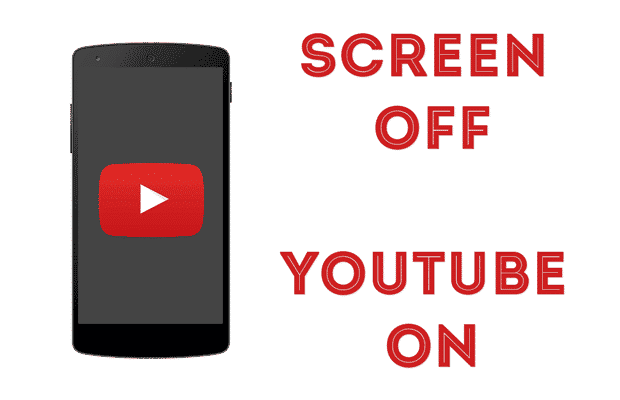

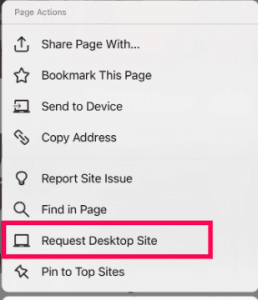
Doesn’t work in India
Still you can use firefox as a Fix, it works nicely.
FireFox no no longer works. Mine quit today…
Same for me… Firefox stopped working for me about 5 days ago. Which was odd because the “update” showed that it was a full week before that.
Search “Real Background YouTube” on Amazon app store.
This app knows to do a single thing: play youtube in background.
You can even log in and play your own playlist. You can get it from Amazon only, though, as google play doen’t allow this kind of apps. You must install Amazon’s app store first. It’s all free. It works on 99% android versions, updated on 13 April 2016.
Great advise thanks for sharing
Doesn’t exist any more
AudioPocket returns a Url Error on all links I’ve tried. With my experience I wouldn’t recommend it.
It worked perfect for me in Brasil.
I would just like to know how the conversion is done. It download first the video then convert it? For data control purpose
Thanks for sharing this. This is another nice one, but I find this not as fast as Firefox for Android. Just Open youtube mobile on Firefox. Then you can play it without waiting for conversion. It will just load and play. Then you can turn off your screen and the video still get going. If you want to have all your playlist you made on Computer or YouTube app, just sign in to your YouTube in Firefox and it’s done. It’s also easy because Firefox is always free.
first time i’ve ever thought ‘thank god for firefox’. thank you pisethinfo!
Nice option, thank you for the relief.
This doesn’t work any more
PV Star works now, the search is fixed, you can also search by channel or playlists too. Great app
Hi All,
People who love you play youtube with screen off in your Android mobiles, there is another turnaround. You can use Google Chrome Browser (Android) to play youtube content with screen off.
When you’re using YouTube on Chrome, you’ll have to ‘Request desktop site’ using the ‘three-dot’ menu on the top right-hand corner of the browser.
Its working for me Try it out.
Enjoy the content.
Nice workaround, elegant in its simplicity.
It works well.Thank you.
Why not use Pandora or another music app? Simple…just lock your screen. Or maybe it’s time youtube started to think a bit? People drive and listen to podcasts and music. And here’s a revelation..we also listen to ads! So if youtube optimized their app towards video focused ads (when the screen is on) and audio scripted/focused ads (when the screen is off) maybe they would make more money? Would they have seen more adoption of youtube red, if they had gone this route?
Youtube has shit ton on money,but that doesnt stop them from deliberately removing common sense stuff and try to charge money for it.
Praise the capitalism scum -___-
Yeah it’s such a bullshit disrespectful feature. One more letter in the signature of their death warrant once niches changes/a valid competitor steps up. Classic story but the dbags at the top couldn’t care less; they’re milking the bovine while it still has tits.
lol
No Pause Lock for youtube on lock screen
Thank you very much friend, I was looking for a solution and almost thought there wasn’t any. Thanks again