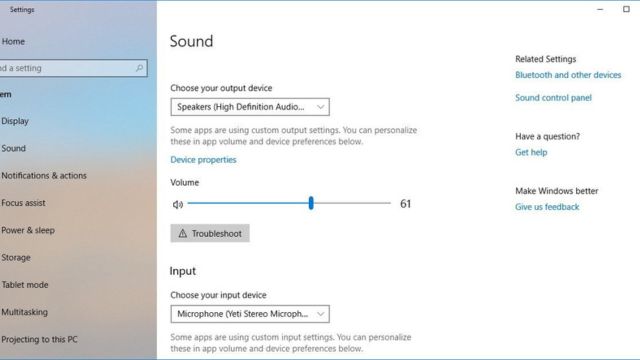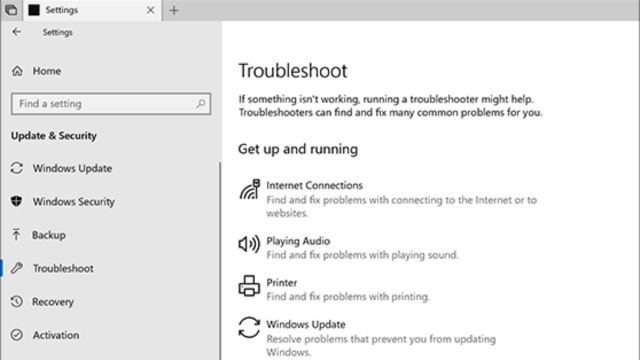Headphones are an important part of our lives in the world we live in now. No matter if you use your headphones to listen to music, watch movies, or take part in virtual meetings, how they work is very important. But it can be very annoying when your headphones stop working on your Windows 10 machine. Don’t worry if this is hard for you; we’ll help you out. In this article, we’ll look at different ways to figure out why your Windows 10 headphones aren’t working and how to fix the problem.
Table of Contents
What Might Be the Issue with Windows 10 Headphones Not Working?
Before you try to fix the problem, find out why your headphones might not work on your Windows 10 PC. This problem could be caused by a number of things, such as faulty hardware or software.
Hardware Problems
One of the most common reasons why headphones don’t work is that the jack or line is broken. Check to see if your headphones’ jack and cord are broken. If you see any kinks, cuts, or tears, it might be time to replace them. If a link breaks, the song may not work at all or sound bad.
When headphones don’t work, sometimes it’s the headphones themselves that are broken. To rule this out, try a different set of headphones with your computer. If your new headphones work well, that means your old ones don’t.
Software Problems
Wrong Audio Settings: Windows 10 gives you different ways to hear things. Make sure that your sound settings are set to the right player. The computer might sometimes change the usual sound source, which would make your headphones stop making noise.
If you have out-of-date or broken audio drivers: The audio drivers are a key part of how well your headphones work. Drivers can make it hard for things to work well together if they are old or broken. To fix this, you can update the drivers for your speakers by going to the manufacturer’s website or by using Device Manager.
Problems with Windows Updates: Sometimes, after you update Windows, your music system won’t work. Check to see if Windows has been changed, because that’s often what fixes sound problems. If you run the changes, you might be able to fix the problem.
Methods to Fix Windows 10 Headphones Not Working
Let’s fix these problems one by one so that your Windows 10 computer and headphones work well together.
Hardware Checks
Method 1. Inspect Your Headphones and Cord
Check your headphones and the cord that connects them carefully. Look for obvious cuts, bends, or tears. Even small harm can hurt the sound quality. Depending on what you find, you may have to fix the parts that are broken.
Method 2. Try a Different Pair
If your computer’s sound source isn’t working right, try a different set of headphones. If the new headphones work well, the old ones must have been broken.
Software Configurations
Method 3. Adjust the Sound Settings
Start up your computer with Windows 10 and go to the “Sound” settings. Make sure the right thing is playing the music. The normal audio port on your computer might be set to a different one, so your headphones might not work.
Method 4. Update Audio Drivers
Make sure that your computer’s sound drivers are up to date. You can get the most recent version of your audio drivers by going to the manufacturer’s website or by using Device Manager. If your speakers are old or broken, your headphones might not work well.
Method 5. Windows Update
Look for changes in Windows often. Bugs in the way music works are often fixed by Microsoft through updates. By getting the latest updates, you can fix connectivity problems and make the system run better overall.
Advanced Troubleshooting
Method 6. Run the Windows Troubleshooter
There is a tool built into Windows 10 that can fix sound problems. If you run the troubleshooter, it will find and fix any problems with your sound system right away. Most of the time, this tool can find the problem and tell you how to fix it.
Method 7. Disable Audio Enhancements
Changes to the sound in the sound settings can change how well your headphones work. Try your headphones again after you turn these off. Because of these things, it can be hard to use some headphones.
Method 8. Check Third-Party Applications
Some third-party programs, like tools for changing music or videos, can mess up your computer’s audio settings. Close all other apps and try to use your headphones again.
Method 9. Check for Hardware Conflicts
You can use Device Manager to find out if any of your devices are broken. Your headphones might not work right if they get in the way of other things. You can fix a problem by updating the drivers or changing the settings.
What to do If You Are Still Facing the Issues?
If you’ve tried the steps above and your headphones still don’t work, you might need to call a professional. The gear on your computer’s sound card could be broken, or your headphones might need to be fixed or replaced.
Conclusion
If your Windows 10 headphones don’t work, most of the time one of the above methods will work. Make sure to fix things in the right order, starting with the easy steps and working your way up to the harder ones. Fixing audio problems takes time, but it will be worth it when you can listen to music and other sounds on your Windows 10 PC without pauses again.
If you need more help or want to look into other choices, you can use the Windows support tools or talk to a technician. To read more content like this, visit https://www.trendblog.net.
Frequently Asked Questions (FAQs)
Why don’t my headphones let me hear anything?
This problem could be caused by a broken piece of hardware or by making the wrong choice when setting up a program. Follow the steps in the article to figure out what’s wrong and how to fix it.
How often should I make changes to my sound card’s drivers?
Checking for changes to the audio driver is a good idea every now and then, especially if the sound isn’t working right. If you keep your drivers up to date, you won’t have any problem connecting.
I have headphones that use Bluetooth. I have Windows 10, can I use them?
Yes, Bluetooth headphones can be used with Windows 10. Make sure your PC’s Bluetooth is on, and then follow the steps below to connect your headphones.
How do I get my headphones to work on my Windows 10 computer when they work on other devices?
If your headphones work well on other devices but not on your Windows 10 PC, there may be a problem with the audio settings or drivers on your PC. Follow the steps in this guide to figure out what’s wrong and how to fix it.
Should I think about getting USB ports that don’t come with my computer?
If you have a lot of trouble with your computer’s built-in sound card, you might want to buy a portable USB sound card instead. These adapters can improve and stabilize the sound, which makes listening to music better all around.
We looked at several ways to fix the problem where your Windows 10 headphones won’t work in this detailed help. If you follow the steps and tips for fixing problems, you should be able to listen to music on your Windows 10 computer without any problems. Remember that patience and a plan are the keys to fixing audio problems so that you can listen to your favorite music or hold useful virtual meetings again.