Sign out of Windows 10? How hard can that be? It’s actually not that hard, but it’s also not obvious where to look. The Shut Down option was hidden in Windows 8, and the “Log Off” option was removed from the options menu too. It is not that easy to sign out of Windows unless you know where to look.
Today we’ll show you five different ways you can sign out of Windows. We’ve used Windows 10 for these, but most of them also work in Windows 8, and we will point out the differences.
Table of Contents
Sign Out Of Windows Using The Start Menu
As of Windows 8, the “Log Off” option was removed from the Power options in the Start menu. The name of the option was also changed from “Log Off” to “Sign Out“. The option to sign out of Windows is still available on the Start menu, but it is in a different location in both Windows 8 and Windows 10.
To sign out of Windows 10, click the “Start” button to open the Start menu. Then, click the person icon on the left side of the Start menu. Select “Sign out” from the pop-up menu.
NOTE: You can also change the settings for the current account, lock your screen, and switch to a different user on this menu. Other Windows users on your computer are listed at the bottom of the menu, and selecting one will switch to that account.
You will have to enter the password for that user, whether or not they are already logged in. Switching to a different user does not sign you out of the current user, but you can use the “Sign out” option to log out.
If you’re using Windows 8 (or 8.1), the procedure is slightly different because of the lack of an actual Start menu. To log out in Windows 8/8.1, click the “Start” button, or the Windows key on your keyboard. This will access the Start screen.
Click the user name in the upper-right corner of the screen and select “Sign out” from the pop-up menu. Unlike in Windows 10, you can only change your account picture from the user menu in Windows 8/8.1.
Sign Out Of Windows Using The Power Users (Or Win+X) Menu
The Power User menu contains shortcuts to essential, often-used utilities and control panel tools. It’s similar to the Start menu in that you open it by right-clicking on the Start button. The Power User menu is also called the “Win+X” menu because you can press the Windows key+X to open it.
To sign out using the Power User, or Win+X, menu, open the menu and select “Shut down or sign out“. Now select “Sign out” from the submenu. Note on the Power User menu, the “Sign out” option is grouped with the power options, unlike on the Start menu.
If you use the Win+X shortcut to open the Power Users menu, the letters you can press on your keyboard to choose commands are underlined. This allows you to use the Power Users menu without your mouse.
For example, you could press the Windows key+X, “u”, then “i” to sign out using the Power Users menu.
Sign Out Of Windows Using Ctrl+Alt+Delete
The Ctrl+Alt+Delete shortcut opens the Windows security screen. To sign out of Windows using the security screen, press Ctrl+Alt+Delete and then click “Sign out“.
You can also lock your screen, switch to a different user, and open the Task Manager as well. Click the “Cancel” button to return to the logged in account without selecting an option.
NOTE: You cannot sign out of your Windows account on the lock screen. If you’ve locked your Windows account, you’ll have to enter your password to sign in again and then use one of the methods we discuss here to sign out.
Sign Out Of Windows Using Alt+F4 On The Desktop
You can use the “Shut Down Windows” dialog box to sign out of Windows, switch to a different user, or restart and shut down your computer.
To access the “Shut Down Windows” dialog box, the Desktop must be active. Minimize or close all open windows, or press the Windows key+D to minimize them all at once and show the Desktop.
Now, press Alt+F4. If that doesn’t work, click on the Desktop to make sure it’s active.
Select “Sign out” from the drop-down list on the dialog box and then click the “OK” button.
Sign Out Of Windows Using The Command Line
If you like using the command line, there’s a way you can use that to sign out of Windows. Open the command prompt by pressing the Windows key+X to open the Power Users menu. Then, click “Command Prompt” on the menu.
Enter the following command at the prompt and press “Enter“. Make sure you type an uppercase letter “L”, not lowercase.
shutdown -L
The “Command Prompt” window closes and you are logged out of your account.
What method do you use to sign out of Windows? Any methods we didn’t mention? Let us know in the comments.



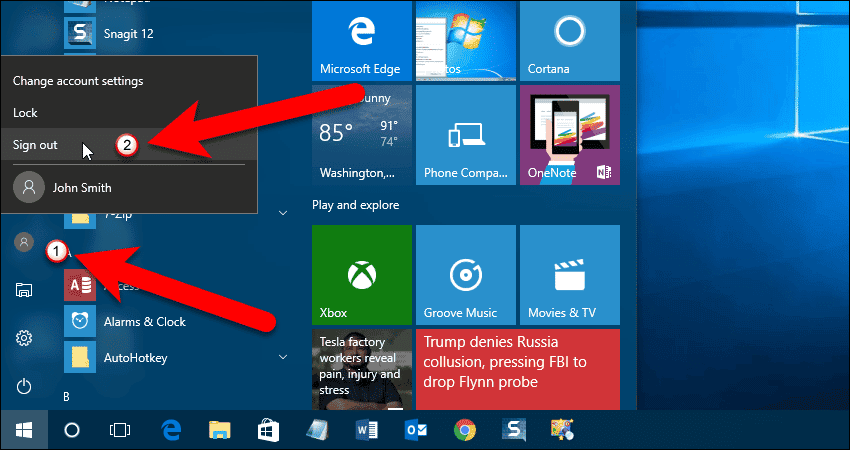







Comments are closed.