Have you (ever) lost your Android smartphone or tablet without having a device tracking app installed? Then you should read this!
There are a handful of phone recovery or anti-theft apps on the Google Play Store which can be a lifesaver in case you lose your phone or, even worse, it gets stolen. But many people might only realize that there are such apps AFTER it got lost or stolen. Then, it usually is too late and you have to face the ugly truth that the phone is gone for good.
But there’s good news! There is a way to remote control and track your phone even if you haven’t installed a recovery app before it vanished. This great app, which makes all that possible, is called “Android Lost”. It gives you the possibility to lock or wipe your phone, track its location, secretly take pictures and more.
Android Lost is, until now, the most sophisticated solution, due to the many different control options. However, it’s not the only way to find your lost device. Not so long ago, Google started offering its own tracking service called “Android Device Manager”. With its help you are able to track your phone and, if enabled, wipe your data.
If all of that doesn’t bring you closer to your phone (or tablet) there’s still an option left. But this requires that Dropbox is installed on your device and that Dropbox’s automatic Camera Upload is enabled.
Below, I’ll give you a detailed description on how to track your lost device using Android Lost, Android Device Manager and Dropbox.
Table of Contents
How to track your Android phone or tablet after it got lost or stolen
The remote installation process of Android Lost is very straightforward and only requires that your phone is connected with your Google account. In case of theft, you have to hope that the thief doesn’t disconnect from your account.
So here’s what to do:
Step 1: Install the app
Download the Android Lost app from Google Play and it will be installed on your phone remotely.
Step 2: Activate Android Lost
If you are still in the possession of your smartphone or tablet then all you need to do is starting the app. To remotely register your device, in case it’s lost, send an SMS with the text “androidlost register” to your phone.
If you own a tablet, SMS might not be an option. In that case, install “AndroidLost Jumpstart” before you install the actual Android Lost app. It will jump start the registration process when Android Lost is being installed.
Step 3: Login to the Android Lost website
Visit the Android Lost website and login using your Google account. After doing that, you will have access to all remote control features such as:
- Read the latest SMS on your phone
- Force your phone to play a loud alarm with a flashing screen. Perfect if you misplaced your device.
- Get the location of your device
- Lock and unlock your phone
- Wipe your entire phone so no private data falls into the wrong hands
- Erase the SD card
- Use the camera to make pictures (front or rear camera) to get a nice shot of the nice person who took your device.
- …here’s the complete feature list
Android Lost is a great tool to get your phone back
I have to say that having the possibility to install and register this tool remotely makes it very powerful in case you lose your device. The only negative thing I experienced is that the app shortcut, which is created after installing Android Lost, might make a thief aware of what’s going on. The icon’s title is “Personal Notes” but after clicking on it, it gets clear what it really is about. Of course, you can disable this auto shortcut function in your Google Play app settings, but it’s hard to do so once the phone is lost.
Here is a success story of a dad chasing down the man who stole his daughter’s phone with the help of Android Lost.
Track your lost Android Device with Google’s Android Device Manager
Google recently released their device tracking tool, called Android Device Manager. Honestly, it was about time that Google offers that service to Android users. Android Device Manager is a very straightforward and easy-to-use tool to track your phone. As with Android Lost, you don’t need to install any software on your Android device to track it and it has to be connected to your Google account.
Besides tracking, letting your phone ring and wiping your phone (which has to be enabled manually), Android Device Manager doesn’t offer more options to remote control your phone. Hopefully, Google will work on that and offer more features, such as taking pictures in case it got stolen and you want to know who took it.
Google’s tracking tool can’t keep up with Android Lost when it comes to control options . But it’s a fast and easy way to track a lost device, since no app has to be installed remotely like with Android Lost. I recommend using Android Device Manager first to have a quick look at where your device is located. It’s also a nice tool to let your phone ring if you misplaced it. But if you’re sure that it got stolen, your next step should be installing Android Lost to find out the identity of the thief.
Are you not able to locate your phone this way? This can happen for several reasons. The one you should hope for is that your device is simply not connected to the internet. In that case simply keep trying to track it until it (hopefully) connects to Google’s services again.
In case it got stolen it’s possible that the thief disconnects your device from your Google Account. If that happens neither Android Device Manager nor Android Lost will be able to locate the device, since it’s necessary to be logged into your Google Account. Your only option now is to use Dropbox and to hope you’re lucky (assuming that Dropbox is installed on your phone).
How to use Dropbox to find your stolen phone (Android & iOS)
Dropbox can be your last resort if all other approaches don’t bring you closer to finding your phone. For this to work, however, Dropbox needs to be installed on your phone and the “Camera Upload” feature has to be activated. This way, every time your phone’s thief takes a picture, it automatically gets uploaded to your Dropbox “Camera Uploads” folder. So, if he or she takes a nice selfie you will be able to identify the thief. If you’re lucky, you can make out the location by looking at the background of the uploaded pictures. Should that be impossible simply start a blog and show the world all the pictures your thief has taken. There’s one funny tumblr page sharing images of Hafid, the guy who stole the phone of the blog’s owner.
So far, that’s the only way Dropbox can help you. Dropbox doesn’t give you the IP address of mobile devices which are connected to your Dropbox account. This is only possible for Desktop PCs and laptops until now.
I hope you are reading this just out of pure interest and not that you lost your phone or got it stolen from you! But if that’s really the case, I truly hope that this article will help you tracking it down. Either way, I recommend installing a good tracking app BEFORE your phone vanishes. An app I recommend is Cerberus, which is available on Google Play.
Have you been able to get back your mobile device after it got lost? How did you get it back? Share your experience with us in the comments!



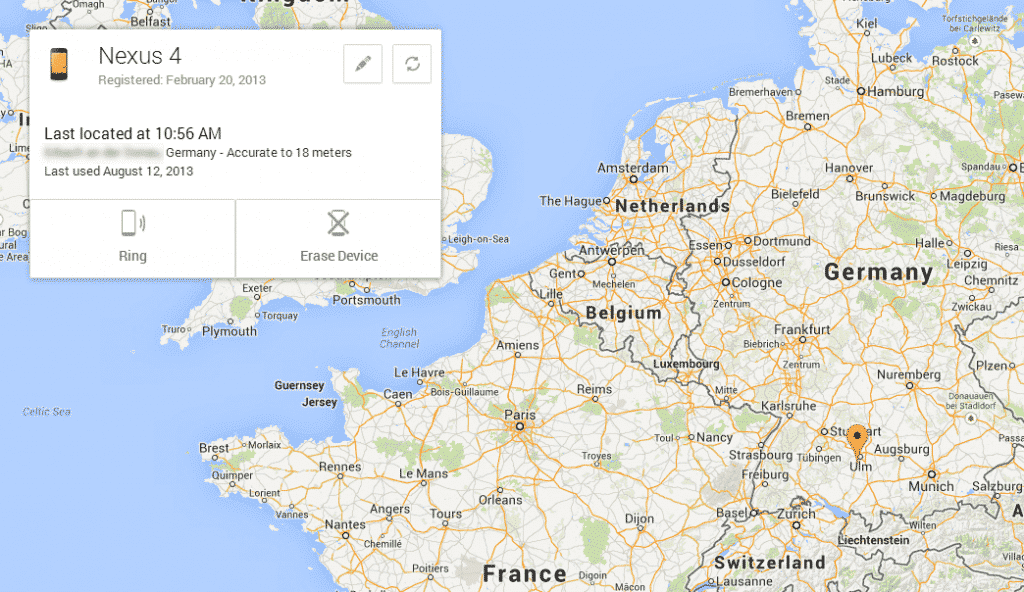

these are the apps http://www.techyclick.com/apps-for-tracking-people-smartphone/ that i use for the same purpose
Android Lost can only work is background data is enabled.
Hi, you can activate “Android Device Manager” to easily track your Android device easily! This does not require any extra applications. Also read : http://www.infozub.com/2013/11/find-lost-phone-using-google-android-device-manager.html
I used “Android Lost”. I was out camping and lost my phone on a 4 wheeler. I thought it was gone completely. But that time I found this app and the gps put me within 15 feet of the phone. This app is amazing and runs perfectly. I tried few features and they were flawless. Lot of controls so you actually become the master of your device. I just love this app.
Wow, glad to hear that you found your phone with Android Lost!
damn I just lost my phone I have noo Idea how to track it down. I lost in the gym not too long ago if I knew how to track it down iknow the thief cant be that far smh