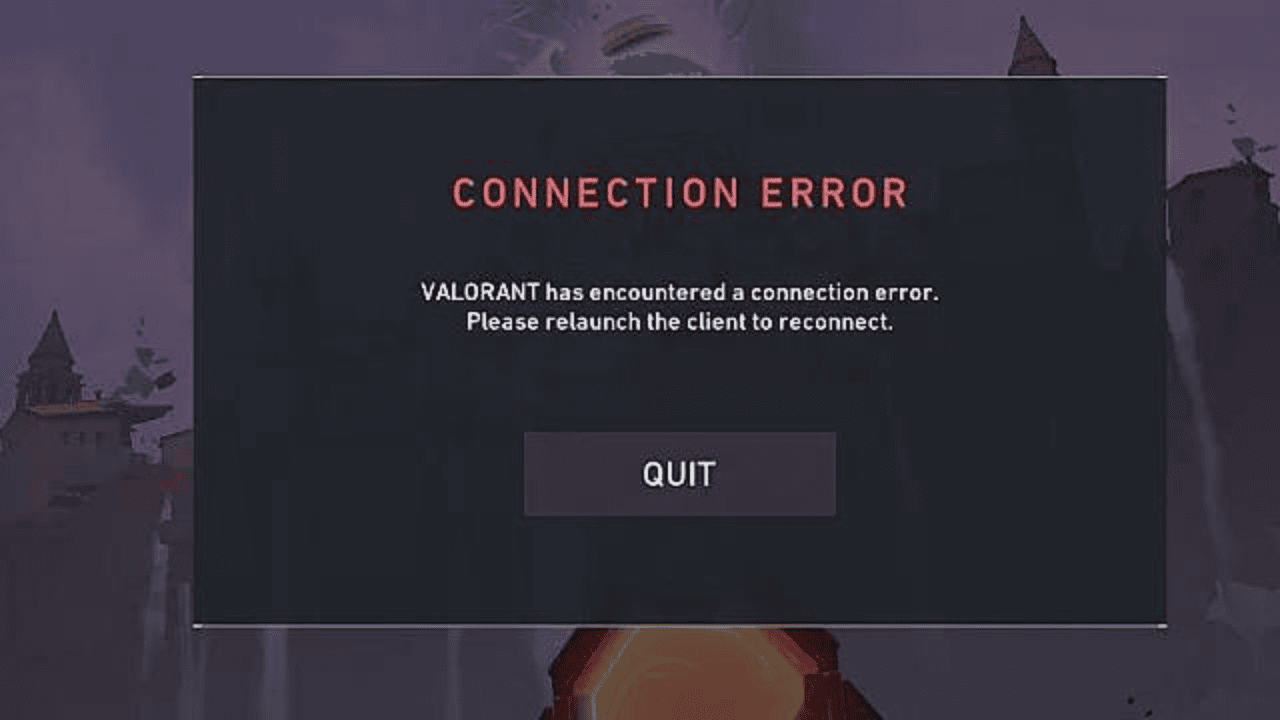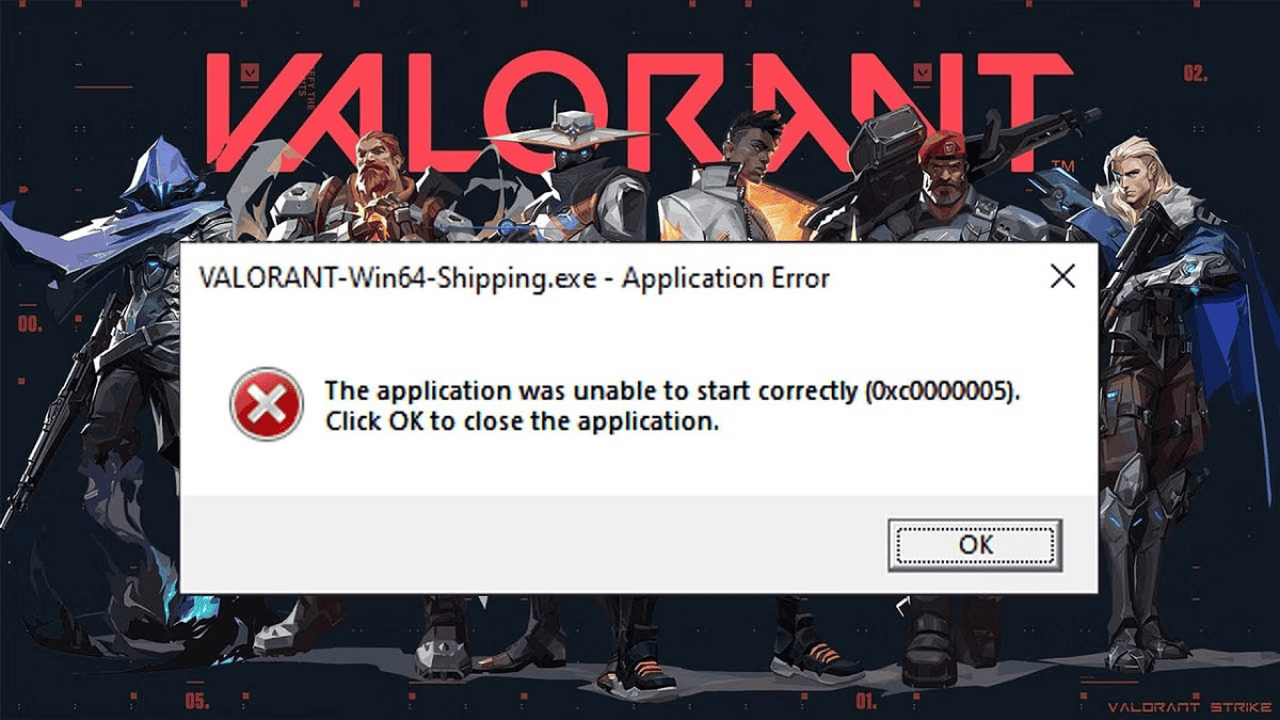Valorant is a popular online first-person shooting game that was made by Riot Games. In this long article, we’ll learn more about the world of the game. We’ll look at the different error codes that players might get while playing Valorant and show how to fix them. No matter how long you’ve been playing Valorant, this help will show you how to fix common error codes. Let’s jump right in!
Table of Contents
What are Valorant Error Codes?
Valorant is just like any other online game in that it can have technical problems. When you get an error code, it can be annoying and take you out of the game. Many of these mistakes can be fixed quickly, though, if you know what to do and how to fix them. Here are some of Valorant’s most popular error codes:
Error Code VAN 49, 50
If you see these issues, it means that the Chat/Voice tools in your Valorant game are not set up right. Most of the time, this kind of trouble can be fixed by starting the game over.
Error Code VAN 51
When the Valorant game can’t set up parties that let more than one person join the same queue at the same time, this mistake happens. Again, this can be fixed by restarting the game player.
Error Code VAN 52
This mistake is the same as the last Valorant error, but it can happen if there is trouble getting information about the player. Your Valorant Game Client should work again after you restart it.
Error Code VAN 53
This error means that the game’s chat function(s) aren’t working right. You probably already know that you have to restart the Valorant Game app to fix it.
Error Code VAN 81
This error could look like a message that says “Service Start Failed.” This is because when the game service first started, it wasn’t set up right. If you restart your computer and still see this message, you will need to uninstall the Valorant game and then reload it.
Error Code VAN 152
Because of this mistake, the hardware on your computer got you kicked out. Not knowing what’s wrong won’t be easy, so you’ll need to open a ticket with the Valorant Support Team.
Valorant Error 0xc0000005
When Valorant patch 2.05 came out, the Valorant 0xc0000005 bug was back on most players’ computers. The problem could be caused by apps on your computer that don’t work well with the Valorant Game Client, according to the authority who made the game.
You can try to fix these issues on your own, but:
- Turn off your protection software or make a special case for ‘Valorant.exe’ and ‘Valorant-Win64-Shipping.exe’.
- Turn “Windows Data Execution Prevention” off and then try to start the game again.
- Do a “System File Checker” on your Windows files, which are in the “C:” drive or wherever your computer’s version of Windows is.
- Again, you should wait until any mistakes are fixed by Riot Games Inc. Try to start the game again after some time has passed.
Valorant Version Mismatch Error
This problem can happen when a player is using an old version of the game that hasn’t been updated because the game client hasn’t been able to get or check the right game version. This means that you have not updated your game.
You could also see this mistake if you moved to a different region and tried to use your Riot ID without changing the area in the Player ID settings. The mistake could also happen in other ways. So, if you talk to the Valorant Support Team, you can get a clear answer.
Error Code VAN 39
If your game gives you this error code, it means it can’t connect to the server because the computers are suddenly down. So be patient and wait until they start to work again.
Error Code VAN 44, 45
If you see this kind of error code, it means that your Valorant Vanguard isn’t working right, which makes the game player not work right. So, either start the game program again or restart the Valorant Vanguard system.
Error Code VAN 46
If you see this error instead of Valorant error 39, it means that the server is down for maintenance, which is better than seeing Valorant error 39. We hope that when the break is over, the computer will be back up and running easily.
Error Code VAN 135
If you try to play Valorant and get error code 135, it’s probably because your computer can’t connect to the game’s servers. To fix the problem, you could try the following:
- Start up your computer and the other pieces of your network (router and modem). Sometimes, all it takes to fix a broken link is a simple restart.
- Check your link to the Internet. Make sure you have a safe way to connect to the internet. If you need to, you can try connecting to a different network or restarting your machine.
- For now, you should turn off firewalls and other protection tools. Some of these safety tools can make it hard to get to the game. Make sure that Valorant is on the list of exceptions or quickly turn off the software to see if that solves the problem.
- Make sure that both the game and the Riot Games Launcher are the latest versions. Check to see if you need to make any changes, and if you do, make them.
- If the trouble doesn’t go away, you can start the game over. Remove Valorant from your computer fully, restart it, and then go to the game’s official website to download and install the most recent version.
If none of these steps solves the problem, you might want to call the Valorant support team for more help. They can give you more detailed steps on how to fix problems based on how your system and network are set up.
Error Code VAN 40
It’s one of the most common problems Valorant players run into after starting the app or getting past the Valorant Start Screen. This mistake is made when the Valorant Client stops talking to the server. This means that something is wrong with either the computers or the Valorant services.
You could try one of the following to see if it helps:
- Check your link to the Internet, and then start the Valorant Game Client again.
- Start up your computer again, and then run the Valorant Game Client.
- Restart Your Valorant Game Client.
- Find out how the Valorant server in your area is doing by clicking on their main link.
- We’ll also tell you to reinstall Valorant on your computer, but it would be best if you waited a while and then checked to see if the game worked normally again.
Error Code VAN 68
If you try to play Valorant and get the error number VAN 68, it usually means that your computer can’t connect to the game’s servers. Follow these steps to figure out what’s wrong and how to fix it:
- Open the Start menu, type “Firewall,” and then click on “Firewall Settings” from the list that comes up.
- Click on “Allow an app to get through the firewall.”
- Scroll down the list of apps to find out if Valorant is Private or Public.
- If the game is not on the list, click “Change Settings,” then “Allow another app.”
- From the pop-up file reader, go to the Valorant Installation Directory and choose “Valorant.exe.” Then do the same with “Valorant-Win64-Shipping.exe.”
- Click “Ok” to save your changes and start the Valorant game over from the beginning.
- If this keeps happening, you should try connecting to the internet in a different way.
Conclusion
The online game Valorant is fun and interesting, but getting error codes can be annoying. But with this thorough guide, you can now find out what the most common Valorant error codes mean and how to fix them. Don’t forget to use the specific fixes for each problem number and the general changes when you need to. If you do this, you can keep playing Valorant. To read more content like this, visit https://www.trendblog.net.