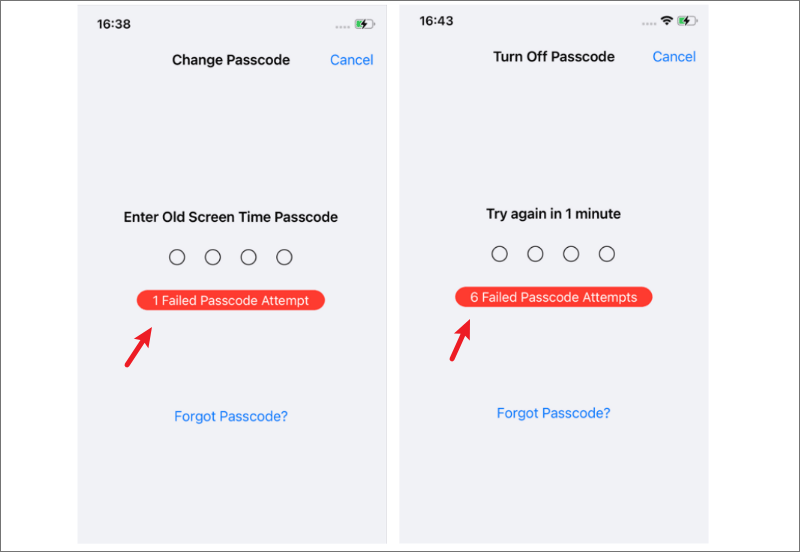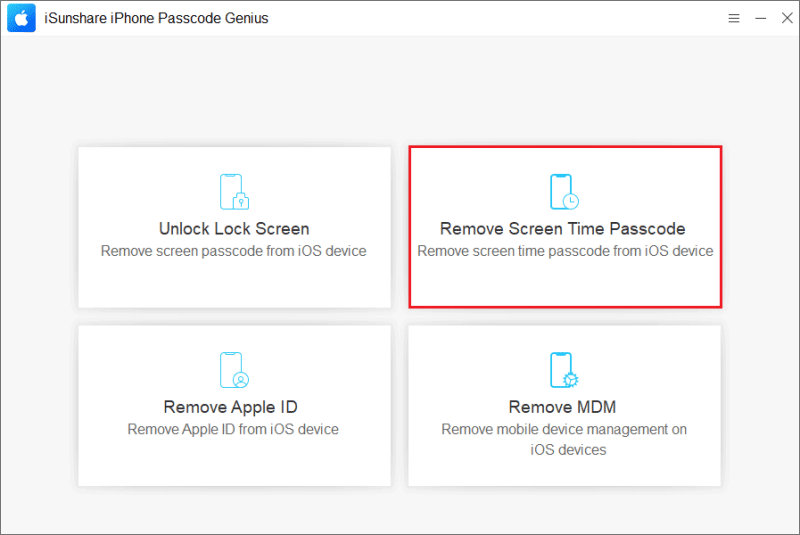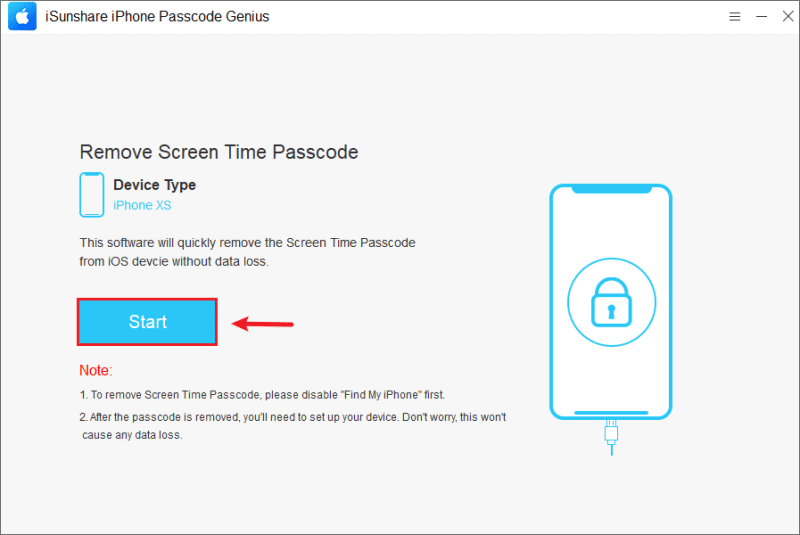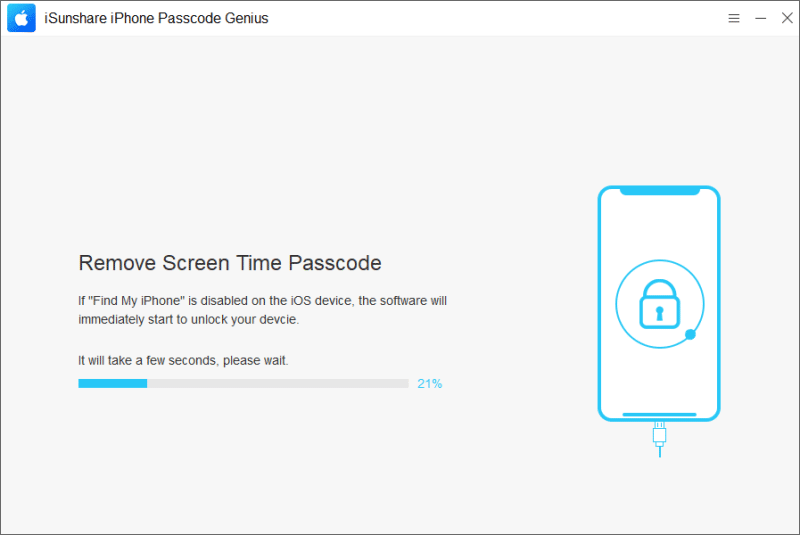Q: “I forgot my screen time passcode on iPhone, now I want to factory reset my device but it prompts me that I need to enter my screen time passcode to perform the next step, how do I get rid of the screen time restriction without a passcode? ”
Screen Time is a new feature provided by Apple in iOS 12 and higher, and it is a very useful feature for some heavy cell phone dependents, which can effectively limit the amount of time a user can spend on a device or app. When the feature is enabled, you will be asked to create a time passcode, which is your credentials to get rid of iPhone restrictions.
What should I do if I forget my screen time passcode? In this article, we will discuss some effective solutions.
Table of Contents
What Happens After 10 Failed Screen Time Passcode Attempts
Apple has done an impeccable job of user privacy and security. If you don’t remember the screen time password then you only get five consecutive chances to guess it. And if they all fail and you then try to enter the screen time password again and it’s wrong again, then you’ll be locked out for one minute, and in that order five minutes, ten minutes,…, up to 60 minutes.
How to bypass screen time passcode on iPhone? If you want to get rid of this annoying restriction, you need to enter the correct screen time passcode, however, you have indeed forgotten these number combinations. Don’t worry, the few methods shared below will enable you to get rid of screen time without a passcode, and they won’t take much time.
How to Turn Off Screen Time without Passcode in a Few Clicks
iSunshare iPhone Passcode Genius, as an excellent iOS passcode unlocking tool, provides a technical function to remove screen time passcode without losing data. Moreover, in addition to solving screen time passcode not working, the program is also capable of removing lock screen passcode, MDM restriction, and Apple ID from iOS devices. It is compatible with almost all iOS devices.
Download and install iSunshare iPhone Passcode Genius on your Windows PC, then follow the steps below in order to fix your iPhone restricted issue.
Step 1: Run the software and select the “Remove Screen Time Passcode” option.
Step 2: Click on the “Start” button to confirm that you need to remove the screen time password, the software will start working immediately.
Step 3 (Optional): If “Find My iPhone” is not turned off on your iPhone, please follow the steps below to turn it off, then the process of removing the screen time password will begin.
1. Tap your name on the “Settings” app, then tap the “Find My” Option.
2. Tap “Find My [Device]”, then enter your credentials to turn it off.
Step 4: Wait for ten seconds or so and the screen time feature on the iPhone will be turned off automatically.
What to Do If You Forgot iPhone Screen Time Passcode
A dedicated iPhone unlock program is not the only solution to forget the screen time passcode, but it is the most efficient. Apart from that, we will also discuss other solutions.
Way 1: Reset Screen Time Passcode with Apple ID
Do you remember the credentials of your Apple ID account that the system asked you to provide when you set up your screen time password? You can use it to reset your screen time passcode easily.
Step 1: Click “Change Screen Time Passcode” on an iPhone running iOS 13.4 or later, and on the page where you enter your old passcode, the option of “Forgot Passcode” will appear, click on it. If there is no option for forgot screen time passcode, please turn to other solutions.
Tip: If your device is not connected to the internet or the internet connection is unstable, after clicking “Forgot Passcode“, the iPhone will say a “Failed Passcode Attempt” message, which is not a fault.
Step 2: Next, enter your Apple ID and password, then you can set a new screen time passcode for your device.
Way 2: Restore iPhone to Reset Screen Time Passcode via iTunes
Restoring your iPhone to factory reset to delete all data and settings on your device is not a perfect solution. Of course, it does remove forgotten screen time password, but at the cost of a lot of time spent backing up and restoring data, you need to think twice before doing it.
Step 1: Update iTunes on Windows to the latest version and connect your iPhone to your computer using USB. On Macs running macOS Catalina or later, select Finder instead of iTunes.
Step 2: Go to the “Settings” panel in iTunes and click on the Restore option. Then click on the “Restore” button again to confirm that you need to factory reset your iPhone and wait for the process to finish.
If you have “Find My iPhone” enabled on your device, then you will not be able to perform this action, so you will need to disable the FMI feature first.
How to Reset Screen Time Password On Child’s Device If Forgot
If you set up screen time for your child’s iOS device and forgot the passcode, then go to the organizer’s device and reset the screen time passcode with your Apple ID. This requires your device to be running iOS 13.4 or later, which means this does not apply to the iPhone 5S, iPhone 6, and iPhone 6 Plus.
Step 1: Open the “Settings” app on your organizer device and tap the “Screen Time” option.
Step 2: Select your child’s name in the “Family” list, tap “Change Screen Time Passcode“, and then verify the Parent Identity using the screen password, Face ID, or Touch ID.
Step 3: Enter the new Screen Time Password and enter it again to confirm. You can now turn off the Screen Time feature on your child’s device using the new password.
Concusion
Apple developed the Screen Time feature to help users better control the usage time of their device but if you forget its passcode, this nice feature can bring you trouble such as restricting the logout of Apple ID.
If resett screen time password with Apple ID and erase iPhone is not an ideal solution for you, then you can use iSunshare iPhone Passcode Genius to easily remove screen time password without data lose, which is an all-purpose tool that will help you.