How to insert signature in google docs? Adding your signature to a document may be required before the final version is created. A signature may be added to a Google Doc to make it look more official, to personalize it, or for other legal reasons. While Google Docs is simple to use, appending your signature to an online document may appear to be more difficult. In actuality, there are several techniques for inserting a signature in Google Docs. All of them are as simple as scribbling your name at the bottom of a piece of paper.
Table of Contents
How to Insert Signature in Google Docs
Let us discuss adding a signature to a google doc. Observe how to insert signature in google docs. Google Docs includes a function that allows you to enter a signature into your work.
- In Google Docs, open the document you wish to sign.
- Set the pointer to the location where you wish to put your signature.
- Select Insert from the ribbon menu at the top of the screen.
- Choose Drawing > New.
- Select Line > Scribble from the Drawing window.
- Now, using your mouse or a stylus, draw (or scribble) your signature in the drawing area.
- When you’re through editing your signature, click Save and Close.
- The signature will show in the location where you placed your cursor in your paper.
How to Change Your Google Docs Signature? You can find it out here, just keep on reading the article.
Do You Want to Update Your Signature After Credit It.
If you wish to update your signature after you’ve created it, you may quickly do so right in your document. To alter your signature, select it and then click the Edit button to the right of it.
Select the other Editing menu through the three vertical dots under the signature to get additional editing options.
You can adjust the following parameters:
Size and Rotation: This is where you may change the width and height of the signature.
Text Wrapping: You may select whether to wrap your text around the signature or leave it alone.
If you wish to change the location of your signature, go here.
If you need to relocate your signature, simply drag & drop it anywhere in the document. You may delete your signature in the same way that you would any other element in Google Docs.
Read Also:
How to Share Google Calendar to Public, Organization or Individually?
How to Pair/Unpair Apple Watch with iPhone | In Simple-Steps
A Full-proof Guide for the Carplay Not Working on iPhone or iOS Issue
How to Transfer data from old phone to new iPhone13
Let Us Now See How to Use Doc Sign to Sign Google Docs:
Third-party programs can also be used to enter a signature in Google Docs. DocuSign is a Google Docs add-on that allows you to incorporate electronic signatures. You must first upload it to Google Docs before you can use it.
- Open a Google Docs document and navigate to Add-ons > Get add-ons.
- Enter DocuSign into the search field and then click Install.
- DocuSign will request access to your Google account. To complete the installation, choose Allow. DocuSign may now be used to put a signature into Google Docs.
- After installing DocuSign, navigate to Add-ons > DocuSign eSignature > Sign with DocuSign.
- If you’ve never used this add-on before, DocuSign will prompt you to sign up for a free account first. Then you may begin adding a signature to your Google Docs using DocuSign.
- If you are the only one who needs to sign your Google Doc, you may use DocuSign for free to sign up to three documents. If you require additional users to sign the document as well, or if you intend to keep using the add-on, the subscription plan starts at $10 per month.
Now We Will See How to Use Signable to Insert a Signature in Docs:
- If DocuSign appears to be too expensive for what it provides, or if you’re unsure if you’ll need to use it more than once or twice per month, Signable is a viable option.
- It’s a web-based electronic signature platform with a mobile app that allows you to sign Google Docs (as well as other document types like Word or PDF) and pay as you go.
- Adding a signature to a single document costs $1.4, and the initial subscription plan, which includes up to 50 documents, costs £21 per month.
- To put a signature in Google Docs, first, establish a Signable account, then submit your document using their online platform or mobile app.
- After that, all that remains is to enter your signature and any other details that may be required (like a date or a text box).
- You may then download your signed document or forward it to another individual for cooperation or signature if necessary.
There Is Another Drive Add-on Also One of These Is Sign Request. Let’s Use It:
Sign Request provides an even more affordable option to add signatures to your Google Docs. Sign Request offers a free subscription that allows you to sign up to ten documents every month.
- It’s simple to use Sign Request to add a signature to Google Docs. You must first install it as an add-on.
- To do so, navigate to Add-ons > Get Add-ons > Search Sign Request.
- Install Sign Request to your Google Docs add-ons, then Continue to confirm.
- Sign Request will then request access to your Google account. Allow should be selected. After installing the add-on, you may use Sign Request to sign a Google Doc. Follow the steps Add-ons > Sign Request > Create Sign Request > Create Sign Request > Create.
- You will be routed to the Sign Request platform, where you may add a signature, download, or forward your document to another person for signing if you require their signature as well.
I hope this article is helpful for you. If you have any queries feel free to ask us in the comment section below.


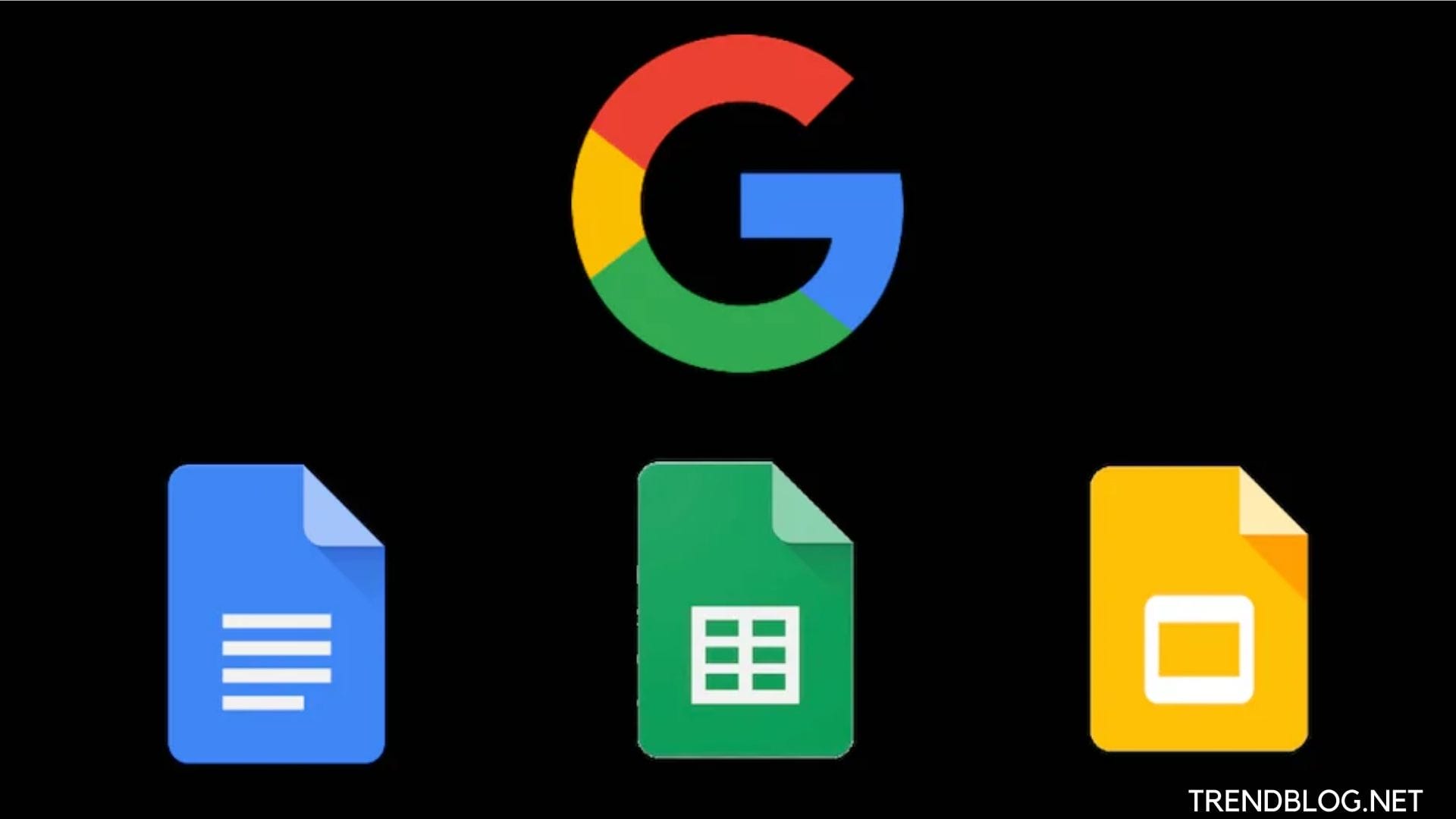


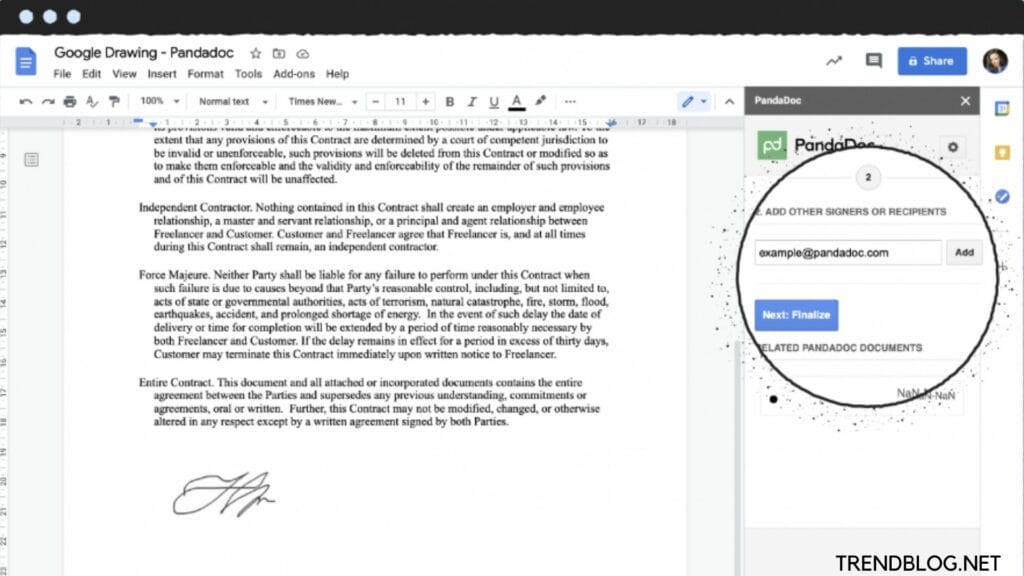
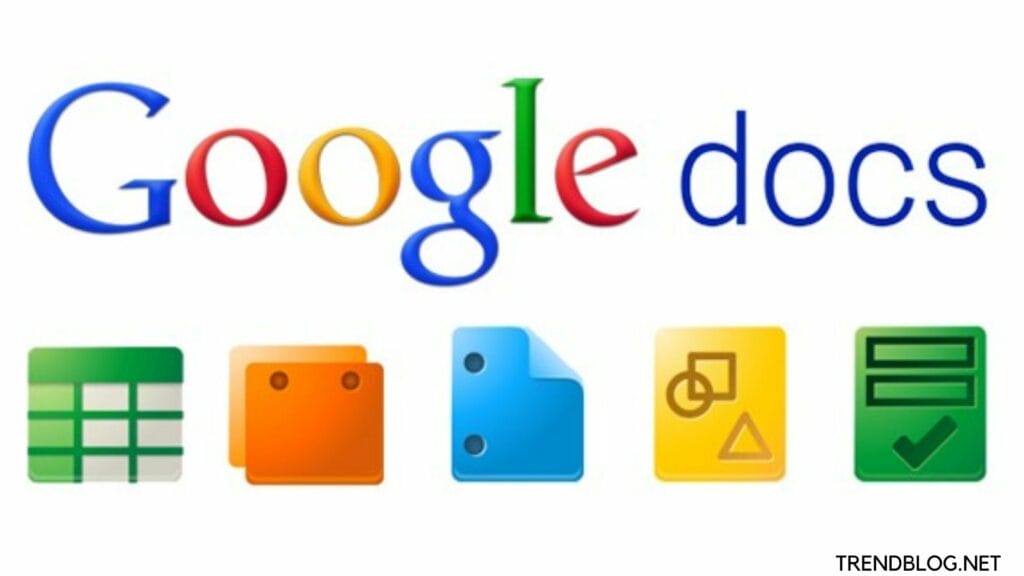
Comments are closed.