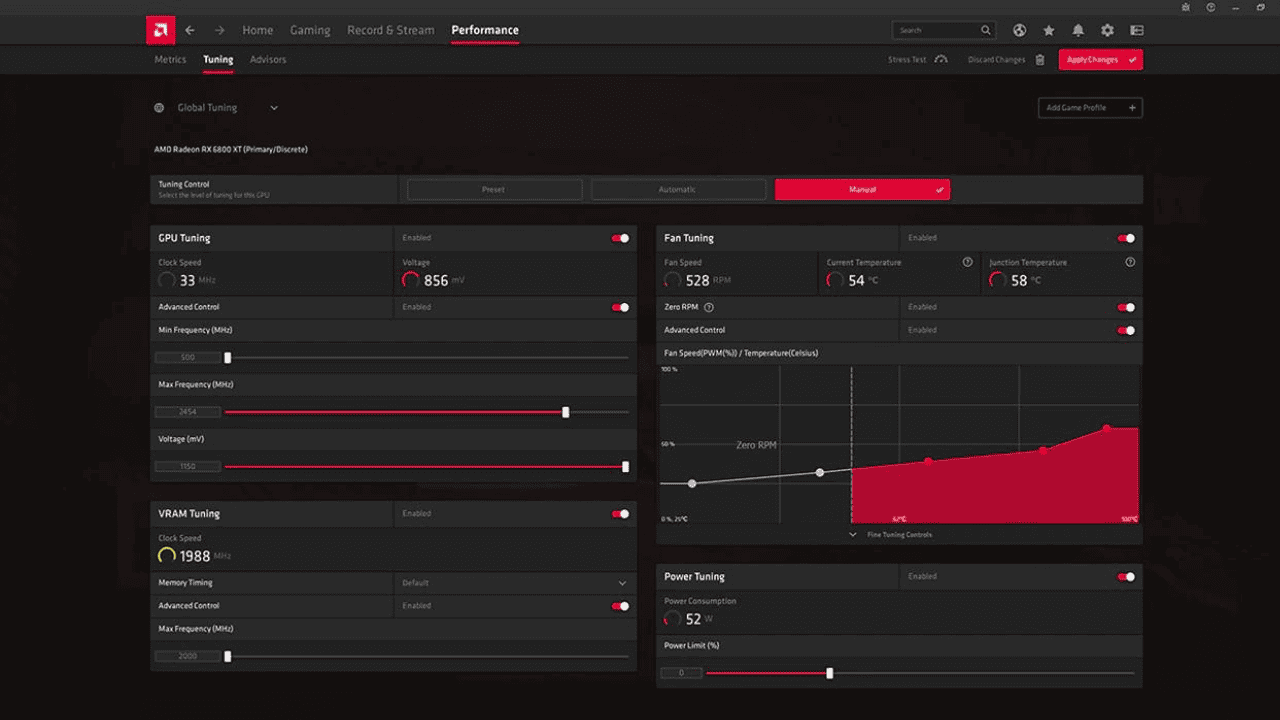YouTube Music Premium allows you to listen to music offline without commercials, and you don’t even need to have your screen on. However, this is not your only alternative. Here’s how to cancel your subscription to YouTube Music Premium.
Table of Contents
Why Must I Stop Using YouTube Music?
This year, the major names in music streaming have improved their services by offering greater sound quality to paying users. Apple Music will soon offer high quality music, and Amazon Music Unlimited will add Music HD features to its premium service. This does not even include Spotify, which debuted Spotify HiFi earlier this year.
You may be tempted to move from YouTube Music Premium to a different subscription due to the plethora of alternatives in the app store. Or perhaps you want to quit purchasing music because it is too pricey.
Here’s how to cancel your YouTube Music Premium subscription on your phone or computer, whether you want to save money, your free trial is about to expire, or you want to test an other streaming service.
What Does YouTube Premium Let You Do?
When you cancel your YouTube Premium membership, you lose a number of perks, such as:
Ad-free viewing
People who pay for YouTube Premium don’t see ads before, during, or after the videos they watch.
Offline viewing
People who pay for a YouTube Premium membership can save videos to watch later.
YouTube Originals
You can watch as many movies, TV shows, and specials made just for YouTube Premium subscribers as you want. The Cobra Kai series, which comes after the Karate Kid, is one example.
Background Play
Paid subscribers can still watch videos and listen to music on YouTube even when the app isn’t open on their device.
YouTube Music Premium
Access to YouTube Music’s music library without ads and the option to listen when you’re not connected to the internet.
How to Quit a YouTube Music Subscription With a Web Browser?
You can easily cancel your YouTube Music subscription through a web browser. Here is a step-by-step guide on how to cancel your YouTube Music subscription in Chrome or any other web browser:
- Start your web browser and go to the YouTube Music website.
- Click on the menu icon in the upper right corner of the page and choose “Settings”.
- In the “Settings” menu, scroll down to “Account” and click “Cancel subscription” there.
- On the next page, confirm that you want to cancel your subscription by clicking the “Cancel subscription” button.
- So, this is it! Your subscription will stop working, and you will no longer be charged.
How to Cancel Your YouTube Music Subscription on a Desktop Browser?
- While you’re signed in to your YouTube account, go to your Paid Memberships page.
- Click the down-pointing arrow next to “Manage Membership” on the Music membership tab. Where it tells you when your next bill is due, click “Turn Off.”
- You can stop using your YouTube account for up to six months. You can either stop paying or keep cancelling.
- YouTube will ask you again if you’re sure you want to cancel the subscription. This time, “Yes, cancel” will be written on the red button. If you click on it, you won’t get emails anymore.
How to Cancel Your YouTube Music Subscription on a Mobile Phone?
- Open the YouTube app on your iPhone or Android.
- You should put your profile picture in the upper right corner of the app. play it
- From the new menu, choose “Paid Memberships”.
- The YouTube app will show you what you have subscribed to right now. After clicking “Music,” click “Manage”.
- If you have an Android, you’ll be asked if you want to pause, and then you can confirm that you want to cancel your account. Once you do, you’re done here.
- If you’re using an iPhone, the app will open a browser and ask you to sign in to your Google or YouTube account again. After you do that, you’ll be back on the page for paid memberships.
- Choose your Music subscription once more, and then tap “Deactivate”.
- Again, you will be asked if you want to pause, and then you will be asked to confirm that you want to turn off.
- After you confirm, you won’t get any more emails. Your benefits won’t change until the current billing period is over.
Some of these rules don’t always hold true
- If you signed up for YouTube Music through Apple, you’ll need to use your Apple ID to cancel your account. This article has more information about it.
- To cancel, go to your account settings if you signed up through the Google Play Music app.
How to Stop Your iPad or iPhone YouTube Music Subscription?
The main music streaming app from Apple is Apple Music, but you can also use Spotify, TIDAL, and YouTube Music on your iPhone and iPad. You should cancel your YouTube Music subscription if you want to try Apple Music or Spotify but don’t want to keep using YouTube Music. If you don’t, you might end up paying for a service you don’t want or need.
Here’s how to stop a YouTube Music subscription on an iPhone or iPad:
- Open the YouTube Music app.
- Tap your picture in the top right corner.
- Tap the gear icon to open Settings.
- Tap Settings for my account.
- Tap Cancel subscription.
- Tap “Yes, close my account.”
You can still use YouTube Music until the end of your billing cycle. After that, your subscription will be cancelled for good.
How to Cancel Your You Tube Music Membership: Frequently Asked Questions
What Will Happen to My YouTube Premium Account if I Cancel It?
If you cancel your YouTube Premium membership, you won’t be able to use any of the YouTube Premium features, such as watching videos without ads, playing videos in the background, or watching videos offline. You can still get to your YouTube channel, playlists, and videos that you subscribe to.
If I Stop Paying for YouTube Premium, Can I Get My Money Back?
You won’t get a refund for the time between when you cancel your membership and when your membership ends. If any of the benefits of your premium plan don’t work, you might get your money back.
If I Cancel My YouTube Premium Account, Can I Turn It Back on?
Yes, you can reactivate your YouTube Premium subscription at any time by going to your account settings and clicking “Reactivate Membership.” But pausing a member is better if you want to go back to content you’ve already downloaded.
Alternatives
Since you no longer have to pay for YouTube Music, you can look into other services that let you stream music. Start by looking at Google Play Music, Apple Music, Amazon Music, and Spotify. A lot of them have plans for groups and families. Both the Google Play Store and the App Store should have a lot to choose from. It’s easy to go back to your YouTube Music plan if you don’t find anything better.