Here, is how to Fix tap to load error on snapchat, If Snapchat never moves past the loading screen when you tap to continue loading a snap, there is a problem with your app. There are a number of possible causes for this notice to have appeared. While connectivity issues are the most common cause of problems, they are not the only ones.
It’s possible that the app is unable to load your content because you are unable to connect to the internet, the app is experiencing caching issues, or you have engaged a data saver. To your relief, there are workarounds available for Snapchat’s “Tap to Load” feature.
Table of Contents
Check Your Internet Connection
If Snapchat is having trouble loading your content, check your network connection. SnapChat can only see and download content from currently active links.
Launching a web browser on your phone and going to a site like Google or Yahoo is one way to see if your internet connection is active. Internet connectivity is confirmed if the page loads successfully. If this is the case, continue on for other solutions.
Reboot Your iPhone or Android Phone to Fix the Tap to Load Problem in Snapchat
Snap’s “Tap to Load” issue may be fixed by simply restarting your phone, another fast fix. All of your phone’s functions will be deactivated and then restored when you do this. All of your phone’s features will be reset to factory settings, which may resolve any lingering issues.
iPhone Restart
- The Side button must be used in tandem with either the Volume up or down button.
- To power down your phone, simply drag the slider to the off position.
- Pressing and holding the Side button for a few seconds will restart your phone.
Restart an Android Phone
- The power button must be pressed and held for several seconds.
- In the pop-up menu, select Restart to restart your phone.
After restarting your device, Snapchat should operate normally.
Clear Cache for Snapchat
In order to provide a better app experience, Snapchat, like all other apps, keeps cache files on your phone. Cache files can become corrupted for a number of reasons.
In such a case, problems like “Tap to Load” emerge. Fortunately, fixing this problem is as simple as clearing the Snapchat app’s cache files. If you clear your cache in this way, the issue should be resolved.
The iPhone doesn’t require this step because it doesn’t allow you to remove the app cache.
- In order to access the Android phone’s settings, press the menu button.
- Snapchat may be accessed via the Apps and Notifications menu in the Settings menu.
- To manage your app’s storage and cache, select it from the app’s settings page.
- To delete the app’s temporary files, select Clear cache.
- Get Snapchat up and running.
Disable Data Saver in Snapchat on Android and iOS
SnapChat includes a data-saving feature to help users save money on their mobile data plans. If you’re having trouble loading your snaps, you may want to disable this feature. Whenever you’re ready, go ahead and activate it again.
- Launch the Snapchat app.
- Select your profile picture from the menu at the upper left.
- Click the gear icon (Settings) in the upper right corner.
- Tap Data Saver at the bottom of the screen.
- To deactivate Data Saver mode, simply turn it off.
- Try starting up Snapchat again.
Fix Tap to Load by Disabling Battery Optimization Mode
With Android, you can switch to a power saving mode to minimise drain on your phone’s battery. Including Snapchat, all of your apps will operate in this mode by default. Since this setting limits how much power an app can use, it may hinder Snapchat’s functionality and cause other problems. So, you might try turning off this Snapchat setting to see if that helps.
Later, you can re-enable the mode if you want.
- Open the Android device’s configuration menu.
- To select the battery, you’ll need to scroll down.
- Select Optimal Battery Management.
- Locate Snapchat in your device’s app drawer.
- To prevent your phone from limiting Snapchat’s features to conserve battery life, select the Don’t optimise option.
Disable Battery Saver on Your iPhone or Android Phone
You may have activated a phone-wide power saver mode on your iOS or Android device, causing Snapchat to display a “Tap to Load” prompt. If your Snapchat problem still persists after disabling this setting, contact Snapchat support.
Turn Off Battery Saver on Android
- Bring up the cellphone’s configuration menu.
- In Preferences, choose Battery.
- Pick the Power Saver mode.
- Disable the option to Turn on now.
- By selecting Turn on automatically and then No schedule, you can stop the function from activating automatically.
Turn Off Battery Saver on iPhone
- The iPhone’s configuration menu can be accessed by pressing the Home button and selecting Settings.
- Choose the battery icon in the preferences menu.
- Turn off Low Power Mode by clicking its toggle.
Uninstall and Reinstall the Snapchat App
Snapchat’s essential files may have become corrupted if the “Tap to Load” problem persists. Malware and other forms of mobile security risk often cause this to occur. But there are further explanations to consider.
Since you can’t fix your app’s core files directly, uninstalling and reinstalling Snapchat is the most practical solution. This process deletes the infected files and replaces them with brand new, functional versions.
Snap’s servers are too secure for the account data to be lost even if you reinstall the app. After reinstalling the app, you will be able to access your account again.
Reinstall Snapchat on iPhone
- Select all the icons on your iPhone’s home screen, tap and hold Snapchat, and release.
- Go to Snapchat’s top left and tap the X.
- Select Delete when prompted to completely remove Snapchat from your iPhone.
- Click the Software Store icon, type “Snapchat” into the search bar, and then select the download button to add the app to your device.
Reinstall Snapchat on Android
- To open Snapchat, press and hold the app icon in your phone’s main menu.
- Select Uninstall from the menu to remove the programme.
- After the warning message appears, click OK to uninstall the programme.
- The installation of Snapchat is as simple as opening the Google Play Store, searching for the app, tapping its icon, and selecting Install.
- Splash screen Snapchat after installation.
Also Read:
Snapchat Plus Upcoming Feature to users through a paid subscription
How to Delete Snapchat Account: Delete: Reactivate
Snapchat Users may now easily post YouTube videos on Snapchat.
How to Unfreeze Computer and How to Prevent Computers From Freezing
FAQs:
Q1: What do I do when my Snapchat won’t load?
If Snapchat is malfunctioning, it could be due to a few different things. In most cases, restarting the app or, failing that, the device itself, will resolve the issue. There are other troubleshooting steps you may need to take, such as clearing the app’s cache or erasing conversations.
Q2: Why does it say tap to retry on Snapchat?
In the event that the person you believe has blocked you appears in your chat list, you can still attempt to contact them. A “Failed to send – Tap to try again” notification will appear if your message is unable to be sent because of a block.
Q3: How do you reset Snapchat app?
- Bring up the configuration menu on your phone.
- To view the set of programmes installed on your mobile device, scroll down and tap the Apps button.
- Select Snapchat by touching the screen.
- Select the Storage tab.
- Select Cache & Reload to restart.
Q4: Why is Snapchat not working on iPhone?
Since installing the latest update, the Snapchat app on your iPhone may have become inoperable due to a corruption. In this case, uninstall Snapchat from your device and download the most recent version from the App Store to fix the problem.
Q5: Should I clear Snapchat cache?
If you want Snapchat and your phone to perform more smoothly, clear the Snapchat cache. Every day, or whenever you find yourself in need of more space on your smartphone, you can erase these unused files.


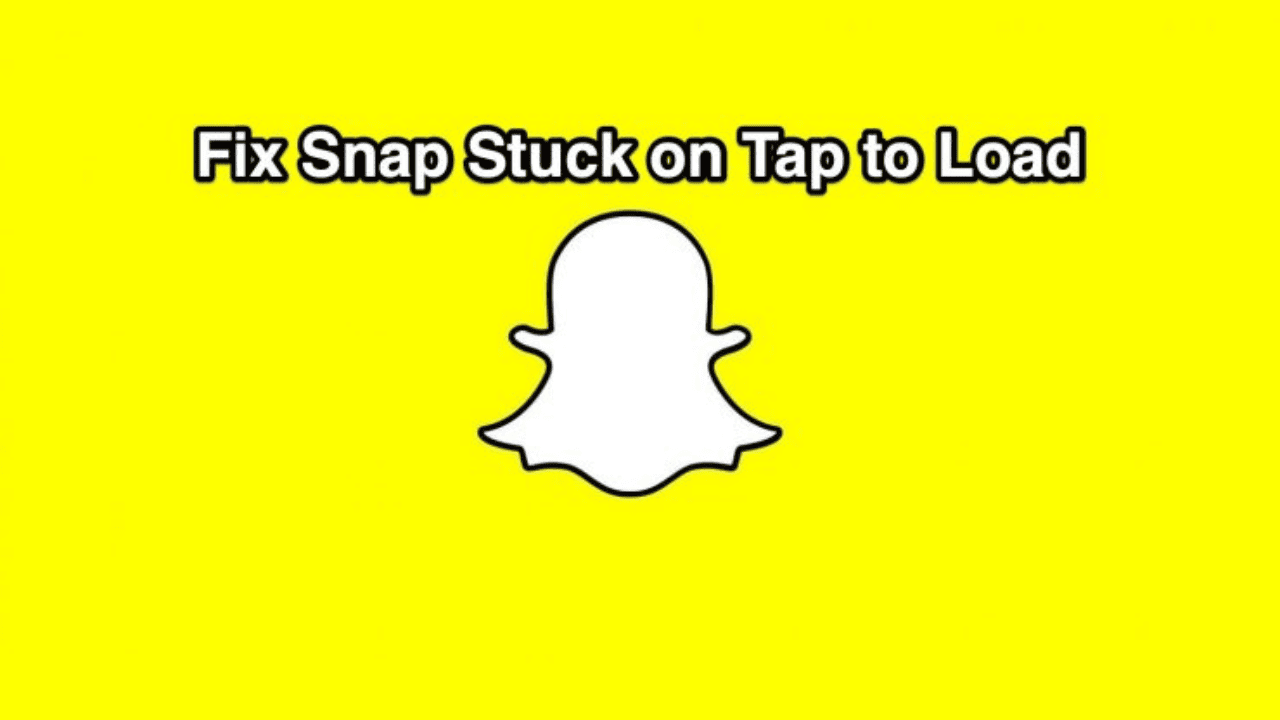
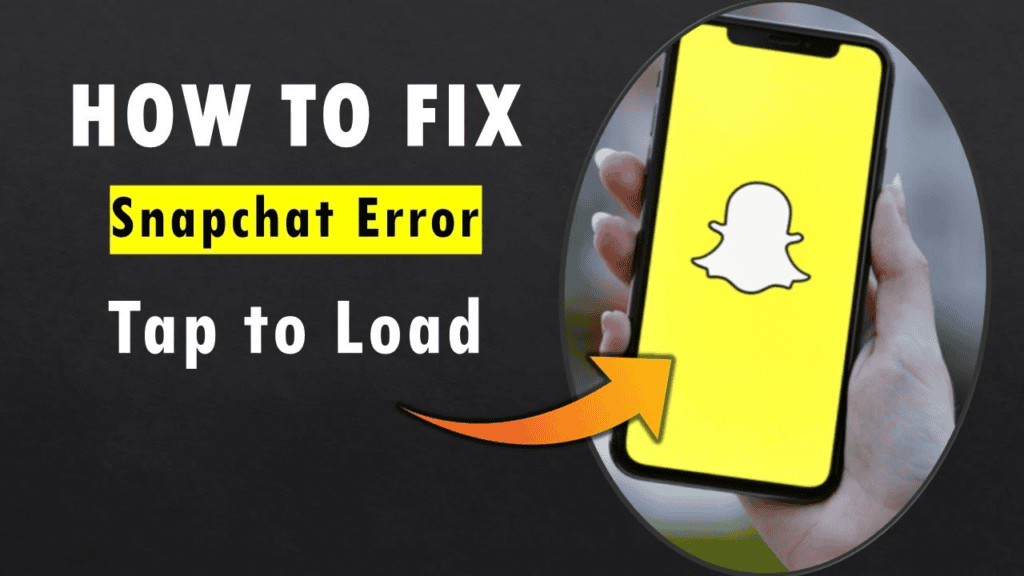


Comments are closed.