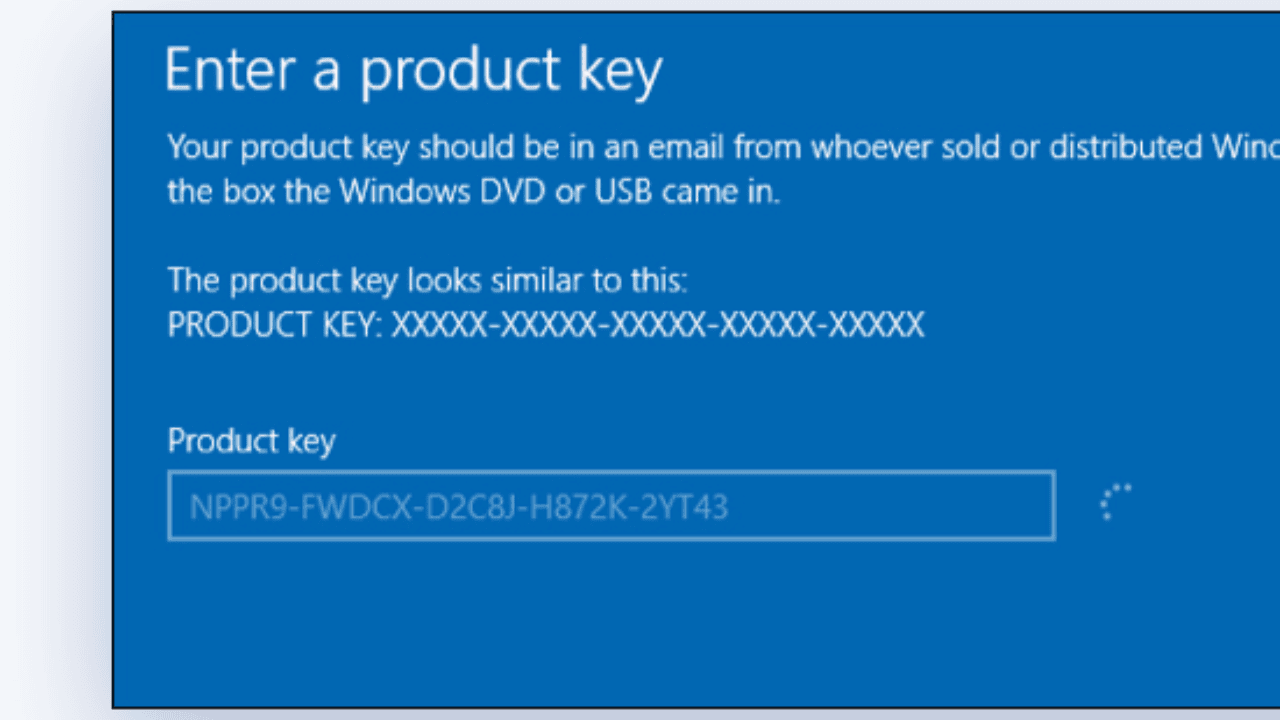The error 0x803fa067 can be caused by a fake copy of Windows or by an update that changed your system files. Users can’t update their Windows because of this. When Windows 10 came out, you could easily upgrade from a real copy of Windows 7 or 8 to the latest version. Microsoft was also nice enough to let users upgrade to Windows 10 Pro edition.
But while upgrading, some users ran into the 0x803fa067 error. Most people bought a new digital license because Microsoft didn’t have a good answer or a solution. Now, luckily, there is a simple way to solve your problem that will only take a few minutes. Let’s talk about what went wrong before we talk about how to fix it.
Table of Contents
Why Do We Get the Windows Activation Error 0x803fa067?
The Windows activation error 0x803FA067 can be caused by a number of different things. Some of the most common mistakes that lead to this:
Problems with Connections
If your device can’t connect to the Microsoft activation servers, the activation process might fail and give you the error code 0x803FA067. Network settings, firewalls, or other parts of the system could cause problems with connectivity.
System Files That Are Damaged
If the system files for Windows 10 are broken or corrupted, you might get the activation error 0x803FA067. This can happen when malware or software problems have made the system unstable and messed up the files.
License Issues
If your Windows 10 license has expired or been taken away, you may get error 0x803FA067 when you try to activate Windows 10.
Unidentified Hardware
If you’ve changed a lot about your computer’s hardware since you last turned it on, Windows 10 might not recognize it as the same device and won’t let you turn it on.
Activation Limits Have Been Attained
If you’ve already activated your copy of Windows 10 too many times, you won’t be able to do it again and will get error 0x803FA067.
Users can better troubleshoot the problem and find the best way to fix it if they know what caused the error code 0x803FA067.
Also Read: How To Fix .NET Framework Error 0x800736B3 On Windows 10?
How to Troubleshoot the Windows Activation Error 0x803fa067?
1. Switch the Product Key
The error message “We can’t activate Windows on this device because you don’t have a valid digital license: 0x803fa067” can be fixed by changing the product key.
Here’s what you need to do to solve the problem.
- Press the Windows key and the I key at the same time to open Settings.
- Then click Update and Security.
- Click the “Activation” tab, and then click “Change product key.”
- Then, you’ll need to enter a different product key to move forward.
- Then you can follow the wizard to keep going.
When it’s done, check to see if the error unable to activate Windows 0x803fa067 is gone.
2. Disconnecting the Internet Before Updating
It’s pretty simple and easy to do. You will need to unplug your ethernet cable or turn off your WiFi before you can upgrade your system. Here’s what you’ll have to do:
- Get your computer started.
- Press Winkey + I to open the Settings window.
- In the search box, type “Activation.”
- Change the product key to Microsoft’s default key, which is:
VK7JG-NPHTM-C97JM-9MPGT-3V66T - After you have put in the key, stop your internet connection.
How to Stop Internet Connection?
To turn off your network card, do the following:
- Click on the Network icon in the lower right corner of the taskbar with the right mouse button.
- Click “Network and Internet Settings.”
- Under “Change your network settings,” double-click “Change adapter settings.”
- Right-click on Ethernet and then click “Disable.”
- Click Disable
- Start the upgrade, which is the last step, and your problem should be fixed.
3. Try the Troubleshooters From the Windows Store App
Troubleshooters are a group of tools that come with your computer that can help you figure out what’s wrong and, if possible, fix it for you.
- Right-click the Start button and choose Settings.
- Go to the Updates and Security section.
- Click Activation on the left.
- On the right of the error code, click Troubleshoot.
- When the scan is done, use the fixes that were suggested.
Also Read: How To Fix Display Connection Might Be Limited Error In Windows?
4. Check the Edition of Windows You Have
If you upgraded with the wrong version of Windows, you probably won’t be able to activate Windows. If you used Windows 10 Home before and now want to install Windows 11 Pro, for example. To find out which version of Windows you are using, do the following:
- Right-click on Start and then click on System.
- See what Windows can do by scrolling down.
- Check out the part about Edition.
- Check out the version for Windows.
5. Update Your Windows
Make sure you have the latest updates for Windows:
- In Windows, type “Updates” into the search box and press “Enter.”
- Wait until you can click Check for updates.
- If you can, install all the other updates as well.
- Restart your PC.
6. Use Command Prompt to Activate Windows
When you want to use a digital license, do these things:
- Type cmd into the search box in Windows.
- Right-click on Command Prompt and select “Run as administrator.”
- When User Account Control comes up, click Yes.
- Once Command Prompt is open, copy and paste the following command:
slmgr /xpr - Press Enter.
Mini Tips to Troubleshoot the Windows Activation Error 0x803fa067
Windows activation error 0x803FA067 appears when your device can’t activate Windows 10. This error means that your device may not be able to connect to the Microsoft activation servers or that your activation status may be wrong.
Follow these tips to fix error 0x803FA067:
Check Your Internet Connection
Make sure your device is connected to the internet, and check your firewall or router to see if there are any settings that could be stopping your connection.
Do Wait for a While
If Microsoft’s activation servers are having trouble, the problem may go away on its own after a few hours. You can try to activate it again at a different time.
Activate Over the Phone
To activate Windows, you don’t have to go online. It can be done by phone. Type “slui 4” into the search bar to open the activation troubleshooter, then follow the steps and click “Activate by phone.”
Also Read: Ways to Fix Error 0xc1900101 Occur During Windows 11 Installation
Check Your Activation Status
Check to see if your Windows 10 license is still good and hasn’t expired.
Get Help from Microsoft Support
If the above steps don’t fix the problem, you can get more help from Microsoft support.
These steps should help you fix the 0x803FA067 error, but if you still can’t get your Windows 10 operating system to work, you should talk to a professional technician for more help.
Conclusion
Another common cause of error 0x803fa067 is that the license key doesn’t match the version of Windows that is being installed. For example, if a user tries to activate Windows 10 Home with a license key for Windows 10 Pro, the activation will fail with this error code.
To fix the 0x803fa067 error, users should first make sure they can connect to the Internet and that their firewall isn’t stopping Windows from connecting to the activation servers. If the problem keeps happening, users should check that their license key works with the right version of Windows. Even if you have a fake Windows license, this is still true.