Apple’s iCloud offers many awesome features to sync your iPhone contacts, pictures and documents. However, the free tier only offers 5 GB of cloud storage – with today’s high resolution images, this might be not enough for many people. If you don’t want to pay Apple for increased iCloud storage but still want to keep your contacts, photos and files synced in the cloud, there are many free alternatives available. However, they require some setup and are not as well integrated as Apple’s native product. In the following I’ll go through the main iCloud features and provide you with the best free alternatives.
Table of Contents
Overview of iCloud Features
Before we get started I want to provide you with an overview of all the different features that I want to discuss in the following.
- Contacts
- Calendar
- Photos
- iCloud Drive
- Notes
- Reminders
- Pages, Numbers, Documents
- Find iPhone
Spoiler Alert: Many of those services can be replaced by Google products. If you’re not a big fan of
E-Mail, Contacts & Calendar
The best free alternative to sync your emails, contacts and calendar is hands-down Google Mail. Not only does it work perfectly fine with your iPhone or iPad, but it also integrates very well in Windows or Mac OS. When using Gmail on your iOS device, you don’t have to download or install a different app – all features work fine with the standard iOS apps. If you’re switching from Android to iOS this comes in especially handy, as all your contacts, emails and calendar entries are automatically synced to your new iOS device. To use Gmail on your iPhone, please follow these steps:
- Create a Google Account (please skip this step if you already have an account)
- On your iPhone – go to Settings > Mail, Contacts, Calendars > Add Account
- Select Google and log-in using your details
- Choose the services that you want to use (Select Mail, Contacts and Calendars) and confirm
- Open your Contacts and click on Groups in the top left corner
- Select the Contacts to sync from here.
That’s it already. You can now maintain your contacts using the Google web interface. Please note that you can also sync your Notes via Google Mail, although I personally would recommend using Keep for this (see below). Here are the most important links for your convenience:
Photos
There are multiple ways to sync and backup your pictures from your iPhone – it all depends on what’s most important for you. Do you just want to backup your photos and videos to the cloud? I would recommend going with Dropbox. Do you also want to share them with friends and family, edit them and have them all nicely accessible from the browser? Choose Google Photos.
Dropbox Photo Sync Setup
Syncing your photos and videos via Dropbox is quite easy and only requires a few steps. Please be aware that Dropbox only has 2 GB of cloud storage with its basic free tier – however, we’ve got you covered with a guide that will bring you to roughly 40 GB – for free. Follow the next steps after you signed-up for your Dropbox account.
- Download the Dropbox app
- When opening the app for the first time, the setup will ask you about uploading your pictures (Camera Upload). Activate it and make sure to only allow upload when on Wi-Fi – otherwise the app might kill your mobile data traffic. I would also recommend activating background upload – otherwise, you have to manually open the app always to upload photos.
After the initial setup, Dropbox will upload all your pictures and videos automatically to the cloud. If you’ve installed a desktop client, the pictures will also be automatically downloaded to your computer.
Google Photos Sync Setup
Earlier this year Google introduced its new Photos app. It allows easy file sharing, image backup and some awesome features like auto-improvements and matching of faces. You again need a Google account, so make sure to create one if you haven’t done so yet.
- Download the Google Photos app
- When launching the app for the first time, it will ask you for Camera access. You need to grant this access so that the app can properly back up all your images to the cloud
- Just like with Dropbox, I would recommend activating only Wi-Fi upload
Google Photos offers two types of picture uploads: 15 GB for full-resolution files and unlimited storage for high-resolution pictures. In the second case Google will resize pictures to 16 Megapixels. If you want to have more storage, Google offers different plans starting from $1.99 / month for 100 GB of storage.
iCloud Drive
iCloud Drive is a special case as you’re usually not able to upload all types of files to it. However, I would still like to mention Dropbox here, as you’re able to store everything you want in your Dropbox. Using the iOS app, you’re then able to access those files on the go. I’ll not go into too many details here about Dropbox, but make sure to have a look at Daniel’s guide including all sorts of information about Dropbox.
Notes & Reminders
For notes & reminders I can highly recommend Google Keep. It includes many helpful features and is the perfect tool to keep notes. In fact, it’s not limited to notes and reminders, but can also do more some advanced things. You can, for instance, take pictures with text and the app will transcribe the text on the picture. Next to the usual time and date-based reminders, you can also add a certain location to your note. Let’s say that you’re writing your shopping list – you can ask Google Keep to remind you of the list the next time you’re close to a supermarket. To use Google Keep you (again) need a Google account. You can download the app from the App Store and access your notes via your browser on keep.google.com.
[appbox appstore id1029207872]
Pages, Numbers & Documents
Pages, Numbers and Documents are apps that come with Mac OS and basically offer a great alternative to Office. While I personally prefer Microsoft Office, I have to suggest (yet another) Google app as a free alternative here: Google Apps. Google’s alternative automatically saves your files on your Google Drive, making them accessible from anywhere. You can, obviously, also download the related app on the App Store.
Find iPhone
In my opinion, there is no real alternative to Find iPhone from iCloud. Given that the service does not require any space, I would highly recommend keeping using Apple’s service in this case. However, if you’re interested in tracking your iPhone, make sure to have a look at Marc’s guide on this topic.


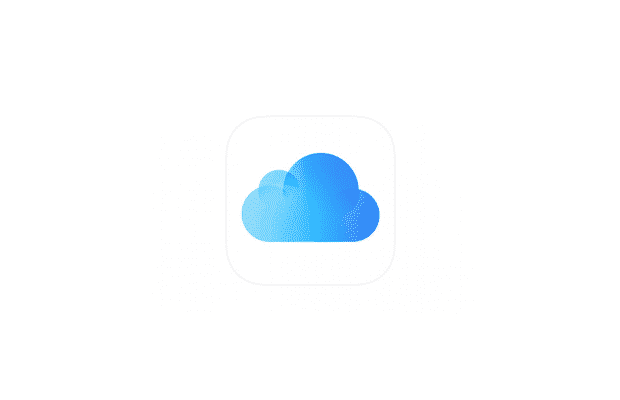
Only Google and Windows are real alternative because they offer everything instead of a iPhone backup. Which can still be done with iCloud and/or iTunes. Although as long on uses an iPhone it makes no real sense not to use iCloud.
I only use Google for my pictures and video backups because the 5 gig from Apple are too little. But if I stay with Apple this and the next year I am concerning an upgrade.
Unfortunately, with icloud is very difficult for me to sync my contacts. Sometimes is working, but not always. You can’t trust it, because I take a photo now, and I may see it in icloud tomorrow, or maybe never. The same with contacts.
Do you have a reliable alternative, which will sync immediately?
iCloud works fine for me. Especially since yesterday. Because I have 50 GB now and turned the Mediathek on. It works better with Win 7 than this stupid stream.
I am sorry, but I am not an expert on this subject. I am still learning all this sh…
Maybe your internet provider is bad? Have never had this problem. The biggest problem is that ios and win do not work together too well.
I have never had a problem with contacts. For the sync your Wi-Fi must be on. From time to time just restart the idevice.
Windows is an alternative? How?
iCloud is good but it only offers one-way sync for us, and it cannot backup files selectively. That’s a pity. I tested some alternatives mentioned above and also a new app called WinX MediaTrans, I have to admit the latter has on edge on speed. Maybe it’s time to go forward with “new blood”