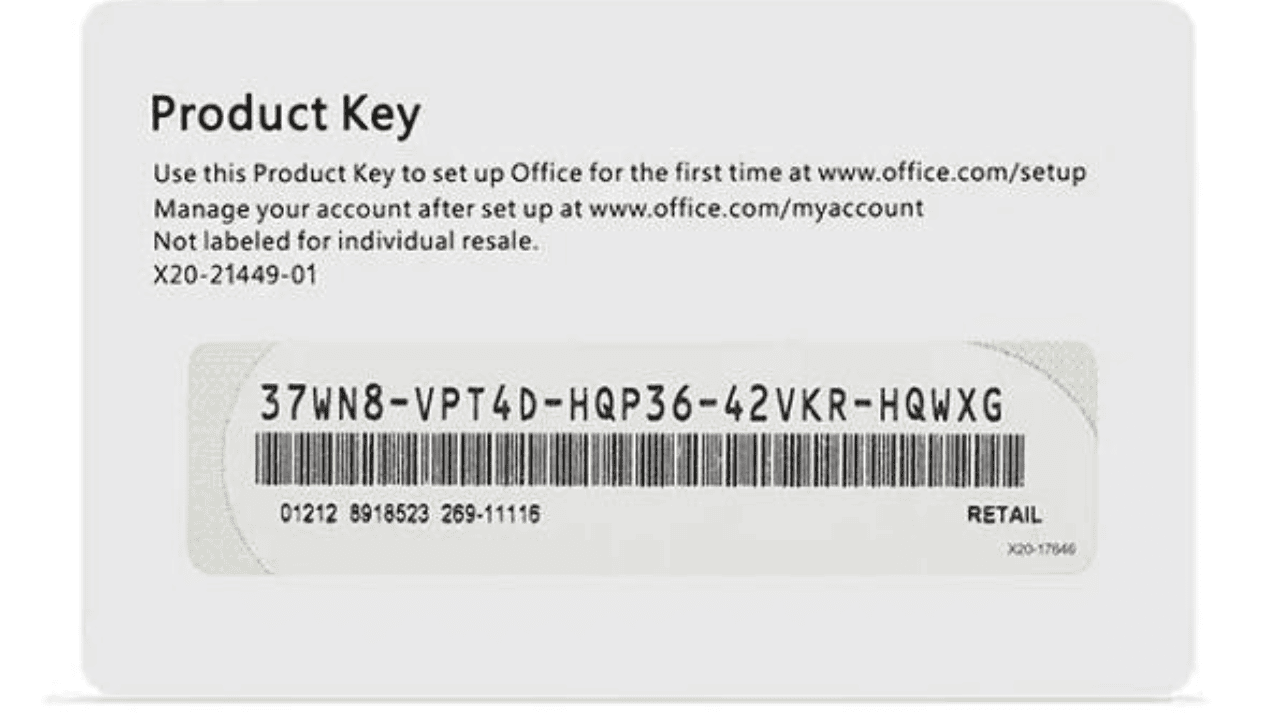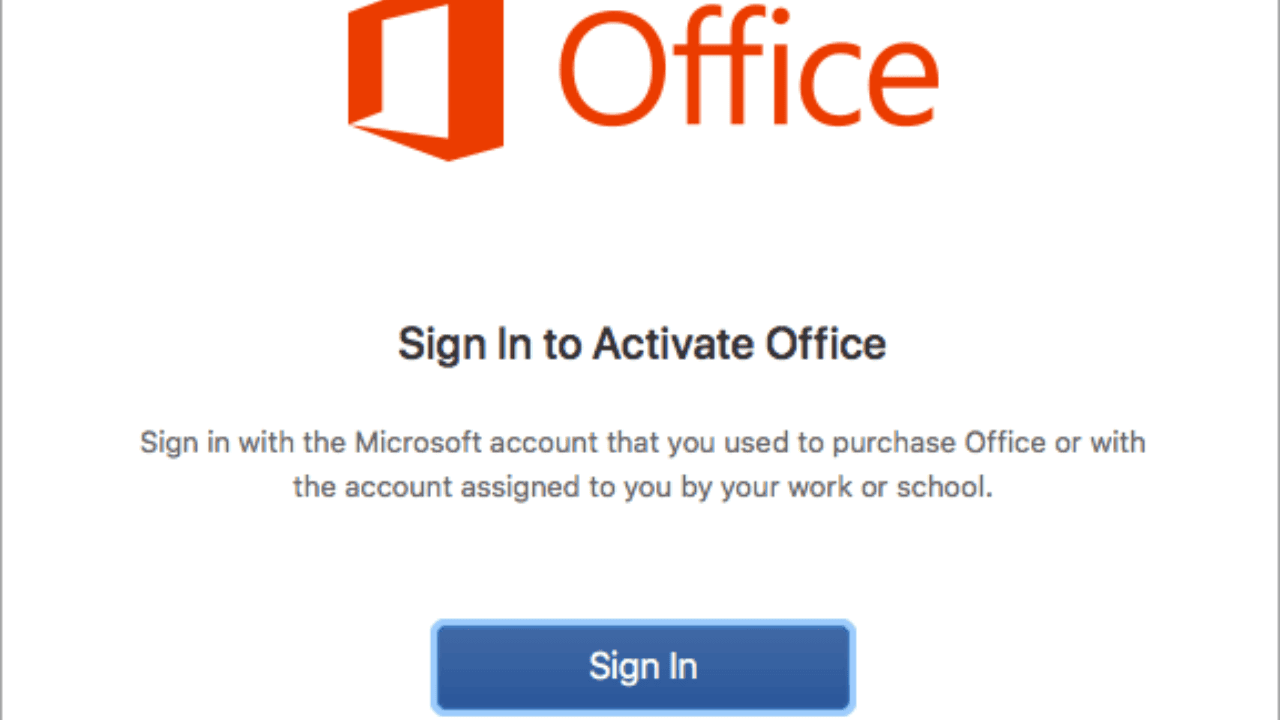Welcome to our detailed guide on how to get Microsoft Office to work on your HP laptop. Microsoft Office is a powerful set of tools for getting work done. Popular programs like Word, Excel, and PowerPoint are all part of Microsoft Office. When you activate Office, you get access to all of the features and functions that come with this software suite.
In this article, we’ll show you step-by-step how to activate Office on your HP laptop so that you can use it to its fullest and have an easy time doing so.
Table of Contents
How to Activate Office on HP Laptop?
To activate Office on HP Laptop, follow the steps given below:
Step 1: Locate Your Product Key
You will need to find your product key before you can use Microsoft Office on your HP device. The product key is a unique set of letters and numbers that proves that you own a copy of Office and lets you use all of its features. Depending on how you got Office, you may find the product key in one of the following places:
Retail Purchase
If you bought a physical copy of Office from a shop, you can usually find the product key on a sticker inside the box. Look for a 25-character code, which is usually on a card or the back of the DVD case.
Online Purchase
If you bought Office online, you might get the product key in an email. Check your email to see if the store or Microsoft sent you a message with the product key. Check your spam or junk folders as well, in case the email got blocked.
Pre-Installed Office
Some HP computers come with Microsoft Office already installed on them. In these cases, the product key is generally saved in the firmware of the laptop and activated automatically during the first setup. In this case, you can skip to Step 3 to learn how to start Office.
Step 2: Buy Office or Use a Product Key
If you haven’t already bought Office or gotten a product key, you’ll need to do that before you can activate it. Here are two typical choices:
Purchase Online
To buy Office, go to the official Microsoft Store website or a reliable store. You can choose from different membership plans, such as Microsoft 365, which gives you access to the latest Office apps and other benefits, such as cloud storage.
Use a Product Key to Activate
You can skip the buying process if you already have a product key. Start an Office application like Word or Excel and click the “Activate” button. When asked, enter the product key and follow the directions on the screen to finish the activation.
Step 3: Activate Office
Follow these steps to turn on Microsoft Office on your HP laptop once you have your product key:
- Start any Office program, like Word, Excel, or PowerPoint.
- Click the “Activate” or “Sign In” button on the app’s welcome screen.
- Enter the account information for your Microsoft account that is linked to the Office subscription or software key.
- Follow the on-screen instructions to finish activating the device. This may require you to agree to the license agreement, choose the installation options you want, and change your Office settings.
Once the activation is done, you will see a message that says the activation was successful. The Office is now ready to be used with all of its features open.
Tips for Troubleshooting Activation Issues if They Arise
Here are some troubleshooting tips that can help if you have any problems during the registration process:
- Make sure your HP laptop can access the internet. To confirm your product key and turn on Office, you need to be connected to the internet.
- Check the product key you put in when you turned on the computer. Make sure it is correct and written correctly, including any dashes or special characters.
- Close all of the Office programs and then turn on your HP laptop again. Activation problems can sometimes be fixed with a simple restart.
- Make sure that your HP laptop has the most recent version of Office. Updates often fix bugs and add new features that can help with activation issues. Open any Office program, go to the “Help” or “Account” area, and look for ways to check for updates.
- The activation process can sometimes be messed up by antivirus software or firewall settings on your machine. Turn off your security or firewall for a short time and try to activate Office again. Don’t forget to turn them back on later.
- If you’ve tried all of the above steps and testing tips and still can’t get Office to work, you should contact Microsoft Support for more help. They have support channels set up to help with registration problems.
Conclusion
Congratulations! You now know how to get Microsoft Office to work on your HP laptop. By following the step-by-step instructions in this blog post, you can make sure that your Office suite is ready to help you create, work with others, and get things done.
Remember that you need to activate Office in order to use all of its features and get all of its rewards. Activating Office is the same whether you bought it online, bought a product key at a store, or it came pre-installed on your HP machine.
If you have any problems during the registration process, you can find tips for fixing them in this guide. Most activation problems can be fixed by making sure your product key is correct, checking your internet link, and taking the steps that are suggested.
Now that you have enabled Office, look into its different programs and use them to be more creative and productive. Microsoft Office helps you do more, like write professional papers, make interesting presentations, and manage data in a smart way.
Thank you for coming to www.trendblog.net to learn everything you need to know about turning on Office on your HP laptop. We hope this guide was helpful, and we wish you a productive and successful time with Office! If you have any problems or suggestions regarding this post, please do comment in the comment section below.