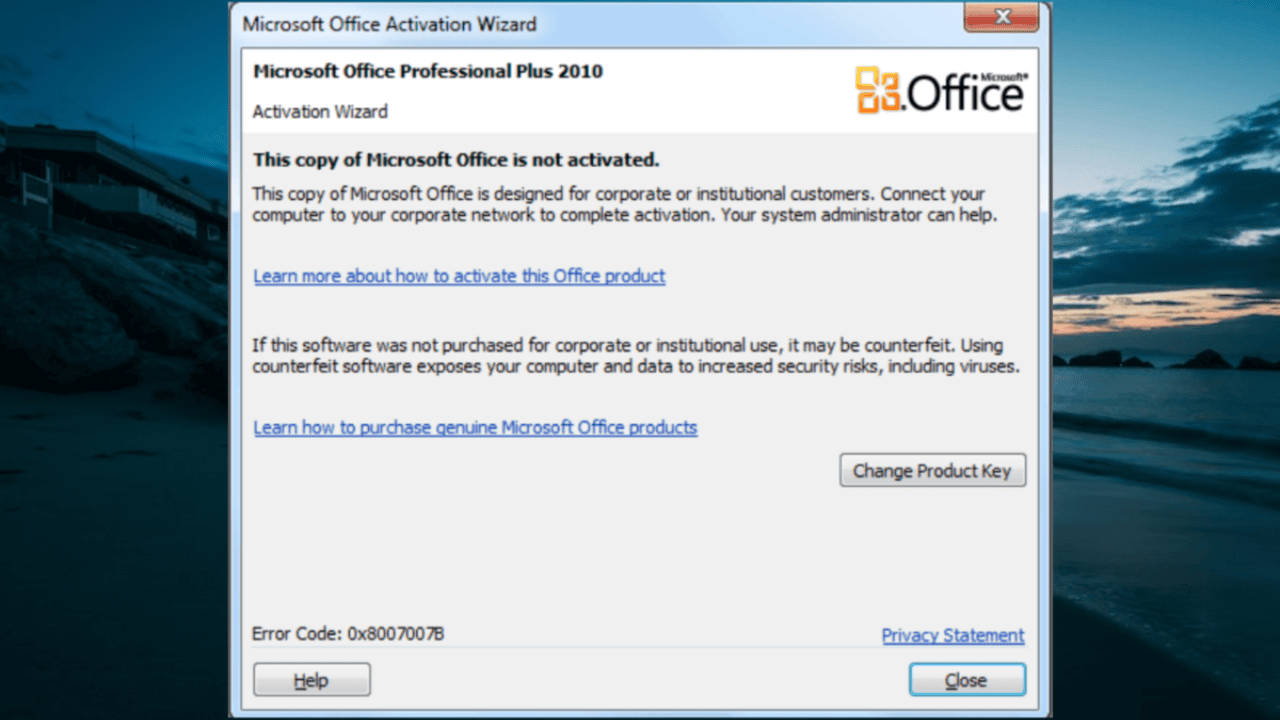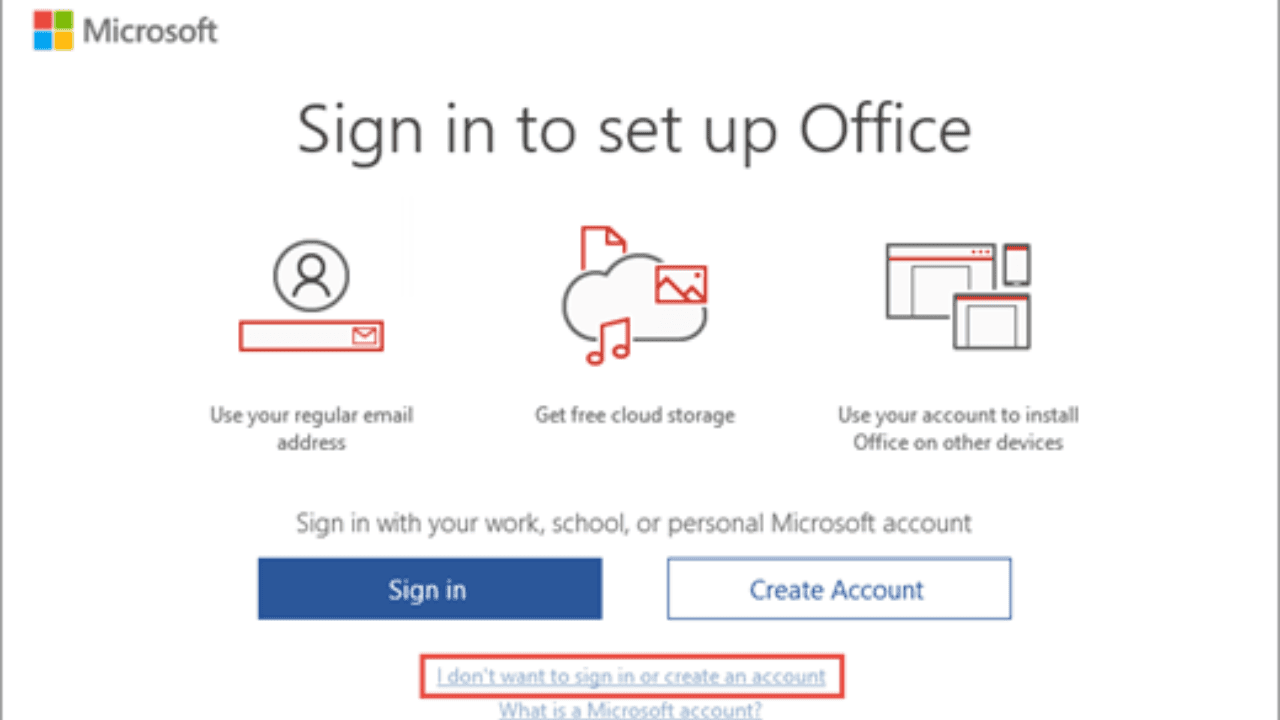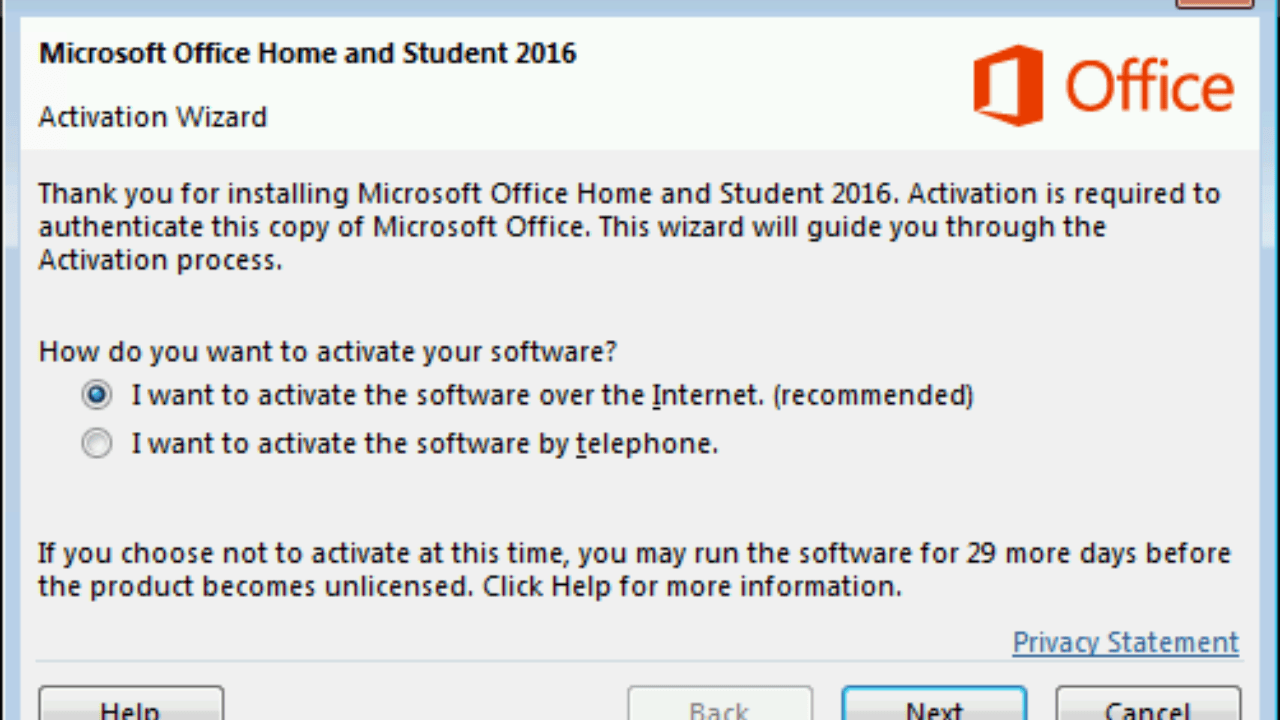In this detailed guide, we’ll show you how to set up Microsoft Office on Windows 11. After you activate Office, you can use all of its powerful tools and features. Activate Office to get the most out of it and be as effective as possible, whether you’re a business worker, a student, or a private user.
Let’s take a look at this step-by-step guide to look at how to get Office to run on Windows 11.
Table of Contents
How do I get Office to Work in Windows 11?
Before we talk about how to start Office, it’s important to know why we need to. Activation is the process of making sure that your copy of Microsoft Office is real and allowed by the government. Unless you activate the program, you might not be able to use all of its features and functions. This can make you less productive and less happy overall.
Step 1: Opening Office Activation Wizard
Start the activation process on your Windows 11 computer by opening any Office application, such as Word, Excel, or PowerPoint.
You can either click the “Activate” button or choose “Account” or “Help” from the “File” menu. This will bring up the Office Activation Wizard, which will lead you through the steps you need to take.
Step 2: Sign in with your Microsoft Account
The Activation Wizard will ask you to sign in with your Microsoft Account. If you already have a Microsoft Account, type in your email address and password. Follow the steps to create an account if you don’t already have one.
By using a Microsoft Account to sign in, you can connect your Office software to your account. This makes it easy to share your license and control it in the future.
Step 3: Type in the Product Key
After you sign in, you’ll be asked for the product key for the Office subscription you purchase. The product key is a unique combination of letters and numbers that shows that your license is valid.
If you have a subscription-based license, you will usually get it in an email, and if you bought it, it will come with proof of your purchase. Carefully type in the product key, and then click “Next” to move on.
Step 4: Choose an Activation Method
In this step, you will learn how to turn on the computer in different ways. Depending on which version of Office you have and what kind of license you have, your choices may be different. These are the most common two ways:
Online Activation
You need to be connected to the internet to register online. If you pick this option, Office will check your product key by connecting to Microsoft’s registration servers. This is the easiest and most convenient way to handle licenses, and it is the one that most people suggest.
Activate by Phone
If you don’t have access to the internet or if web registration doesn’t work, you can use the phone instead. You will be given a phone number and a set of numbers to enter into the register wizard. To finish setting up your phone, just follow the steps on the screen.
Step 5: Finishing up the Activation
After you choose the way to activate, Office will check your product key and turn on your software. The Activation Wizard will show a proof message when the activation works. You can now use all of Office’s tools on your Windows 11 computer.
How to Troubleshoot Activation Problems if They Arise?
Even though the registration process is usually easy, you might run into problems along the way. Here are some common problems and what to do to fix them:
- If you get a message saying that the product key you entered is wrong, check the key again for typing or other mistakes. Make sure you’re typing the right letters and that you haven’t confused characters that look similar, like “O” and “0” or “l” and “1.”
- If you have trouble joining during online activation, make sure your internet connection is stable and try again. You can also try to fix your network connection by restarting your modem or router.
- If you have already installed Office as many times as your license allows, launching it will be hard. In this case, you might need to turn off Office on one of your devices before turning it on on another. Check your version of Office’s licensing rules to find out what you can and can’t do.
- If you’ve done everything right but still can’t activate it, call Microsoft Support for help. They have special help channels for users who are having trouble activating, and they can give you personalized advice based on your situation.
Conclusion
In Windows 11, the most important thing to do to get the most out of Microsoft Office is to activate it. By following the step-by-step instructions in this guide, it’s easy to open Office and start using all of its powerful features and tools. Make sure your license is up to date by using the latest version of the software and following the licensing terms.
You can be more busy and get more done at work and in your personal life if you have an active Office suite. So, go ahead and turn on Office in Windows 11 right now to see how well it integrates and how much more effective it makes you.
If you still have any problems regarding how to activate Office in Windows 11, please do comment in the comment box below. You can also give your reviews about this blog post in the comment box. Stay tuned with www.trendblog.net to get more content like this.