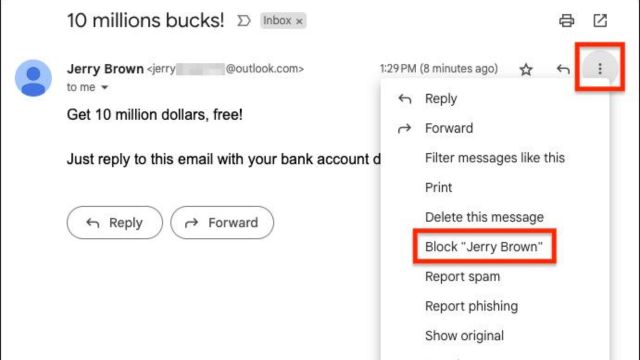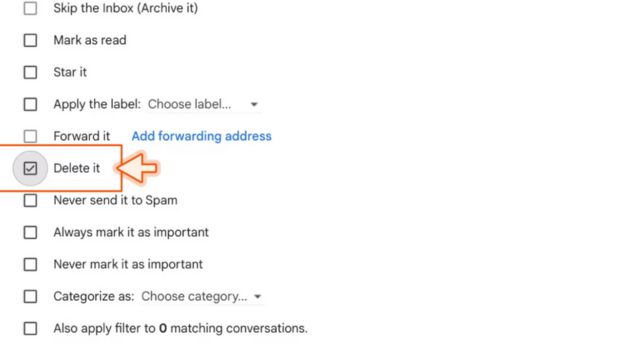It’s tough to keep track of an account that’s too full these days, especially if there are a lot of spam emails. It’s possible to stop spam, ads, and emails from people you don’t want to hear from. This can make your email process easier and help you get more done. You will learn how to stop emails on Gmail in this guide. This will give you back control of your inbox.
Table of Contents
Who Would You Want to Block?
People who send you spam, marketers, or people you don’t want to contact you may be the ones you want to stop. Spammers flood your account with a lot of emails that you don’t want or that have nothing to do with each other.
This makes it harder to find the important ones. Businesses and marketers who send you promotional emails send you a lot of ads and deals that you might not be interested in. Friends you don’t want to have are people whose emails you no longer want to get for personal or work reasons. Getting rid of these emails can help clean out your account and make email better in general.
To clean up your folder, block emails, report spam, and delete old ones. In their own way, each of these Gmail features helps you keep your email safe and in order. This is what makes them unique.
- Block: If you block someone, any emails they send will go straight to your trash folder.
- The email will go to your junk folder and a copy will also be sent to Google so they can find spam messages more easily in the future. But unless you also block them, you might still get their emails in your main email.
- Forget getting emails from this source; they will no longer reach you. To stop getting emails you don’t want, you can only use this tool. It won’t stop dangerous messages.
How to Block Emails on Gmail?
To stop emails in Gmail, all you have to do is follow a few simple steps. First, open Gmail and look for the message from the person you want to block. After that, click the “More” button or the three dots next to the sender’s name. Pick “Block [Sender’s Name]” from the drop-down choice to stop the sender. There will be a box that asks you to confirm what you want to do. Click “Block” to stop the sender when you’re sure.
The list of senders you have blocked can be seen or changed by going to your Gmail settings and clicking on “Filters and Blocked Addresses.” Here is where you can see and change the list of people you don’t want to send emails to you.
- Get a message from the person you want to block.
- Click the three dots next to the “Reply” button in the top right corner of the letter.
- From the list, pick “Block “[sender’s name]”.
- A box will appear. Hit “Block.”
How to Block Emails on Gmail Using the App?
Here’s how to stop a lot of emails on the Gmail app when you don’t want to go to your computer. This works for people with both iPhones and Android phones. The steps are mostly the same on the PC and the app. The app, however, looks a little different.
- Get a message from the person you want to block.
- Tap the three dots that are next to the “Reply” button in the top right corner of the message.
- Click the “Block” button next to “[sender]”.
How to Automatically Delete Emails From a Sender Without Opening Them?
When someone emails you and says, “I saw you opened my message—why no reply?” it’s pretty creepy. Some emails also scream “Virus here!” To get rid of emails without clicking on them, do the following:
- Place your mouse over the name of the sender.
- Write down the email address.
- Click the gear icon in the top right corner of the home screen.
- Just click to see all of your options.
- It is possible to click on the Filters and Blocked Addresses tab.
- There is a new filter to make.
- Copy and paste the address into the “From” box.
- Click on “Make filter.”
- Check the box that says “Delete it.”
- Click on “Make filter.”
- Any texts from this person will go straight to your trash from now on.
How to Unsubscribe From Emails on Gmail?
Like me, you’ve probably signed up for a lot of marketing emails just to get a coupon code that you’ve never used. You can easily remove from emails in Gmail without having to scroll all the way to the bottom of the message. It’s possible from the message’s top.
- You don’t think the messages are dangerous if you unsubscribe, so you don’t block them or mark them as trash. You just don’t want to keep getting them.
- Open a message from the person whose messages you don’t want to receive anymore.
- To stop getting emails from that person, click the arrow next to their name.
Conclusion
Some emails you don’t need are getting thrown away in Gmail. This will help you clear out your account and get more done. By following the steps in this guide and using the tips, you can take care of your email and keep your inbox clean and manageable.
Frequently Asked Questions (FAQs)
Can I let a sender through again after blocking them on Gmail?
If you stop someone in Gmail, you can get rid of the block. In Gmail’s settings, go to “Filters and Blocked Addresses.” Look for the author’s name in the list of blocked addresses and click “Unblock” next to it.
Will the person whose message was blocked know that it was blocked?
No, Gmail doesn’t tell people who have been banned that they have been banned. The emails from the blocked sender will go straight to the trash folder, and the person who sent them won’t even know it.
Can the Gmail app on my phone stop emails?
The Gmail app for your phone lets you block texts. You can block someone by opening their email, tapping the three dots, or “More” button, and then selecting “Block [Sender’s Name]” from the drop-down menu.
If I block a user on Gmail, will all of their emails from that address also be blocked?
If you stop a sender on Gmail, you will never get emails from that sender again. No matter how you set it up, the emails will go to the trash box or be thrown away on their own.
Can I stop texts that have certain words or sentences in them?
Yes, you can use Gmail to set up filters that will stop emails that have certain words or lines in them. Setting up filters to stop emails with certain words or lines is easy. Just go to Gmail settings and click on “Filters and Blocked Addresses.”
Using Gmail’s blocking tool and good inbox management skills, you can take care of your email and keep your inbox clean and organized. Keep an eye on things and get the tools you need to handle your emails well.