For the most part, anyone who is technology inclined, when they hear the phrase clear cache, it is anything but daunting or foreign. On the other hand, some know exactly what to do and why clearing cache on your Android is essential. Thankfully, we break it down, so you know how to clear the cache on Android and the importance of doing so.
Table of Contents
What Does it Mean to Clear Cache on Android?
To clear the cache on Android means to boost your phones’ performance while ensuring that useless and irrelevant data do not bog down your phone’s memory. Android phones are very similar to computers in that they can store information from websites visited. This can sometimes lead to issues down the road if your Android (or computer) cache is not routinely cleared from all the browsing you do.
If your Android cache is not cleared, it can make opening browsers and applications slow. When the cache is not cleared and you visit a website that has been recently updated, it can cause issues with viewing the page. This is because your Android has the old format and not the new and updated design in its memory.
Why Clearing Your Android Cache is Important?
Do you find that your Android phone is slow to respond when you try to text or go on to Google? The chances are if you have not in the last week or so cleared your cache, this is why. Every time you browse a webpage, especially ones that require you to log on, this activity is stored in what is known as a cache.
On top of the cache storing your browsing and log-on information, it is also responsible for retrieving the contents of the pages your browse in a faster manner. How does it do this? Every time you browse something, the contents of that pages are remembered. When you are browsing rich graphic content, you can download the content faster than if you were browsing the page for the first time. How come? Because your Android recognizes the address, it knows how it should look when you load.
How to Clear Cache on Android Devices
If you have never cleared your cache before or just learning about it now, it is not as difficult as it sounds.
Here are the steps to take when it comes to clearing the cache on your Android device.
- Open your Android browser (this is typically Google or Chrome)
- On the left-hand side, select the three vertical dots – this is going to open up a drop-down menu.
- Once the drop-down menu has opened, click History
- History is going to open up your browsing data.
- The History is defaulted to show what you have visited in the last hour; however, you can customize this to go further back.
- Select Cached Images and Files
- Depending on the Time Range, it is going to take everything within that time window and remove the cached information.
- Once you have selected the information to clear, you can then select Clear Data.
This is going to clear the cache from your Android device’s general use; however, certain apps store information directly through the application.
To clear the cache that is specific to an application, follow the following steps:
- Turn your Android device on and go to the Settings menu.
- From the settings menu, select Storage.
- From the Storage option, there is going to be the option of Internal or External Storage; select Internal Storage.
- When you choose Internal Storage, it is going to display Available, Apps, Images, Videos, Audio, Cached Data, System Data, and Other.
- Select Cached Data – doing this is going to lead to a window confirming you want to delete Cached Data, select OK.
Note: Clearing the cache from applications does not remove the application from your device. It knows to remove aspects of the application that are no longer in use or older versions of the application. Clearing cache for applications is good to do when ensuring your applications do not crash when you open them. The application creator often updates many applications; therefore, it is essential to consider clearing your cache when there are updates to your application.
When to Clear Cache from Your Android
Not sure when to clear the cache of your Android?
Consider clearing the cache if you experience any of the following:
- Your device is taking longer than usual to load or open up a browser or webpage.
- Every time you open up an application, it closes down immediately.
- When your application receives a developer or creator update, clear your Application Cache.
- When browsing and your browser is unable to open up a page, you were viewing the last week.
- Your device as a whole is slow to respond, and you are running out of memory space but have not downloaded anything.
Typically, when we experience issues with our computers or tablets, we reset it and hope it is going to work when it boots up. Clearing cache is essentially the equivalent call to action when your Android phone is having issues. Some would recommend clearing your cache weekly. Others would recommend clearing the cache anytime there are updates your device requires. The number of times you need to clear cache is going to differ based on usage and the Android model you have.
Conclusion
Anytime your Android device is running slow, or you can’t seem to be getting the same level of performance you once had, troubleshoot by clearing the cache. Though this is not going to solve all the problems or address the issue, typically, when a device is slow to load applications or keeps on crashing, something within the memory or the operating system is overwhelmed. Clearing your cache for Android is one way of maintaining your device’s performance and keeping your information secure.
With so many applications and websites requiring logging on, clearing your cache can prevent your information from being stolen or misused.
Make clearing your cache part of your routine in maintaining your Android device is life.
Read more about Android Device Manager and Android auto.
New guide: don’t lose your contacts because of a new Android device.


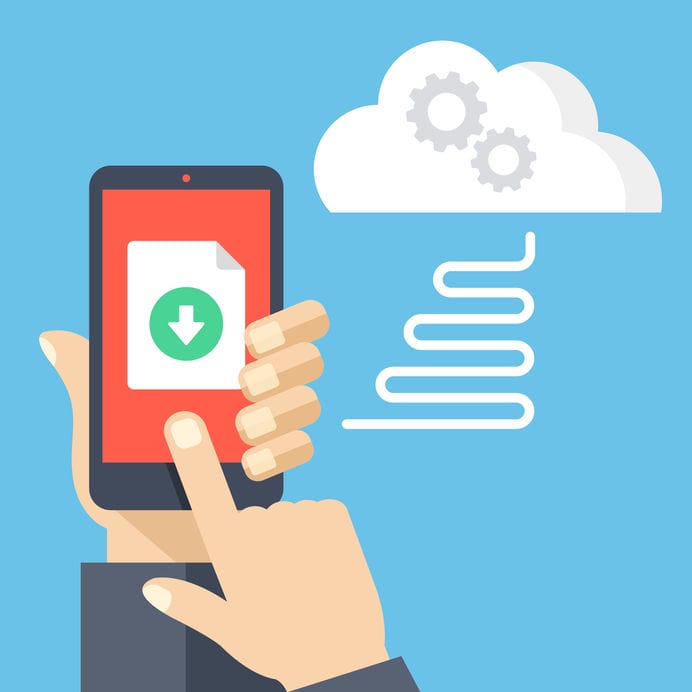
Comments are closed.