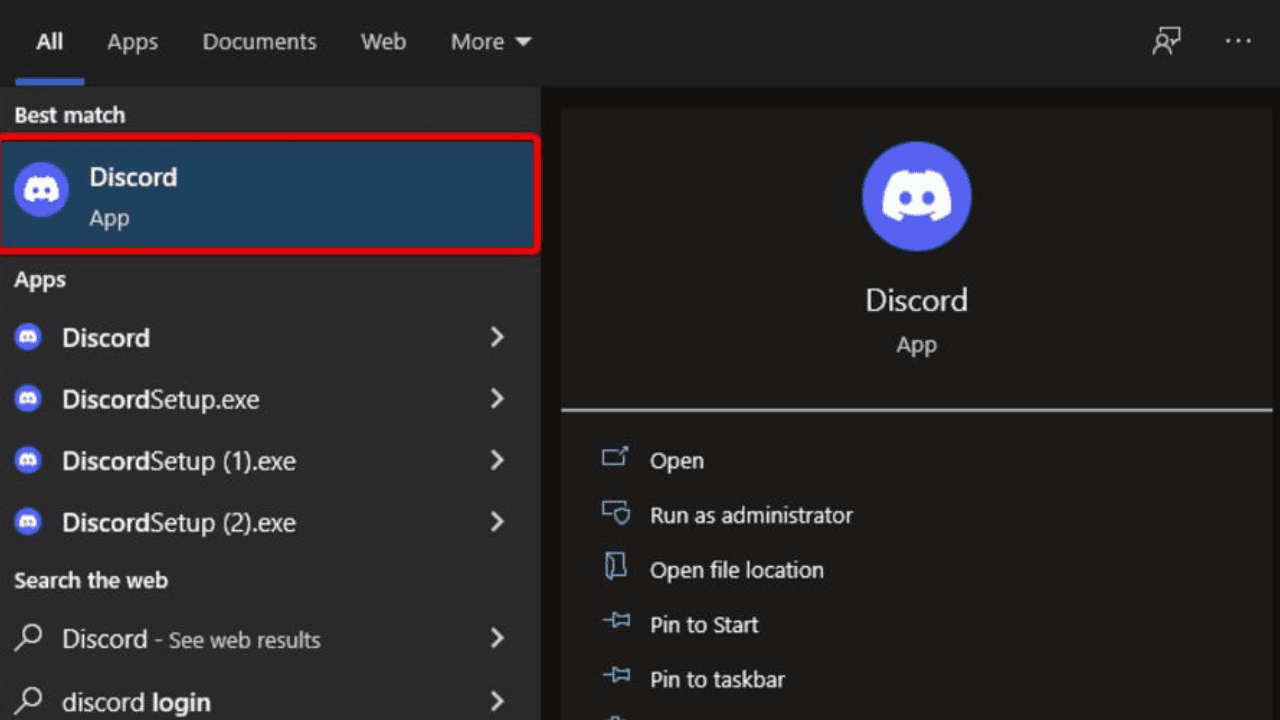Discord is one of the most popular ways for gamers, groups, and companies to talk to each other. Discord is a great way for people all over the world to talk to each other because it is easy to use and has a lot of great features. But like any other tool, Discord can have problems from time to time. The JavaScript issue is one of the most common things that go wrong with Discord.
In this detailed guide, we’ll look at what’s causing the problem and tell you how to fix it. So let’s get started and get your Discord back on track.
Table of Contents
What Does the JavaScript Error in Discord Mean?
Most of the time, a JavaScript mistake in Discord is caused by a problem with the code that makes the program work. This mistake can show up in different ways, like when the computer freezes, stops, or shows error messages. When this error happens in the middle of a talk or game that is important, it can be very frustrating.
How to Fix Discord Javascript Error?
But don’t worry, we’ve made a list of steps to help you quickly fix the JavaScript problem in Discord.
Step 1: Clear the Cache on Discord
When you get the Discord JavaScript problem, one of the first things you should do is clear the Discord cache. Caches are temporary files that your computer saves so apps can run faster. But sometimes these files can get messed up, which can lead to problems like the JavaScript error in Discord. To clear the cache, do the following:
- Stop using Discord.
- When you press the Windows key and the letter R at the same time, the Run box will appear on your computer.
- Type %appdata% and then press the Enter key.
- Find the folder called “Discord” and get rid of it.
- Start up Discord again to see if the JavaScript error is still there.
Step 2: Keep Discord Updated
When software isn’t up to date, it can make mistakes and have trouble working with other programs. Most of the time, updates to Discord fix bugs and make the app work better. By keeping your Discord app updated, you can make sure you have the latest patches, which may fix the JavaScript problem.
You need to do the following to update Discord:
- Turn on your computer and go to the page for Discord.
- Click the button that looks like a gear in the bottom left part of the screen.
- Click “Appearance” on the screen that says “Settings.”
- Scroll down until you find the choice for Developer Mode and turn it on.
- In the main Settings menu, click on “Advanced.”
- Scroll down until you see “Update”, then click “Check for Updates.”
- If there is an update, follow the steps on the screen to get it.
- After installing the update, start Discord again to see if the JavaScript error is gone.
Step 3: Turn off the Discord Overlay
With the Discord overlay tool, you can see news, chat messages, and voice settings while you play games. The JavaScript problem can happen when the overlay gets in the way of the game or other apps. The problem might go away if you turn off the Discord panel. Here’s how to turn the layer off:
- Click the Settings button when Discord is open.
- Click the Overlay button in the Settings menu.
- Turn off the “Enable in-game overlay” setting.
- Start up Discord again to see if the problem with JavaScript is still there.
Step 4: Temporarily Turn off Your Security and Firewall
Antivirus programs and firewalls can sometimes make it hard for Discord to work and cause JavaScript errors. To see if this is true, you can turn off your protection and firewall software for a short time and see if the mistake still happens.
Keep in mind that turning these security measures off for a short time can leave your system open to threats, so be careful. Read the manual that came with your security software to find out how to turn it off.
Step 5: Reinstall Discord
If the steps above didn’t fix the JavaScript problem in Discord, you may need to restart the program. If the problem is caused by broken files or settings, restarting Discord can help fix them. To get Discord back up and running, you must:
- Put an end to Discord for good.
- When you press the Windows key and the letter R at the same time, the Run box will appear on your computer.
- Press the Enter key after you type appwiz.cpl. This will bring up the box called “Programs and Features.”
- Find Discord in the list of installed apps, right-click it, and choose “Uninstall.”
- Follow the steps on the screen to get rid of Discord from your machine.
- After you remove it, you should restart your machine.
- Go to https://discord.com, which is the main page for Discord, and download the most recent version.
- Start the program, and then set it up by following the steps on the screen.
- Start up Discord to see if the JavaScript error has been fixed.
Step 6: Check to See if any Applications are in Conflict
Some jobs or programs that run in the background can mess up Discord and cause JavaScript errors. Find and close any apps that could get in the way of Discord to make sure it works well. Here’s how to tell if two apps are at odds with each other:
- Close Discord and any other apps you may have open.
- Press Ctrl + Shift + Esc to open the Task Manager on your computer.
- Click on the Processes tab in the Task Manager box.
- Check to see if there are any programs running that could be preventing Discord from working.
- These can be different based on your system and the apps you have loaded.
- Right-click the job that is causing the problem and choose “End Task” to stop it.
- Start up Discord once more to see if the JavaScript problem is still there.
Step 7: Contact Discord Support
If you’ve tried all of the above steps and the JavaScript problem still happens, you might want to contact Discord’s official support for more help. There is a support team for Discord that can answer questions and help with problems in a personal way.
Visit the Discord Support site (https://support.discord.com) and send in a support ticket with information about the JavaScript problem and what you’ve already done to fix it. Make sure you tell the support team as much as you can about what’s wrong so they can figure out what’s wrong and fix it.
Conclusion
The JavaScript problem on Discord can be annoying, but if you take the right steps and use the right debugging methods, you can get rid of it and keep talking and playing on Discord without interruptions.
In this guide, we’ve given you a full list of options, like clearing the cache, updating Discord, turning off the overlay, briefly turning off your antivirus and firewall, reinstalling Discord, checking to see if any other programs are causing problems, and contacting Discord Support.
If you do these things, you should be able to fix the JavaScript problem and go back to enjoying Discord to its fullest. Don’t forget that if you have any other problems or questions, you can get more help from Discord’s support team. Happy talking and games!