How to hard reset iPhone se? Well, several situations cause you to hard reset your iPhone and enter it into device firmware Upgrade (DFU). A need to hard reset an iPhone comes up because your iPhone must be heating, stopped responding, showing several errors as well as freezing frequently.
The DFU mode lets the device update the firmware and restores the operating system. This system is useful if your jailbreak goes corrupt.
Table of Contents
How to Hard Reset Your iPhone SE
There are several ways to hard reset your iPhone. To hard reset your iPhone SE follows these steps:
- Press the side volume up button and suddenly release it.
- Similarly, press the side volume down button and release it suddenly.
- Simply you have to press the volume button to make the screen black.
- Once the screen has turned completely black, release the Power button.
Now your iPhone set will be under turned off mode, after this, you need to activate DFU mode in your iPhone.
You Need to Follow the Following Steps in Order to Do This.
- Turn on the iPhone set if you haven’t turned it on.
- Connect it to any of the computers using your lightning to USB cable.
- Now, you have to press the Volume Up button and release it suddenly.
- Similarly, press the Volume Down button and release it suddenly immediately after releasing the volume up button.
- Finally, press and hold the Power button until your screen turns black.
- Once, your screen is black. You have to press both the side button and the volume down and keep it pressed for 5 seconds.
- After approximately five seconds, you will release the side button, but not the volume button. Keep holding the volume button and the screen will be black until now.
- Now you have to wait until your Finder alerts you with a message that it has found your iPhone under recovery mode.
- If you haven’t received an alert message on your Mac, you need to follow all the above steps again.
Now you can easily reset your phone without any hassle. Once your phone has been restored it will automatically exit out of the DFU mode and will boot itself up.
Also Read:
How to Change Roblox Password Using Simple and Easy Tricks: Latest Updated
Xbox Gift Card Generator Points to Be Remember & Taken Care of: 2022 Latest Updated
Stalker 2 Release Date Xbox: Remake, Stalker1 to Stalker2, Platforms & Detailed Information
How to Print Photos From an iPhone Using AirPrint, Shutterfly, Dropbox and Email
On the iPhone SE, How Do You Go into DFU mode?
- Use a Lightning to USB cord to connect your iPhone SE to your Mac.
- Press and hold the Volume Up button for a few seconds.
- Press and hold the Volume Down button for a few seconds.
- Hold the Side button down for 10 seconds, or until the screen goes black.
- Press and hold the Volume Down button for five seconds while still holding the Side button, then release the Side button while continuing to hold the Volume Down button for another ten seconds. In this process the screen must stay black and no boot menu sho
- When Finder opens, you’ll get a notification that says, “Your Mac has discovered an iPhone in recovery mode.” Before you may use this iPhone, you must restore it.”
You can then select to restore the OS on your iPhone.
On the iPhone Se, How Do You Get Into Recovery Mode?
- Use a Lightning to USB cord to connect your iPhone SE to your Mac.
- Press and hold the Volume Up button for a few seconds.
- Press and hold the Volume Down button for a few seconds.
- Reboot your device by pressing and holding the Side button. Even after the Apple logo appears, keep holding the Side button.
- The Connect to computer logo will appear on the iPhone SE display after a few seconds, indicating that you can release the Side button.
- When you put your iPhone into recovery mode, a Finder window appears on your Mac.
To Exit Out of the DFU Mode From the iPhone (Manually):
But, sometimes you want to exit out of the DFU mode without proceeding with the restoration. When you want to do so, you need to get out of the DFU mode which sometimes becomes annoyingly irritating as the iPhone is blacked out and you are unable to do anything. But, the process to come out of the DFU is quite simple.
To exit out of the DFU mode from the iPhone (Manually):
- Press the side Volume Up button of your iPhone and release it suddenly.
- Similarly, press the Volume Down button on the side of your iPhone and release it quickly just like the volume up button.
- Now, press and hold the Power button of your iPhone until the Apple logo appears on the screen.
Once the apple logo appears on the screen, it means that you are out of the DFU mode and your iPhone will restart and you’ll be able to work on it as before.
I tried my best to provide you with a piece of detailed information about the HOW TO HARD RESET YOUR IPHONE SE. If you want to share something related with us and our 1lakh followers, feel free to share with us in the comment section. Also, if you have any queries you can ask us in the comment section below


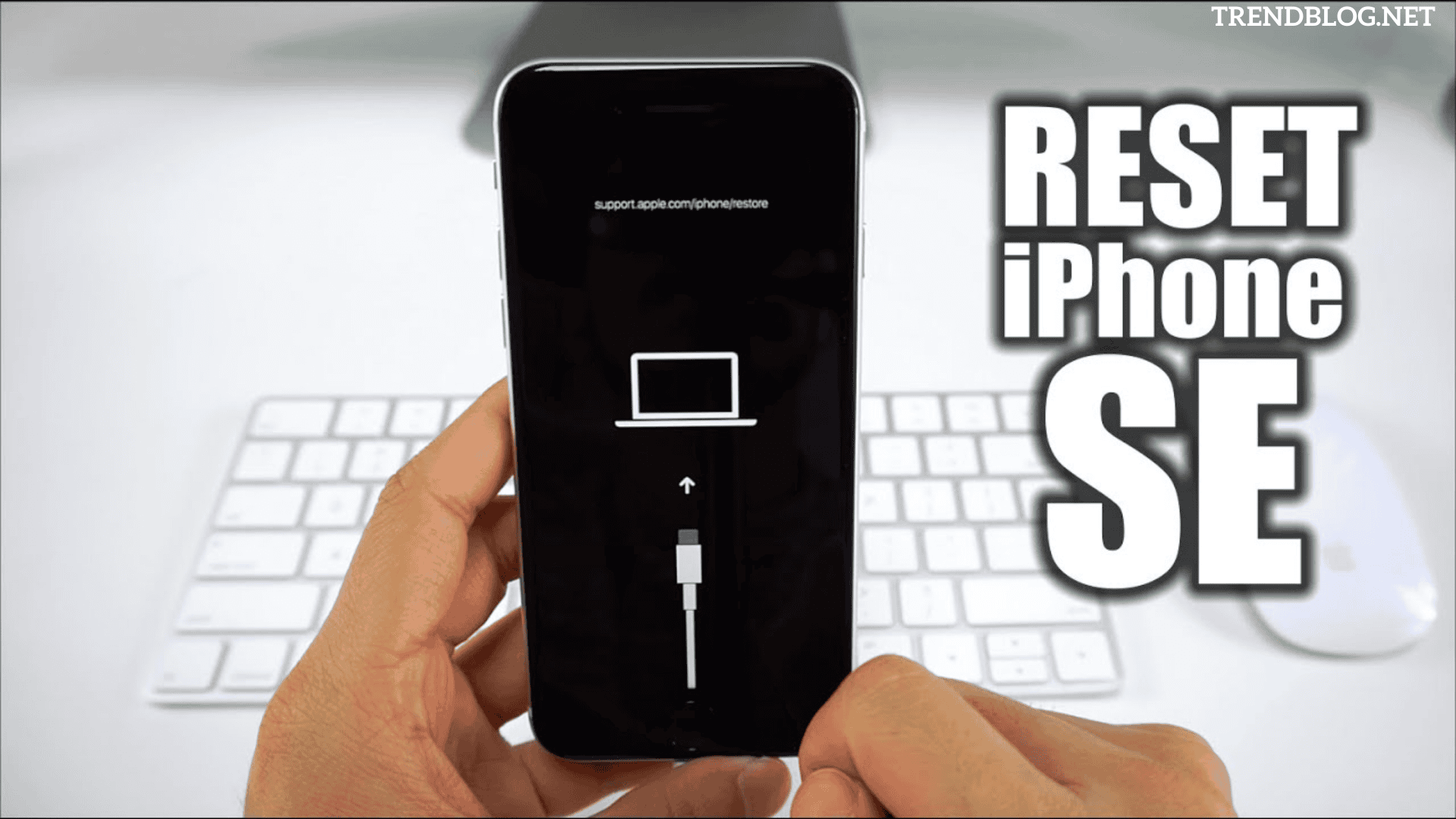


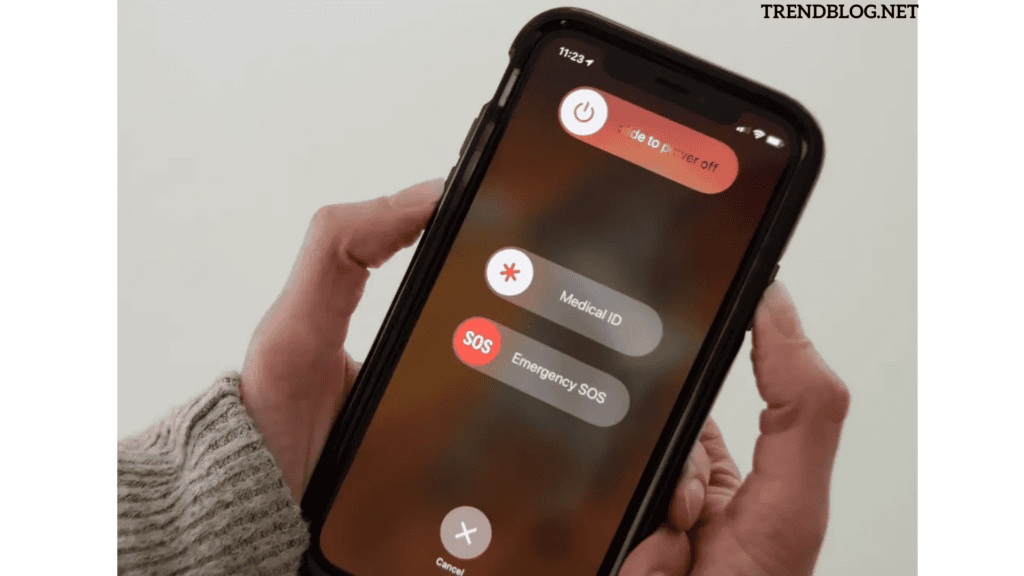
Comments are closed.