How to share a calendar on mac, So you are an Mac user and want to share your calendar events with your friend colleagues aur your team members. so you wanted to know how to share calendars on Mac. If you want to share your schedule to your team members or colleagues. or want to give a meeting update, then sharing a calendar is the most easiest and convenient way. Because it allows you to set a reminder on your schedules , even with a note to remember.
So here in this article I am going to share how to share a calendar on Mac using a simple and easy way. without wasting any time let’s get started.
Table of Contents
Share a calendar
Let us get to know how to share calendar on mac using step by step guide discussed below.
- Simply, you have to place the cursor on the name of the calendar in the calendar list in the Calendar app on your Mac, then click the Share Calendar button.
- Now, select View > Show Calendar List to see the calendar list if it is not visible. To share your calendar with others, click Share With and then in their names or email addresses.
- To invite every member of a group, enter the group name in Contacts.
- Here, click below the last name or email address in the Shared With list if you can’t see Share With. Only the individual named can add persons if you see a Shared By [name] list rather than a Shared With list.
- Therefore, place the pointer over a user’s name or email address in the Shared With list, click the down arrow, and then select View Only to prevent them from making changes to your shared calendar.
- Select Public Calendar to make your calendar available to everyone, including those not in the Shared With list. Click the Share option, then select how you wish to share the link to let people subscribe to your public calendar.
- Subscribers to your public calendar are able to view it but not edit it. Changes can only be made by those mentioned in the Share With field who have both view and edit rights.
- Select “Done”
A notification and email inviting them to join the shared calendar are sent to the individuals you added to the Shared With list.
Resend a shared calendar invitation
- Place the cursor on the name of the calendar in the calendar list in the Calendar app on your Mac, then click the Share Calendar button.
- Now, you have to select View > Show Calendar List to see the calendar list if it is not visible.
- Tap Shared With.
- Here, click on the Invite Again by moving the pointer over the recipient’s name or email address in the Shared With list and clicking the down arrow.
- Select “Done”
Stop sharing a calendar
Any of the following actions in the Calendar app on your Mac:
- Stop sending certain individuals a copy of your calendar: First, click the Share Calendar button after moving the pointer over the name of the calendar in the calendar list. After selecting a person’s name, click Delete.
- Stop sending everyone a copy of your calendar: Select Stop Sharing by performing a Control-click on the calendar in the calendar list.
- Stop following other people’s calendars: Select Unsubscribe by doing a control-click on the calendar in the calendar list.
Select View > Show Calendar List to see the calendar list if it is not visible.
You can accept an invitation to join an iCloud shared calendar on your Mac, an iOS or iPadOS device connected to the same iCloud account, or by using the iCloud Calendar on iCloud.com.
You might get an email everytime the shared calendar is updated if you share an iCloud calendar or join someone else’s shared calendar. By adjusting a setting in the Calendar options section of iCloud.com, you can stop receiving these emails. On iCloud.com, go to Receive updates to shared calendars.
Also Read:
Create Calendar Events on your Apple Watch
How to Share Google Calendar to Public, Organization or Individually?
When and Where to Check Google Pixel Event & Updates!
ChromeOS 104 is rolling out with a new dark theme & Notable Changes
FAQs:
Q1: How do I give someone access to my Apple Calendar?
- At the bottom of the screen, tap Calendars.
- To share an iCloud calendar, tap the button next to it.
- Enter a name or email address after tapping Add Person, or press to browse your contacts.
- Hit Add.
Q2: How do I create a family Calendar on my Mac?
iOS/iPadOS: Select the calendar you want to share, then select the I info button to the right of it. To paste or input an address, select Add Person. Invitations are delivered right away. When finished, click Done.
Q3: Why can’t I share my Apple Calendar?
Make sure all of your email addresses are listed on your Contacts card. Calendar might not identify you as the person who created the event or calendar if the email address you used to send the invitation isn’t available. See. Send an email to each invitee to verify that you’re using the right email addresses.
Q4: Does Apple have a family calendar?
Click the calendar. Select the “Family” calendar. When finished, click Add in the top right corner of your screen.
Q5: How do I accept a shared calendar?
Selecting the Accept option in the Outlook sharing invitation will open a shared calendar. Once the Accept button has changed to View, you can click it to access the shared calendar.


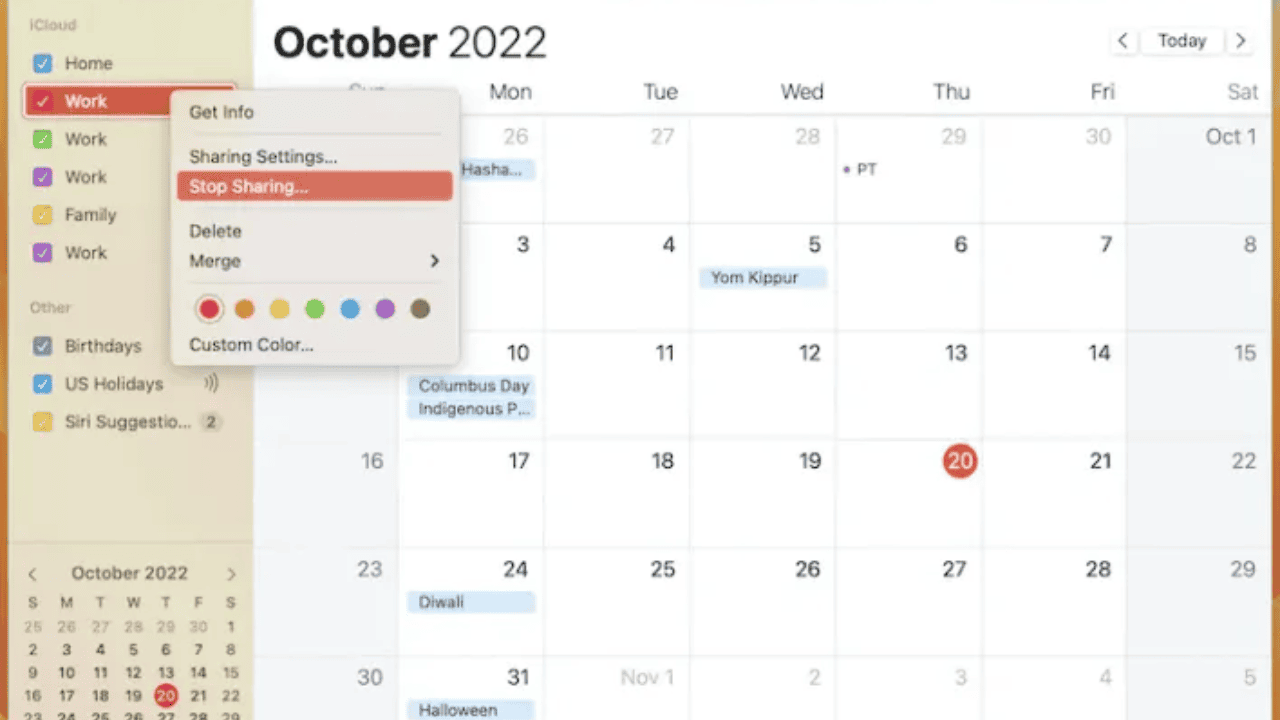


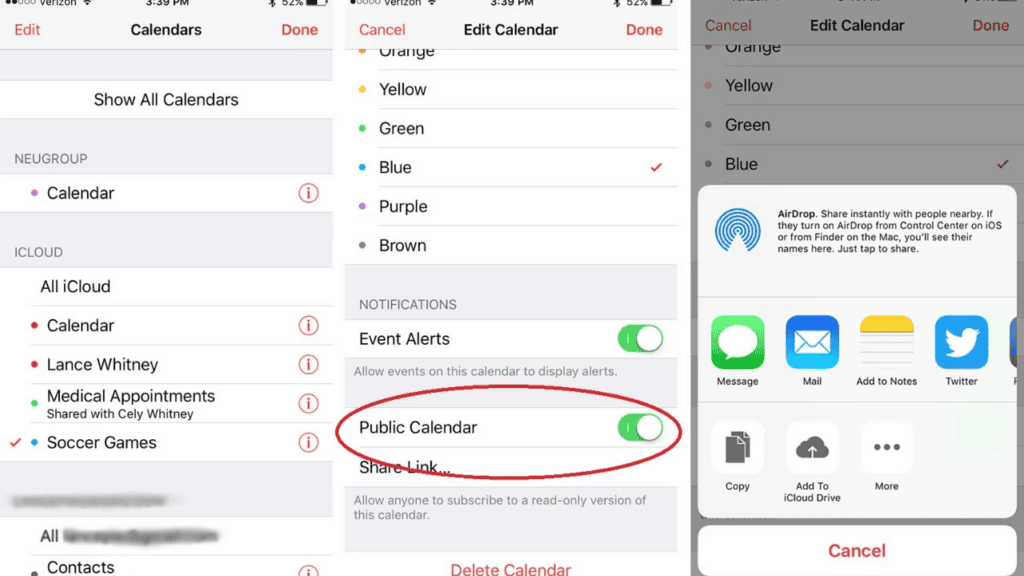
Comments are closed.