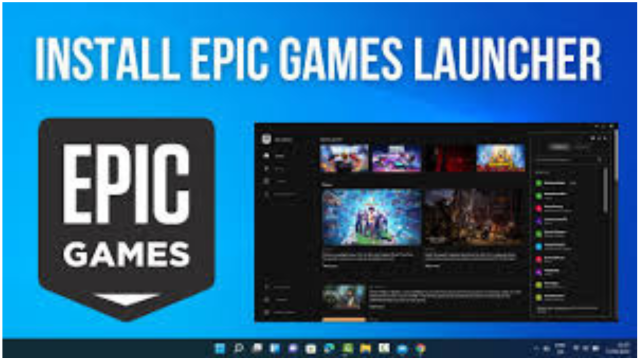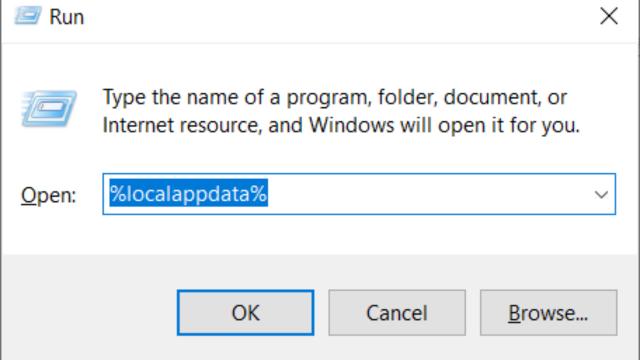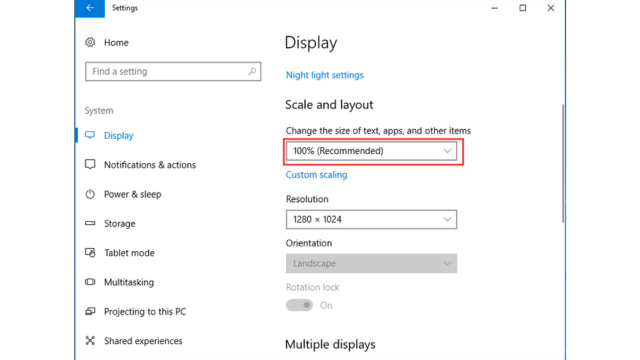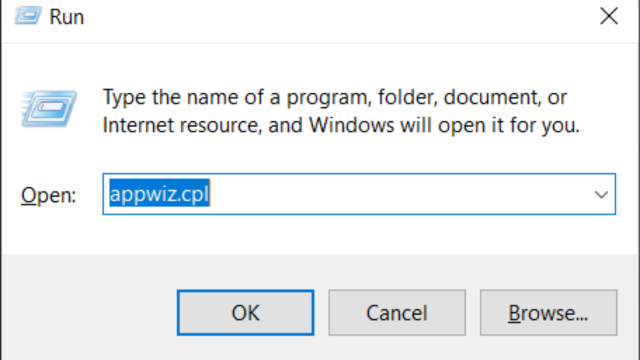The Epic Games Launcher is a versatile platform developed by Epic Games, designed to manage and distribute video games and other digital content. It serves as a central hub where users can purchase, download, and launch games from Epic Games’ extensive library, including popular titles like Fortnite and the Unreal Engine.
Beyond gaming, the launcher offers access to a range of features such as updates, community interactions, and exclusive content. Methods to fix Epic Games Error Code AS-3. It also provides a space for developers to showcase their games and tools, making it a crucial tool for both gamers and game developers.
Table of Contents
Can Epic Games Launcher be trusted?
Yes, the Epic Games Launcher can generally be trusted. It is developed by Epic Games, a reputable company known for its popular game titles like Fortnite and the Unreal Engine. The launcher is used by millions of users worldwide and is considered a reliable platform for purchasing, downloading, and managing games.
However, as with any software, it’s essential to ensure you download it from official sources to avoid potential security risks. Always download the Epic Games Launcher from the official Epic Games website or trusted platforms to ensure you’re getting a legitimate version. Additionally, keeping your system and security software updated can help protect against potential vulnerabilities.
How do I download Epic Games Launcher?
Here’s a breakdown of how to download and use the Epic Games Launcher:
- Visit Official Sites: Go to any Epic Games product site, such as the Fortnite homepage or the Unreal Engine site, to download the Epic Games Launcher. It can also be found on trusted third-party download sites, but ensure they are safe and free from malware. As well as download Fortnite on Android.
- Download: Click the download button, which should start automatically. If it doesn’t, select the button corresponding to your platform to manually begin the download.
- Installation: After downloading, open the installer. Follow the prompts to install the Epic Games Launcher on your computer.
- Sign In: Launch the Epic Games Launcher and sign in with your existing Epic account. If you don’t have an account, you will need to create one. You can also use console or first-party account credentials if available.
- Functionality: The Epic Games Launcher operates similarly to other popular game launchers like Steam, Origin, and GOG GALAXY. It is the exclusive platform for Epic Games’ titles like Fortnite, which may be frustrating for players used to other platforms.
- Performance: Some users find the Epic Games Launcher underperforms compared to competitors like Steam, especially if they are new to the platform or trying to compete with experienced players.
Is Epic Games free?
Yes, the Epic Games Launcher itself is free to download and use. You don’t have to pay to install or use the launcher. However, while the launcher is free, many of the games and content available through it may require purchase.
Epic Games often offers free games and promotional content, so you can sometimes find high-quality games available at no cost. Additionally, some features or content within games might involve in-game purchases or subscriptions.
What to do if Epic Games Launcher is not opening?
Solutions for Fixing Epic Games Launcher Issues. Also fix the troubleshooting steps for matchmaking Error #1 in Fortnite.
-
Delete the Web Cache Folder
- Press Windows + R and type %localappdata%.
-
- Find and delete the Epic Games Launcher folder’s Web Cache.
- Restart the Epic Games Launcher.
-
Adjust Display Settings
- Right-click on the Desktop and select Display settings.
- Set Change the size of text, apps, and other items to 100%.
-
- Restart the Epic Games Launcher.
-
End Task Epic Games Launcher Process
- Right-click the taskbar and open Task Manager.
- Find Epic Games Launcher, right-click it, and select End Task.
- Restart the Epic Games Launcher.
-
Change Epic Games Launcher Properties
- Right-click the Epic Games Launcher shortcut, select Properties.
- In the Shortcut tab, add -OpenGL to the end of the Target field.
- Click OK and Apply.
-
Reinstall Epic Games Launcher
- Press Windows + R, type appwiz.cpl, and press Enter.
-
- Uninstall Epic Games Launcher, restart your computer, then download and reinstall the launcher from the Epic Games website.
Conclusion
If you encounter issues with the Epic Games Launcher, several effective solutions can help resolve the problem. Start by deleting the Web Cache folder to clear any corrupted data. Adjusting your display settings or ending the Epic Games Launcher process through Task Manager can also address common glitches.
Reinstalling the Epic Games Launcher is a reliable way to ensure a fresh start. By following these troubleshooting methods, you can usually resolve most issues and get the Epic Games Launcher running smoothly again.
To ensure you stay updated with the latest news and insights, bookmark our website for easy access to all our valuable content. By adding our site to your bookmarks, you can quickly return to check out the newest updates, articles, and features at your convenience. It’s a simple way to stay connected with our ongoing coverage and ensure you never miss out on important information. Simply click the bookmark icon in your browser or press Ctrl + D (or Cmd + D on Mac) to save our website and keep it just a click away.