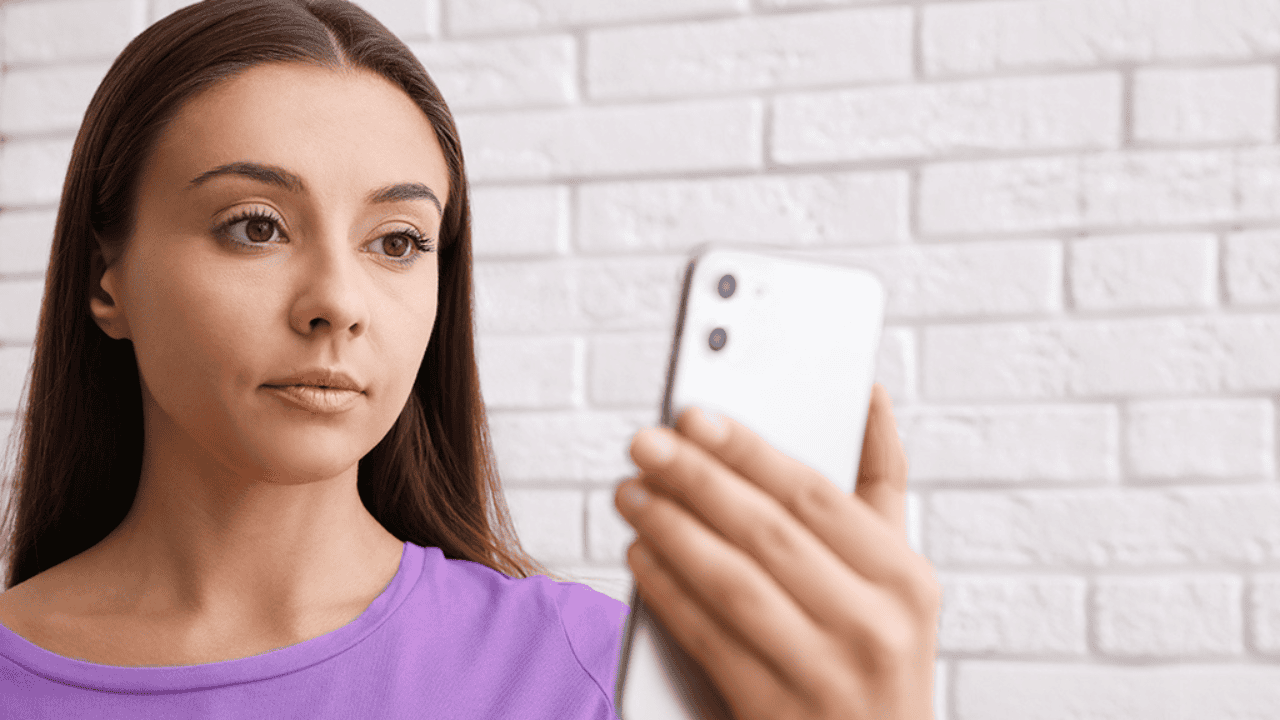What’s wrong with Face ID? Here’s how to fix the problem and get your gadget to work again. Face ID is a well-known security tool that lets people open their iPhone, iPad, or MacBook Pro by just looking at the screen.
It works by using both hardware and software to make a detailed picture of the user’s face. The person is then checked against this map to make sure they are who they say they are. Still, Face ID has some flaws. Like any other machine, it can break down sometimes.
In this piece, we’ll talk about some of the most common reasons why Face ID might not work and how to fix it so that you can use your device again.
Also Read: Apple AI Health: Apple is Currently Working on Its New AI Healthcare Service
Table of Contents
How to Fix the Face ID Not Working?
You should first look into a few things. You shouldn’t put a case on your phone or put a screen protection over the camera. Also, check to see if there is any dust or dirt on the camera. Then, make sure the camera on your iPhone can see your eyes, nose, and mouth.
Face ID is designed to work even if you are wearing sunglasses or normal glasses with lenses that get darker in the sun. At the same time, if your glasses block some kinds of light, you might need to take them off to use Face ID. To use Face ID, you must always hold your iPhone with the front facing you.
But you can use the iPad in either portrait or landscape view. Make sure the sun is not behind you when you use Face ID on your phone outside in bright sunlight. After you’ve checked all of these things, you can move on to how to fix your Face ID so that it starts working again. Try one of them and see if it works. If that doesn’t work, try the next one, and so on.
1. Clean Your Face and the Camera Lens
The camera glass or your face being dirty is one of the most common reasons why Face ID might not work. Make sure that the front-facing camera and the sensors around it are clean and that nothing is blocking them.
You can clean the glass and the electronics around it with a soft cloth. Also, make sure your face is clean and free of anything that could get in the way, like glasses or a scarf.
2. Changing the Distance Between Your Face and the Device
Face ID might not work if your phone is too close or too far from your face. For the best effects, hold your device about 10 to 20 inches away from your face.
Also, make sure your eyes are open and you’re looking at the screen while you hold the device right in front of your face.
3. Change your Face ID
If you’ve tried the steps above and Face ID still doesn’t work, you may need to restart it. Go to Settings > Face ID & Passcode > Reset Face ID, then follow the steps on the screen. This will get rid of the map you already have so you can make a new one. Make sure you read the guidelines carefully and put your face in the right place.
4. Update Your Device
Face ID might not work if the software on your device is out of date. It’s important to keep the software on your device up to date so that all of its features, including Face ID, work well. Go to Settings > General > Software Update and follow the steps on the screen to update your device.
5. Check Your Face ID Settings
First, make sure that Face ID is set up properly:
- Launch the app, then go to Settings.
- Scroll down, then tap Face ID & Passcode.
- Face ID is already set up on this device if you see the “Reset Face ID” choice. If it doesn’t, click Set up Face ID and do what it tells you.
- After you set up Face ID, go to Use Face ID For and turn on iPhone Unlock, iTunes & App Store, Wallet & Apple Pay, Password AutoFill, and Other Apps.
Also Read: Best Sleep-Tracking Apps for Apple Watch!
6. Let Third-party Apps Use Face ID
Face ID could be used to log in to your favorite third-party apps for banking, shopping, instant messaging, etc. If you have told an app before that it can’t use Face ID, you will be asked for your device’s password every time. Here’s how to use Face ID with a third-party app that can work with it:
- Launch the app, then go to Settings.
- Scroll down, then tap Face ID & Passcode.
- Touch Other Apps at the end of the list of things you can do with Fake ID.
- Make sure the app you want to use, such as WhatsApp, is turned on.
7. Set Up an Alternative Appearance
Setting up a second Face ID look could help the feature work better if you wear glasses or have facial hair that grows quickly. To set up a different Face ID look, do the following:
- Open the Setting app on your iPad Pro or iPhone.
- The first choice is Face ID & Passcode.
- Choose Set up a new look, and then do what the screen says.
Face ID uses a mathematical model of your face. As your face changes, the model keeps learning and getting better. But if you suddenly look very different, like if you cut off your beard, setting up an alternate appearance will make sure Face ID still knows who you are.
8. Disable Restrictions
If Face ID still doesn’t work, it could be that your device can’t do what it needs to. Make sure that the Restrictions settings don’t turn off Face ID. To be sure, go to Settings > Screen Time > Content & Privacy Restrictions > Face ID & Attention and make sure the function is turned on.
9. Get Help from Apple’s Help Support
If you’ve tried all of the steps above and Face ID still doesn’t work, there could be a technical problem. In this case, you should call Apple Support for more help. They might be able to figure out what’s wrong and offer a fix or repair.
10. Ensure Apple is the One to Carry Out Your Repairs
Did you just get the screen on your iPhone fixed? Or did you take it somewhere that couldn’t fix the hardware? Face ID might only work after being fixed at an Apple Store or another authorized repair shop. That’s because the new Face ID reader needs to be checked by Apple’s computers before it can be used in an official fix. If you use parts that aren’t made by Apple, Face ID might not work right.
Also Read: Apple Releases iOS 16.4 Beta 2! Check the All New Features Here
Conclusion
Face ID is a great tool that makes getting into your device easy and safe. But if it doesn’t work right, it can be a real pain. By doing the steps above, you can fix common problems and get back to using your device. Make sure the software on your device is up to date, clean your face and the camera lens, and hold your device at the right distance. If nothing else works, don’t be afraid to ask Apple Support for help.