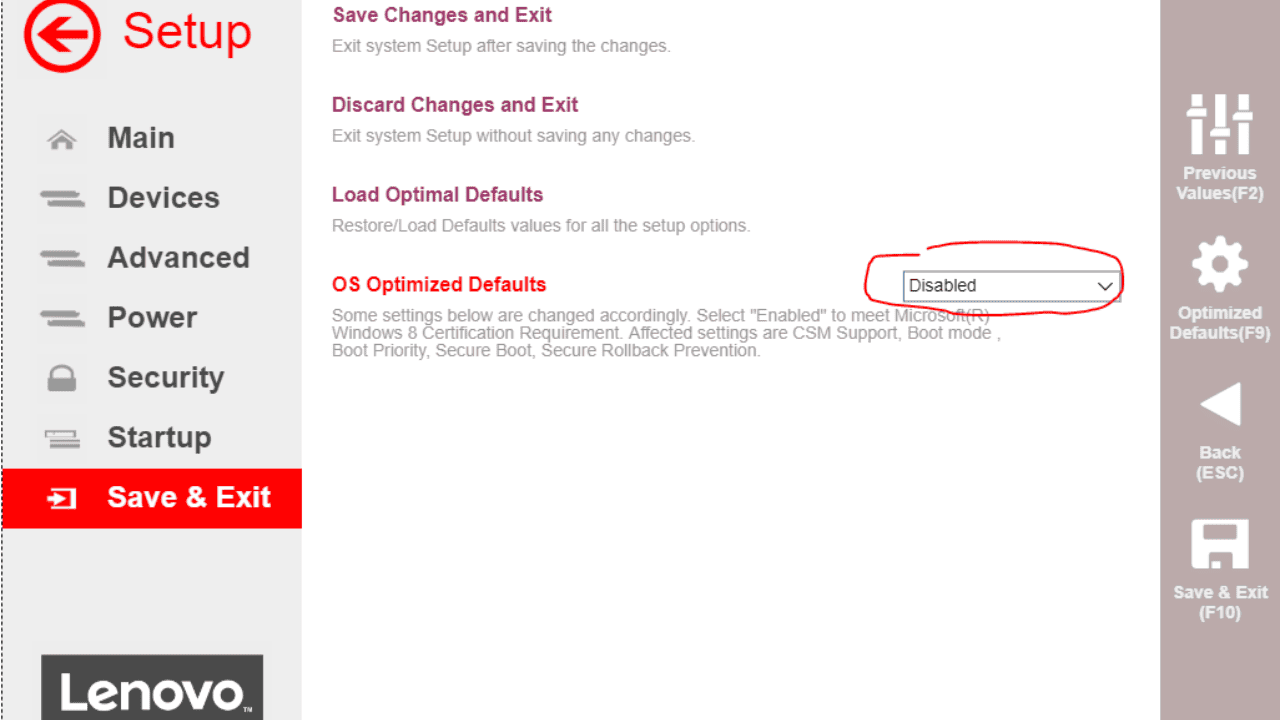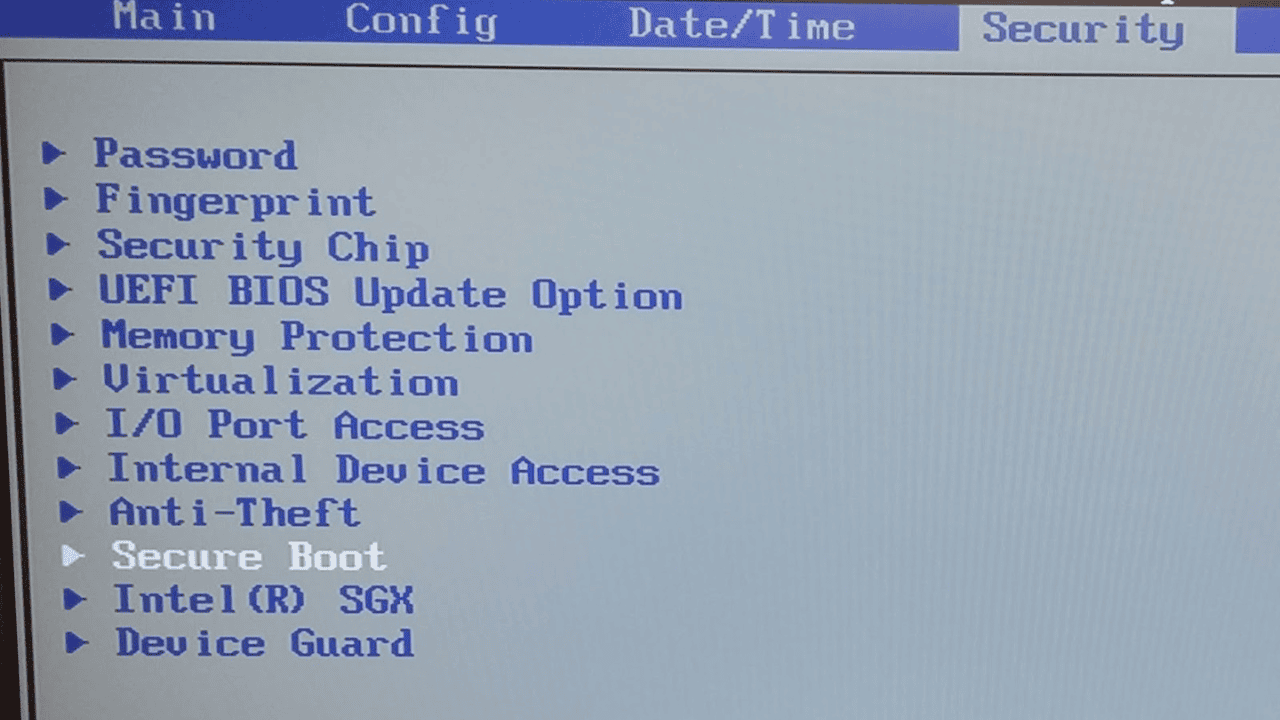In the digital world we live in now, making sure our gadgets and files are safe is very important. People know that Lenovo computers are dependable and have high-tech features like Secure Boot.
Secure Boot is a security tool that stops bad software and illegal operating systems from getting into your computer while it is starting up. One of the most important things you can do to make your Lenovo laptop safer in general is to turn on Secure Boot.
This post will tell you what steps to take and things to think about to turn on Secure Boot on a Lenovo machine.
Table of Contents
What is Secure Boot?
Secure Boot is a security tool that makes sure that only approved software can run when the computer starts up. Before letting a piece of software run, it checks its digital signature.
This includes the operating system and kernel. Malicious software or operating systems that haven’t been cleaned won’t be able to start up after this process. This could lower the safety of your equipment.
By turning on Secure Boot, you can reduce the risk of bootkits, rootkits, and other types of malware that try to change how your computer starts. It gives your Lenovo laptop an extra layer of security and helps keep your private information safe.
Enabling Secure Boot on Lenovo Laptops
It is easy to turn on Secure Boot on a Lenovo computer. Make sure your device can use this important security tool by following the steps below:
Step 1: Accessing the BIOS
- Turn on your Lenovo computer.
- While the computer is starting up, keep pressing the F1 key or whatever key your model says to press to get to the BIOS.
- When the computer starts up, this key is often shown on the screen.
Step 2: Navigating to the Security Tab
Once you’re in the BIOS, use your computer’s arrow keys to move to the Security tab.
Step 3: Enabling the Secure Boot
- Find the Secure Boot choice on the Security tab and press Enter to get to the settings for it.
- To make Secure Boot work, click “Enabled.”
- Don’t change anything else in the BIOS after saving the changes. Most of the time, you need to press F10 or the key that tells the BIOS to save and quit.
When you do this, your Lenovo PC will start using Secure Boot. Now, every time your device starts up, the testing process will happen. This ensures that only trustworthy software is used.
Important Things to Keep in Mind
Setting up Secure Boot is good for protection in many ways, but there are a few things to keep in mind:
Compatibility
Make sure that your Lenovo laptop’s operating system and apps work well together before you turn on Secure Boot. For software to work right, it needs to be digitally signed.
So, it’s important to make sure that the digital signatures of all loaded software, such as the operating system, drivers, and apps, are real. Software that doesn’t work well together or isn’t signed might not load or might cause problems during the start process.
Operating System Should be Already Installed
If your Lenovo laptop came with an operating system like Windows already loaded, Secure Boot is probably already turned on by default. In these situations, you should check the BIOS options for the Secure Boot state and make sure it stays on.
BIOS Password
Setting a BIOS password is a good way to keep people from changing or accessing your Lenovo laptop’s BIOS settings who shouldn’t be able to. This password is needed to get into the BIOS settings and change them, which adds another layer of security.
What are the Advantages of Enabling the Secure Boot?
When you turn on Secure Boot on your Lenovo laptop, you can do things like:
1. Protection from Malicious Software
Secure Boot stops bad software and bootkits from running when the computer starts up. This makes it hard for bugs to get into your machine. Secure Boot makes sure that only known and allowed software is loaded by checking the digital fingerprints of each piece of software. Hackers will have a harder time getting into the system.
2. Data Security
Secure Boot stops operating systems from starting up on your Lenovo laptop that aren’t meant to be there. This helps to keep your private information safe. This function makes sure that only apps you know and trust can run on your computer. This makes it less likely that someone will steal data or get into it without permission.
3. System Integrity
By putting on Secure start, you can make the whole process of starting up your Lenovo laptop more secure. It keeps bad code from getting into the system, making it less likely that the system will be broken or changed without permission.
4. Regulatory Compliance
Some groups and businesses have to meet certain security standards. Enabling Secure Boot on your Lenovo laptop can help you follow these rules and give you peace of mind that your system meets the security standards that are needed.
Conclusion
Turning on Secure Boot is one of the most important things you can do to make your Lenovo laptop safer. By doing the simple steps in this piece, you can make sure that only known software will run when your computer starts up. This makes it less likely that bugs or people who aren’t supposed to be there will get in.
When adding new tools or making changes to your system, think about how well they will work together. Always check the digital fingerprints of your operating system and apps to make sure they work well.
Also, if your Lenovo laptop came with an operating system like Windows already loaded, check the BIOS settings to make sure that Secure Boot is still turned on. This will make sure that your system keeps getting the extra security features that Secure Boot offers.
Setting a BIOS password is a good way to stop people who shouldn’t be able to from changing the BIOS settings on your Lenovo laptop. This password will add an extra layer of protection because it will need to be entered before the BIOS configuration can be changed or looked at.
By doing these things to your Lenovo laptop and turning on Secure Boot, you can make it much safer and protect it from potential threats. Make sure to update your software and operating system every day to keep your computer as safe as possible.
Turning on Secure Boot on your Lenovo laptop is a big step toward making it better and more useful. By following the easy steps in this piece, you can turn on this important security tool and protect your system from malware, unauthorized access, and data breaches.
Remember to keep your operating system and apps up to date, check digital signatures, and think about other ways to protect your computer, like setting a BIOS password. By being careful about security, you can make sure that your Lenovo laptop is safe and that your information is safe.