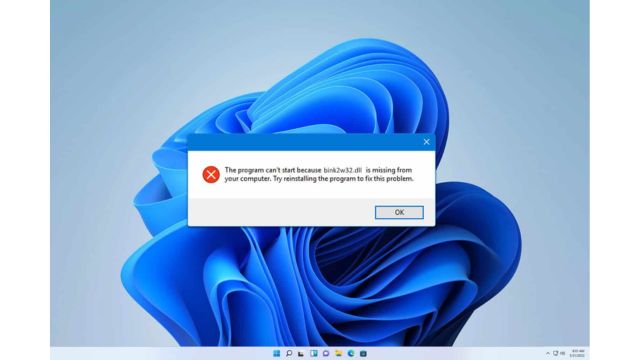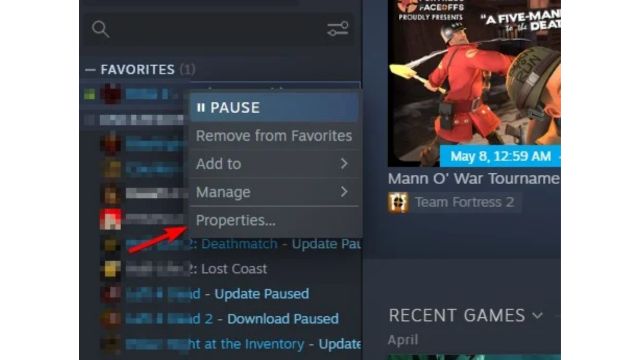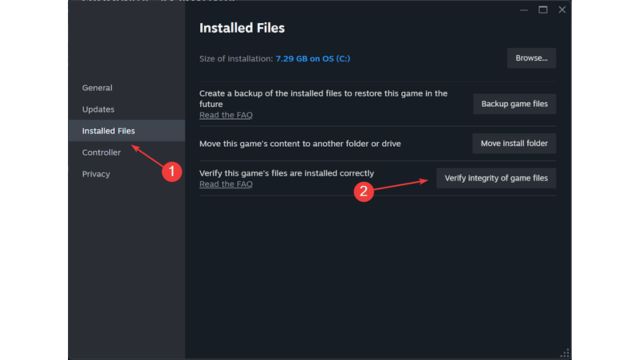A few consumers complained that while attempting to launch specific games, bink2w32.dll would not work. You won’t be able to play your game, which could be an issue, but there are solutions available.
Why is bink2w32.dll needed?
You cannot decode or play any videos that are encoded using the Bink Video codec if this file is missing. The file is linked to the Bink Video codec.
Table of Contents
If Bink2w32.dll is Missing, What Can I Do?
Run the game that is causing you this error through the Steam Launcher before we do anything else, and see if that resolves the issue.
1. Check the Game Cache’s Integrity
- Open Steam, then navigate to your library.
- Select Properties with a right-click on the game that is displaying this issue.
- Next, select Verify integrity of game files under the Installed Files tab.
- Await the completion of the process.
Try reinstalling the game if it’s not on Steam to see if it fixes the issue.
2. Copy the Missing file
- On your computer, look for bink2w32.dll. It may be in the installation directory of other games.
- If not, ask your friends to provide you this file by checking with them.
- Move the file to the installation directory of the game when you’ve located it.
You can also get bink2w32.dll, but be cautious—not all websites offering file downloads are trustworthy and safe. Make sure the website you choose to use is reputable before downloading the file.
“Enjoy your favorite games without worrying about missing bink2w32.dll files! Visit Trendblog for further advice and fixes for common gaming problems. With our professional guides, you can stay educated and improve your gaming experience. Check it out right now so you can resume playing uninterrupted!”