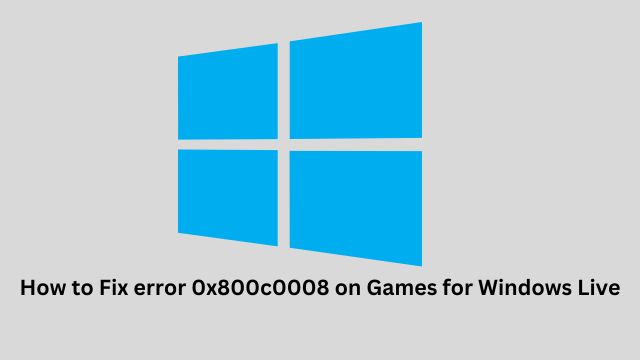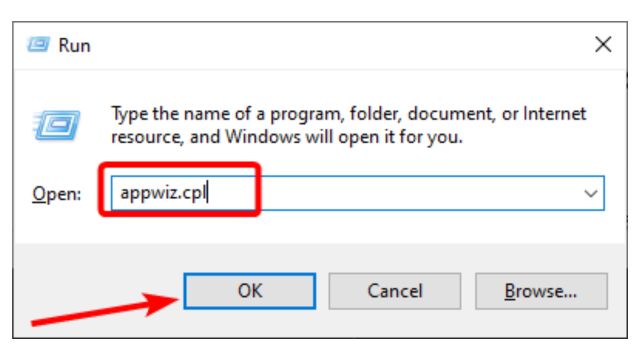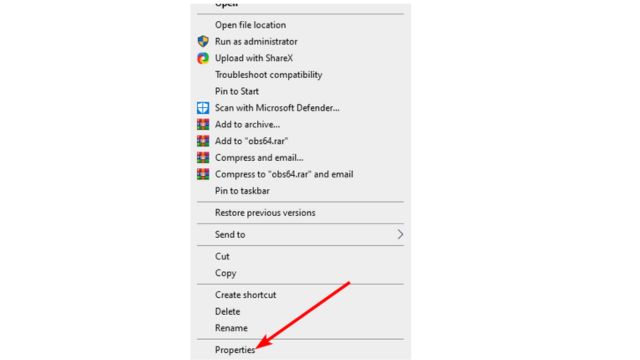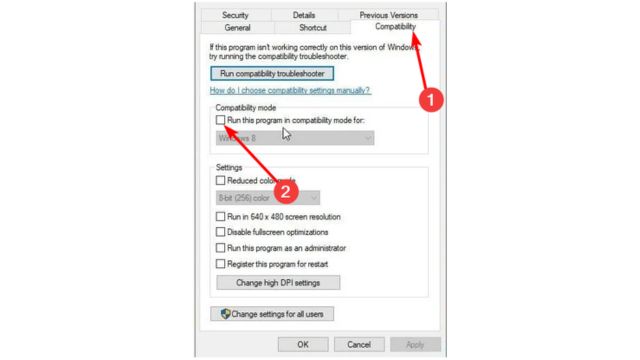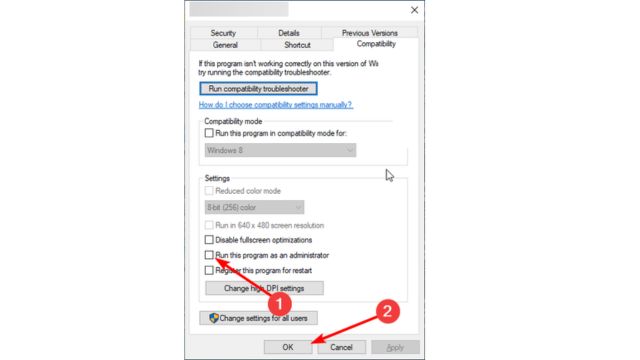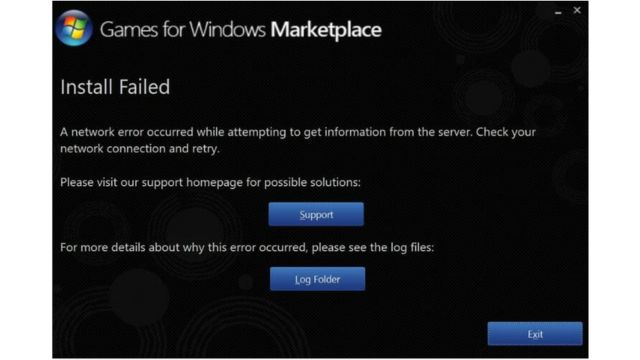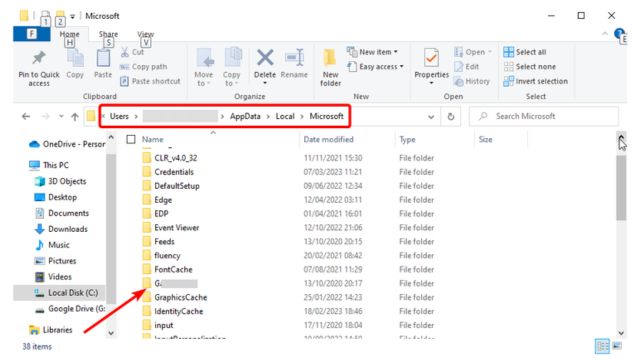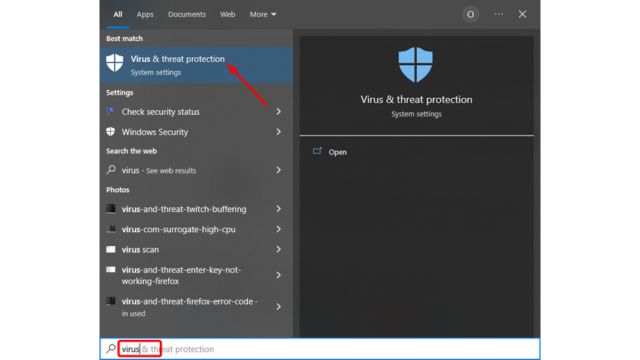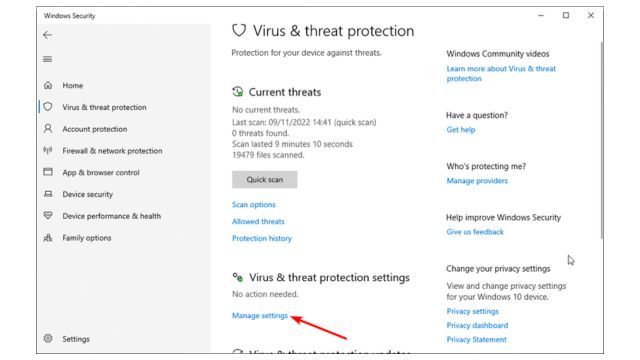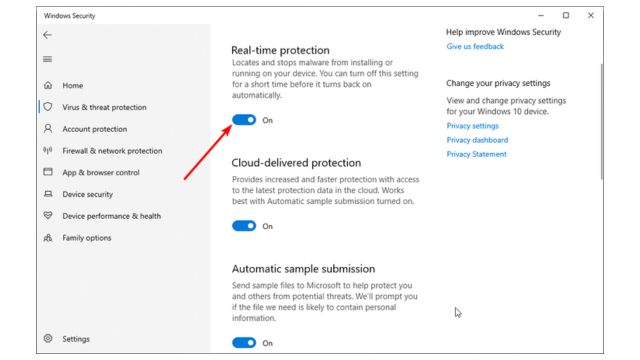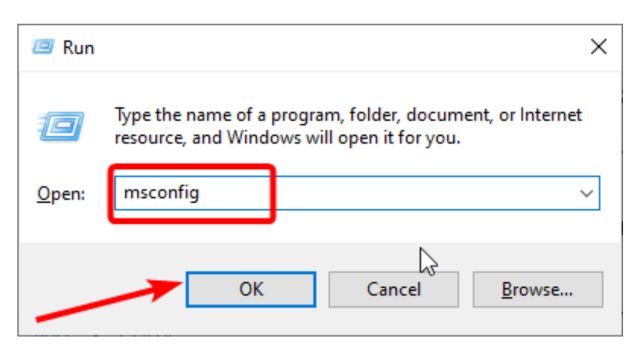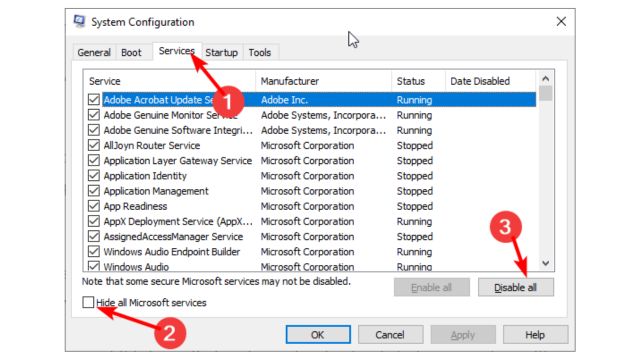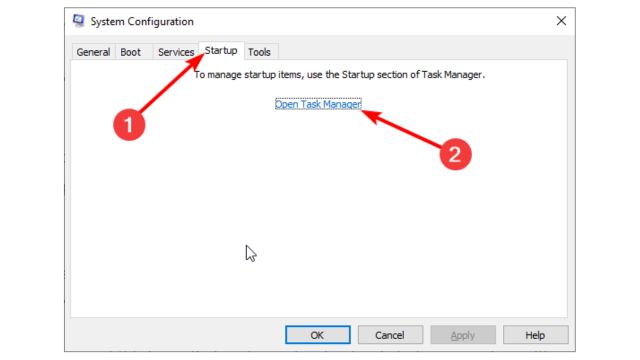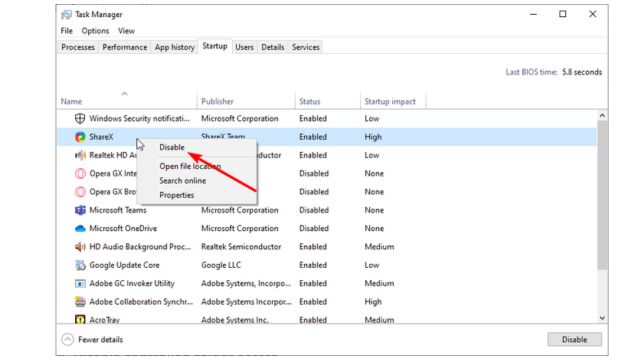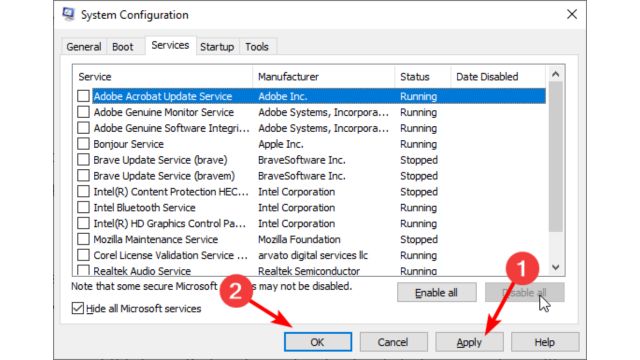GFWL was a prominent online gaming platform that enabled gamers globally to interact and engage with their preferred games. Users report encountering a download issue 0x800c0008 on Games for Windows Live.
This prevents people from downloading and installing their preferred titles. This article will demonstrate how to resolve this issue and resume your gaming experience.
Table of Contents
What Are the Causes of Download Error 0x800c0008?
The following causes may contribute to the download error: 0x800c0008:
- Interference from third-party applications is a primary reason of the failure to download this file. Error code 0x800c0008 indicates interference from applications executing counter-programs. The resolution involves executing a clean boot and removing the applications.
- Security software complications: Occasionally, your antivirus program may obstruct the game you are attempting to download, resulting in this error message. It is advisable to temporarily disable your antivirus to resolve the issue.
What are the Steps to Resolve the Download Error 0x800c0008?
Multiple methods are available to resolve Error Code 0x800c0008, a prevalent issue that might impair your system’s functionality. It is crucial to swiftly address this mistake, whether it arises during updates or installations, to maintain seamless operation.
Here, we examine diverse strategies to assist you in addressing this issue efficiently:
Step 1: Reinstall Games for Windows Live Utilizing Compatibility Mode
- Simultaneously press the Windows key and R, input appwiz.cpl, and select OK.
- Right-click on Microsoft Games for Windows Marketplace and Microsoft Games for Windows Live Redistributable, then select Uninstall.
- Reboot your computer upon the completion of the uninstallation process.
- Search for Microsoft Games for Windows Live version 3.5.95.0 and download the authentic GFWL installer.
- Right-click on the installation and select Properties.
- Click on the Compatibility tab located at the top.
- Subsequently, mark the checkbox for Run this program in compatibility mode and choose Windows 7 or Windows 8 from the dropdown menu.
- Select the checkbox for “Run this program as an administrator,” then click Apply and subsequently OK.
- Ultimately, install Games for Windows Live, launch your GFWL game, and obtain your Gamertag profile if required.
The download error 0x800c0008 may be attributed to compatibility difficulties. Additionally, it may be due to improper installation of the game.
Therefore, you must uninstall the game and subsequently reinstall it in compatibility mode.
Step 2: Manually Install Games for Windows Live
- Download the installer for Games for Windows Live.
- Upon selecting install, a network error should redirect you to a directory named Logs.
- Access the specified directory on your hard drive:
C:UsersnameAppDataLocalMicrosoftGFWLive
- Select Downloads.
- Two files are located here. Download and install both applications.
- You should now have Games for Windows Live installed and operational.
A feasible alternative to resolve the download error: 0x800c0008 on GFWL is to manually install the software. This will eliminate potential issues hindering your ability to download and play games.
Step 3: Temporarily Deactivate the Antivirus Security Software
- Press the Windows key, enter ‘virus’, then choose ‘Virus & threat protection’.
- Select the Manage settings option.
- Toggle the switch for Real-time protection to the off position to disable it.
- To disable a third-party antivirus, right-click its icon on the taskbar and choose Disable.
The GWFL download error: 0x800c0008 may, in certain instances, be attributed to intervention by your security software. This may be due to the erroneous classification of the game you are attempting to download as a threat.
You may temporarily disable your antivirus if you trust the game to finalize the installation.
Step 4: Perform a Clean Boot
- Simultaneously press the Windows key and R, input msconfig, and select OK.
- Click on the Services tab at the top, select the option to hide all Microsoft services, and then click the Disable all button.
- Click the Startup tab at the top and choose Open Task Manager.
- Right-click each application and choose Disable.
- Ultimately, return to the System Configuration window and select the Apply button, then click OK.
Subsequent to executing a clean boot, verify whether the download error 0x800c0008 on GFWL persists. If this resolves the issue, you must activate the disabled applications and services in increments to identify the defective ones.
All necessary information to resolve the GFWL download error: 0x800c0008 is provided. Simply adhere to the recommendations in this article meticulously, and the mistake should be resolved promptly.
The download error 0x800c0008 on Games for Windows Live might be irritating; however, according to these methods, it may facilitate a seamless return to gaming. If you found this tutorial beneficial, please share it with other players and visit Trendblog for additional tips and updates! Please share your experience in the comments section below.