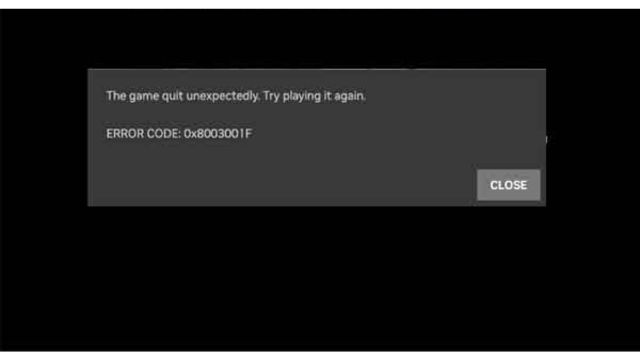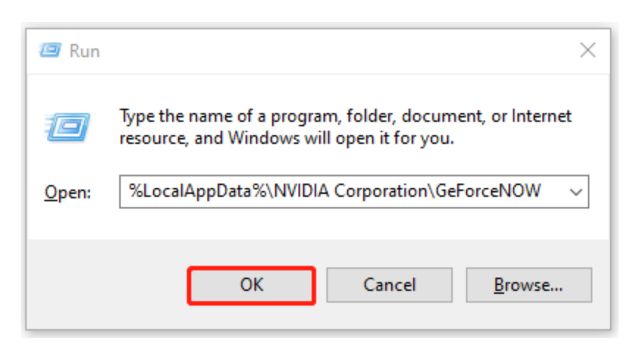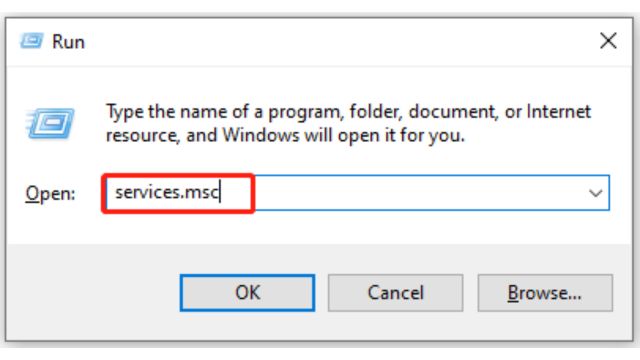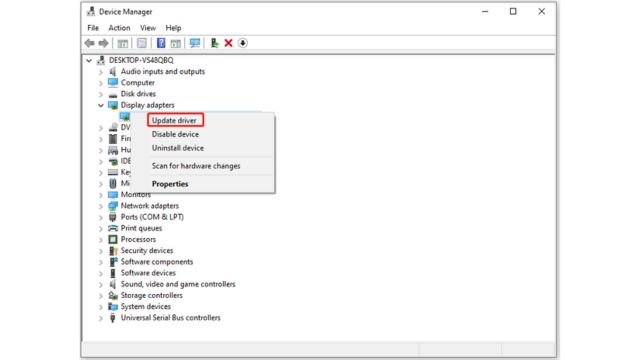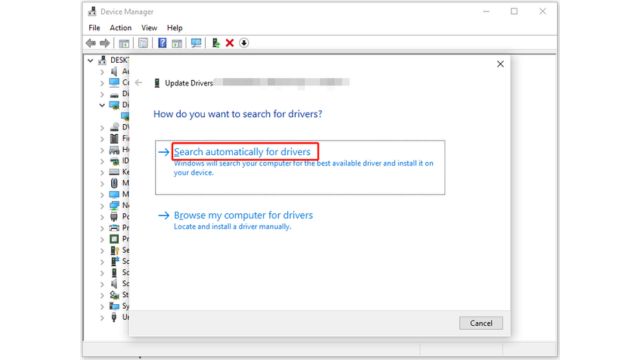NVIDIA error code 0x8003001F frequently manifests in conjunction with the statement “The game abruptly terminated.” Attempt to play it once more. Display error code 0x8003001F. If it repeatedly appears, it significantly affects your gaming experience.
The Trend Blog compiles multiple troubleshooting techniques for your convenience.
Prior to commencing the reading of the article, please review this section. It is beneficial for enhancing the gaming experience.
In order to achieve an optimal gaming experience, it is imperative to verify that your computer specifications align with the game’s requirements. Specifically, acquire a high-quality graphics card, processor, and RAM, and secure sufficient storage space.
If the available space is depleting, augment the disk capacity via release of space, expansion of partition, or direct upgrade to a bigger hard drive.
Table of Contents
What is the Error Code 0x8003001F?
The GeForce Now service allows users to stream games directly from NVIDIA with the utmost quality guaranteed. Yet, occasionally it presents you with the problem code: 0x8003001F.
This phenomenon primarily occurs as a result of network and server problems, although it can also be attributed to compromised application cache, interference from firewalls and antivirus software, as well as interference from VPNs and proxy servers.
Once the potential causes of the mistake have been identified, you can rectify it by implementing appropriate actions.
How to Solve the Error Code 0x8003001F?
The following are multiple techniques to resolve the Error Code 0x8003001F on GeForce Now, offering the essential procedures to surmount this problem and guarantee a more seamless gaming experience:
Method 1: Clear GeForce Now Cache
Failure of GeForce Now occurs when its cache data becomes corrupted. Therefore, it has the potential to activate the NVIDIA error code 0x8003001F. If such is the case, do attempt to erase the GeForce Now cache in order to eliminate the problem.
- To access the Run window, press the Windows key followed by the R key.
- Next, in the Run window, enter the path shown below and click the OK button to proceed.
%LocalAppData%\NVIDIA Corporation\GeForceNOW
- Find and remove the Cache directory.
- Proceed to restart your computer and verify the absence of the error code: 0x8003001F.
Method 2: Restart Services Associated with NVIDIA
User reports indicate that restarting NVIDIA-related services serves as an effective solution for resolving the NVIDIA GeForce Now error number 0x8003001F. Now, you may also experiment with it! The following is the procedure.
- After launching the Run window, enter the command services.msc.
- To locate services associated with NVIDIA, navigate downwards through the material in the Services pane.
- Execute a right-click on the service and select the option Restart. Repeat this procedure to reboot any services associated with NVIDIA.
- Finally, close the window and verify if the NVIDIA problem code 0x8003001F has been resolved.
Method 3: Run the Game as Admin
Executing GeForce as an administrator can guarantee an uninterrupted operation by preventing crashes caused by inadequate permissions. This procedure is quite straightforward. To execute GeForce Now with administrative privileges, right-click on the NVIDIA GeForce Now.exe file and select the Run as Administrator option.
Method 4: Update GeForce Drivers
The NVIDIA GeForce Now error number 0x8003001F may potentially result from usage of obsolete or damaged graphics drivers. In order to resolve the problem code 0x8003001F, manually update your GeForce driver.
- Execute a right-click on the Windows icon and thereafter select Device Manager.
- Proceed to locate and categorize Display adapters within the Device Manager window.
- Thirdly, right-click on your GeForce driver and select the option “Update driver”.
- Within the pop-up window, select a method to update the driver. Here, we choose the ‘Search automatically for drivers’ option. Subsequently, adhere to the instructions displayed screen to finalize the operation.
Method 5: Reinstall GeForce Now
If those methods are unsuccessful, reinstall GeForce Now in order to address the NVIDIA problem number 0x8003001F.
- Proceed to access the Settings and next select Apps.
- Locate GeForce Now on the right side of the window, directly beneath the Apps & features section.
- Access GeForce Now and select the Uninstall option. To verify the procedure, click on Uninstall once again in the prompted window
- Following the removal process, access the official website of GeForce Now in order to download and install the software.
How can the NVIDIA GeForce Now problem code 0x8003001F be correctly diagnosed and resolved? This article provides 5 troubleshooting methods for as a guide. Retry them individually until the problem is resolved. Visit Trendblog for more solutions and step by step guide to solve the any errors.