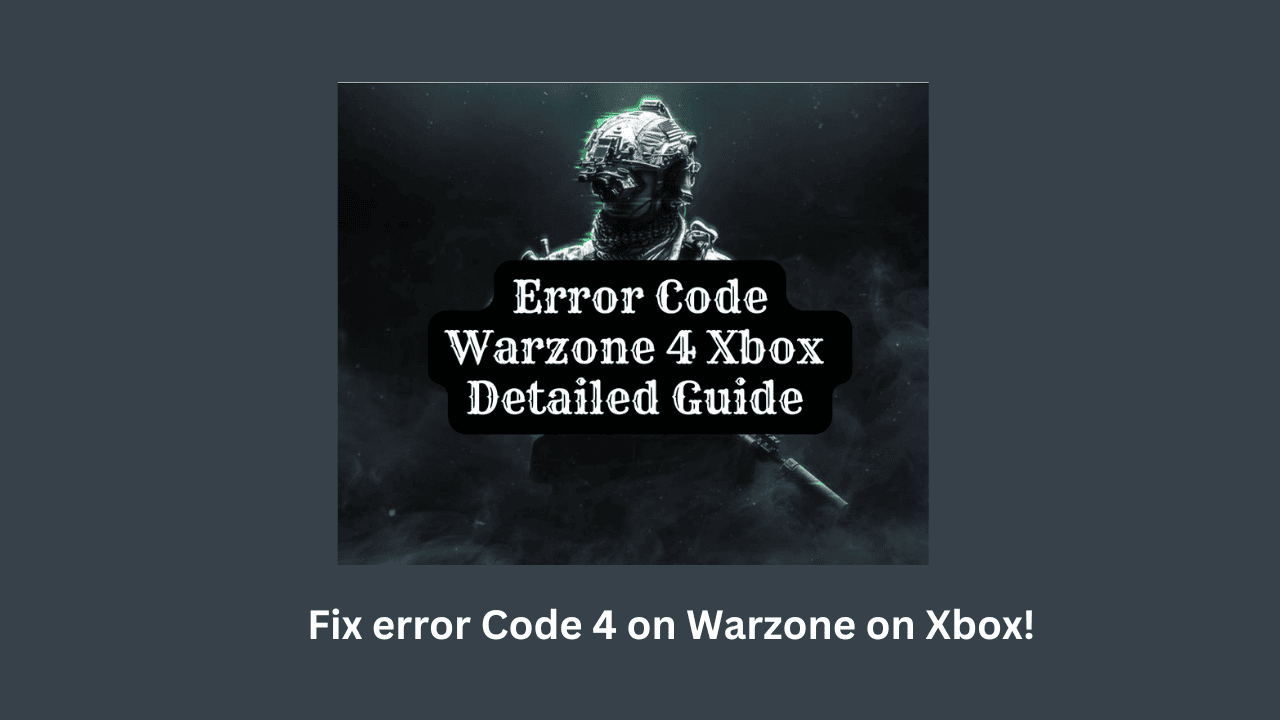You might get an error code 4 when you try to play the game Warzone. This error code can be caused by many things, but the most common cause is a problem with the game’s files. Sometimes, these files can get damaged or lost, which can cause the game to crash or refuse to start. This error code can also happen if the game is hard to install.
If the game isn’t installed properly, it can cause a number of problems, like not starting at all. If you see this error code, you should try to start the game again after you restart your computer. If the game still won’t load, you might need to reinstall it. In our guide, we’ve given you a number of ways to fix the error. So let’s find out!
Table of Contents
What is Call of Duty: Warzone Error Code 4?
The message that shows up on the screen when a player is suddenly cut off from their games is
“You have been disconnected from the Call of Duty: Modern Warfare servers”
Causes of the Error Code 4 on Call of Duty: Warzone
Why does the Xbox One version of Call of Duty: Warzone show error code 4? The error code was first seen almost two years ago, and even though the developer, Infinity Ward, has released several updates to fix the problem, it still exists.
Most of the time, this happens when the connection between the game and the server breaks. The error could have been caused by a slow Internet connection, server maintenance, or the server being too full.
Either a PC or a console can have this problem. The easiest solution is to restart the internet, but this might not work if your internet connection is slow or if you have used port forwarding or changed your DNS address.
This can also be caused by a bad Internet connection, a broken hard drive, or other things. If you get this error on your Xbox One, make sure the connection is working properly. The Microsoft store could also be to blame for a Warzone error code 4.
Most likely, your game can’t connect to the Microsoft Store, so you can’t get updates. But the problem is easy to fix: just turn off and back on your console. If your connection is still shaky, Microsoft may need a little time to fix the problem.
How to Fix Error Code 4 in Call of Duty: Modern Warfare?
When you are playing Call of Duty Warzone or Modern Warfare, you might get disconnected from the game all of a sudden and get an error code 4 with a message saying that you have been disconnected from the Call of Duty Modern Warfare servers or Warzone service. This error code may keep coming up, which is very annoying. Scroll down to find better ways to deal with it if it’s bothering you right now.
Fix 1: Restart Your Console
The easiest thing to do if you get Warzone error code 4 on Xbox One or Windows 10/11 is to restart your console. Taking this step will stop background processes that aren’t needed and help refresh servers that are. If this doesn’t work, you can try the next solution.
Fix 2: Check the Status of the Server
Tech problems can sometimes cause the servers to go down. When this happens, you can’t play Warzone because your device gives you an error code 4. Go to Down detector to find out if someone is working on the servers. If that’s the case, you’ll have to wait until the developers fix it.
Fix 3: Check for Updates
- Open the program that helps you update Microsoft Windows on your computer.
- In the search bar, type “Windows Update.”
- In the Windows Update window, click the button that says “Check for updates.”
- Click “View all updates” in the “Check for updates” window.
- Mark the box next to the update you want to install in the “View all updates” window.
- Click on Updates to install them.
- If it is a recommended update, the installation will start.
- If the update needs to be installed, the process will start, and a message will show up in the Windows Update window.
- After the update is put in, a message will show up in the Windows Update window.
Fix 4: Play the Game as an Administrator
- To start the game, open the game launcher and click “Play.”
- Click the button with the word “Options” on it.
- In the Options window, click the Gameplay tab.
- On the Gameplay tab, click the Error Codes button.
- In the Error Codes window, click on the Warzone button.
- In the Warzone window, click the Action button.
- In the Action window, click the Edit button.
- In the Edit window, click on the Server Options button.
- In the Server Options window, click the General tab.
- On the General tab, click the Server IP Address button.
- In the window for the server’s IP address, click the Edit button.
- Type the server’s IP address into the Server IP Address text box in the Edit window.
- In the box that says “Server Port Number,” type the port number of the server.
- In the Authentication Type text box, type the server’s authentication type.
- In the Server Side Language text box, type the language of the server.
- Just click the “OK” button.
- Just press the “Play” button.
Fix 5: Fix and Check the Game’s Files
“Scan and Repair” is a feature of the Battle.net launcher that checks your Warzone or Warfare game files for you. Problems will be fixed if this tool finds any. If error code 4 happens in Warzone or Warfare because of a problem with game files, you can do the following:
- Click on the Call of Duty Warzone icon after starting Battle.exe.
- Click Options, then Scan and Repair, and then Start Scan. Now, it will look for broken game files and automatically fix them.
Fix 6: Get rid of the Cache folder
Another way to fix the Warzone error code 4 is to get rid of the cached temporary files. You can delete these files without worrying about anything going wrong. What you should do is this:
1. Turn off every Blizzard program
- Right-click on the taskbar and choose Task Manager from the menu that appears.
- Under the Processes tab, right-click on each Blizzard process and choose “End task.”
2. Delete the Cached Folder
- When you press Win+R, the Run dialogue will come up.
- Type %Programdata% and hit the Enter key.
- Right-click on the Blizzard Entertainment folder and choose “Delete” from the menu that comes up.
Conclusion
Error code 4 is just one of many random error messages and problems in Call of Duty: Warzone, which is the free battle royale mode of Modern Warfare. In Call of Duty community forums, players have said that this annoying problem happens when you try to log in and the game is looking for your profile.
Then Warzone just stops working and gives you this error message, so you can’t get into a multiplayer lobby. In this article, we told you how to fix the Call of Duty: Modern Warfare Xbox error code 4. When you start up the first-person shooter and try to sign in, you should see a few things happen as the game does what it needs to do.
First, it says “Loading Game Data,” and then it says “Fetching Profile Data.” But this is where the trouble starts. Most of the time, the game will stay at this prompt for 5 to 10 minutes before sending the player back to the title screen with the Warzone error code 4.
This is obviously not a good thing. When people come home from a long, hard day at work, Warzone isn’t in the mood to work well. There are a couple of ways to fix this problem, especially for Xbox One users who seem to have run into it more than their fair share of times. Fixing Call of Duty: Modern Warfare Error Code 4 on Xbox is explained above.