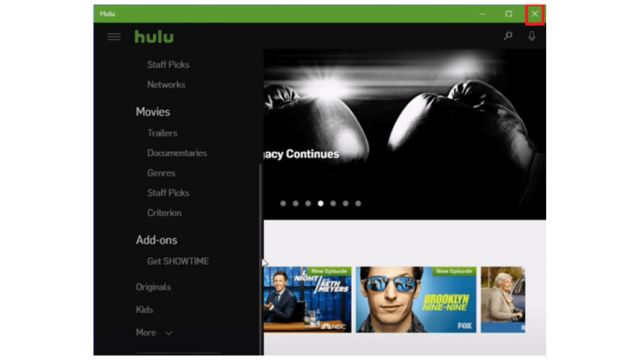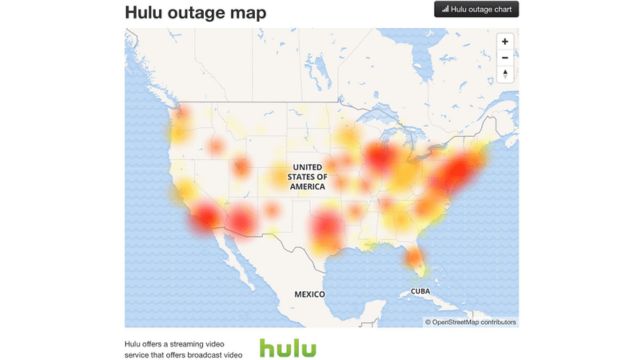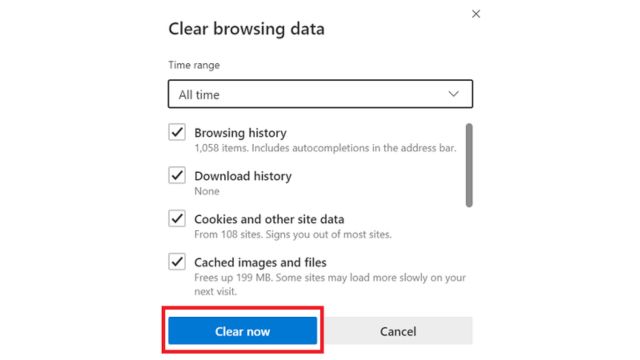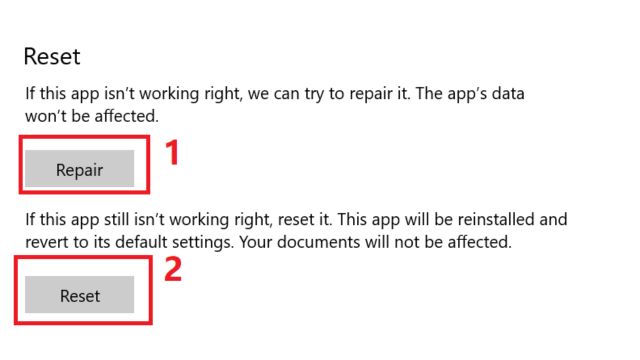If you see an RUNUNK13 problem while using Hulu on a browser or app, it indicates potential connectivity issues with the service.
Users of the widely-used US streaming service may experience this problem when using the app or attempting to view their preferred television show or film.
Table of Contents
Methods to Solve the Hulu Error Code Rununk13
Here are some methods to resolve the Hulu Error Code Rununk13, a prevalent issue that might hinder your watching experience.
If you are experiencing this issue on your device or during playback, these straightforward troubleshooting procedures might assist you in resuming your enjoyment of your preferred episodes and movies on Hulu.
1. Restart Your Device and App
- To resolve issues with the Windows 10 Hulu application, initially close the app by selecting the X button, then reopen the application.
- If the error persists, you should also restart your computer.
- Navigate to the left side of the Taskbar and click on the Windows symbol.
- Subsequently, click on the Power button and select Restart.
- After your PC has rebooted, relaunch the Hulu application to see if the problem has been resolved.
2. Check your Internet Connectivity
- A weak Internet connection can result in an error on Hulu.
- To resolve this issue, initially conduct an Internet speed test.
- Your speed must exceed 3.0 Mbps for standard streaming and reach a minimum of 16.0 Mbps for 4K content.
- If you are connected by Wi-Fi, consider transitioning to an Internet wire instead.
- After your Internet connection has been enhanced, verify whether the issue has been resolved.
3. Check the Existence of a Server Outage
- Sometimes, Hulu’s servers can experience failures, making the service unavailable.
- To make sure there was a problem, check the Hulu server status page.
- If Hulu is undergoing outages, you may need to await the completion of a fix.
4. Clear Your Cache and Cookies
- If you are using Hulu on a web browser, navigate to the History tab of your browser.
- In the History tab, choose Manage history, then select the Clear browsing data option.
- A pop-up will appear; select “All time” and ensure that cookies and cache are ticked.
- Select “Clear Now.”
- Access Hulu and log in once more; the problem should now be resolved.
5. Reset or Fix the Hulu Application on Windows 10
- Go to the left side of your Taskbar, then find the Search bar and search for Apps.
- Choose the initial selection, then proceed to scroll down to the Hulu application.
- Select Advanced Options, then click the Repair option.
- Upon completion of the repair, launch Hulu to verify if the issue has been resolved.
- If the issue continues, return to the same menu.
- Please pick the Reset button at this time.
- Once the application has been reset, reopen Hulu and log in.
- The problem has now been resolved.
Typically, Hulu error messages arise from either a bug with the application or connectivity problems. Should the application be defective, updating or reinstalling it ought to rectify the problem.
If you are seeing the Hulu error code RUNUNK13, adhere to the aforementioned troubleshooting techniques to promptly rectify the problem. For additional assistance and advice regarding streaming issues, please visit our website. Remain informed and experience seamless streaming by investigating all our solutions customized to your requirements.